Note: This guide (BOGO offers for WooCommerce) applies only to users with Smart Coupon for WooCommerce plugin version 3.0.0 or higher. If you are using an older version of the plugin, please refer to the previous documentation here.
BOGO offers for WooCommerce, or “Buy One, Get One” offers, are powerful promotion strategies that boost sales and attract more customers to your online store. Whether “Buy X, Get X” or “Buy X, Get Y,” these discounts incentivize customers to add more items to their cart, ultimately increasing your store’s average order value.
Using the Smart Coupon for WooCommerce plugin, you can create enhanced BOGO offers that cater to various discount strategies. This guide will walk you through the setup process for various types of BOGO offers on WooCommerce.
Popular BOGO offers
- Buy X, Get Y: Buy one item and get a second at a discounted or free rate.
- Discount on the Second Item: Percentage or fixed-price discount.
- Discount After Spending a Certain Amount: Triggered by a minimum spend.
- And many more.
Key BOGO functionalities
The Smart Coupons for WooCommerce plugin provides several useful functionalities, including:
- Scheduling – Set specific start and end dates.
- Exclusion Options – Restrict offers to exclude particular products or categories.
- Recurring Discounts – For example, Buy 2, Get 1 Free; Buy 4, Get 2 Free.
- Offering Products at a Discount – Instead of offering a product for free, consider providing it at a discounted price.
- Cheapest product as a giveaway: Instead of providing valued collections as a giveaway, convert the least expensive item in the cart as a giveaway.
- Most expensive product as a giveaway: Surprise you customer by converting the most expensive item in the cart as a discounted or free product.
- Final price – offer giveaway product at the specified final price, but only if its original price is greater than the provided final price.
- Tiered BOGO offer – set up different levels of rewards based on how much a customer spends or the quantity they buy. As customers reach each tier, they receive progressively better deals.
- Tier 1: Buy 3 items and get 1 item free.
- Tier 2: Buy 5 items and get 2 items free.
- Tier 3: Buy 10 items and get 5 items free
- Tier 1: Spend $50 and get 1 free item.
- Tier 2: Spend $100 and get 3 free items.
- Tier 3: Spend $200 and get 5 free items.
Get started
Once the plugin is installed and activated, navigate to Smart Coupons > BOGO.
This page displays all available BOGO offers in your store. View, enable, disable, delete, edit, or filter existing BOGO offers.
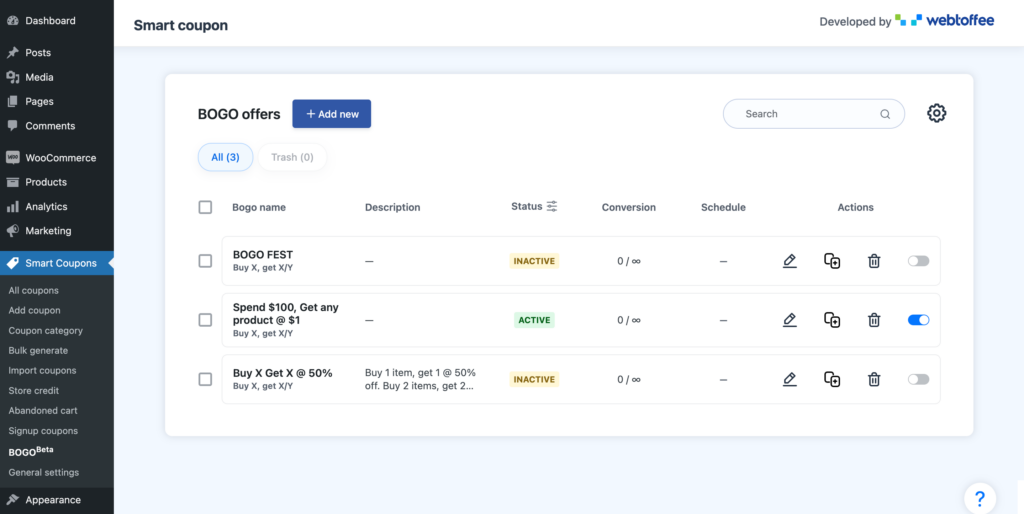
General Settings for BOGO Offers
Before creating a BOGO offer, it is essential to review and configure the BOGO General Settings. These settings apply across all BOGO offers in your store and help you control how giveaways are added, how taxes are applied, and how offers are displayed to customers.
Click the gear (⚙️) icon in the top-right corner to access the General Settings.

1. Apply Tax On
Decide how taxes should be calculated for giveaway products:
- Discounted price: Tax is applied based on the discounted value of the product.
- Original price: Tax is applied based on the product’s original price.
2. Auto Add Products for Buy X Get X/Y Giveaways
Choose how giveaway products should be added to the cart:
- Add only free products to cart: Automatically adds only the free items.
- Add all discounted products to the cart: Adds both free and discounted giveaway items.
3. Allow Customers to Select Their Giveaway Product
Let customers choose their freebie:
- Inside the cart: The option to choose appears directly on the cart page. If your store doesn’t use a cart page, consider using the pop-up option to give customers the option to select their complementary product.

- In a pop-up: A pop-up prompts customers to select their preferred product.
Place Freebie Popup Revisit Button
If customers close the pop-up, a revisit” button can be shown, allowing them to select later.
You can choose where to place this button: Top left, Top right, Bottom left, or Bottom right.

4. Primary Color for BOGO Product Display
Set the highlight color for how BOGO products appear in the cart and as a pop-up. This helps maintain brand consistency with your store’s design.

5. Customizable Messages
Personalize the messages shown when offers are applied or when customers select products. You can use placeholders such as {bogo_title}, {qty}, {qty_counter}, and {category_name} to dynamically display offer details.
These include:
- Offer applied message:
{bogo_title} applied! - Product added message for Buy X Get X/Y offers: “Giveaway added to cart!”
- Discount applied message for Cheapest/Most expensive offers: “Hooray! Discounts have been applied to
{qty}item(s) in your cart.” - Discount info under each item in cart:
{bogo_title} - Choose product title: “Choose products (
{qty_counter})” - Message for `Select any product from store`: Woohoo! Add any product to your cart, and it’s on us! Enjoy your freebie!
- Message for “Select Any product from specific category”: Woohoo! Add any product from the
{category_name}to your cart, and it’s on us! Enjoy your freebie!

By configuring these General Settings upfront, you’ll ensure that all your BOGO offers behave consistently, are clear to customers, and create a smooth shopping experience.
Create a new BOGO offer
- Click on the “+ Add new”.
- Choose from recommended BOGO types or select a custom offer, such as:
- Buy product X, get product X/Y – Buy a product and get the same product or any other selected products.
- Get the expensive/cheapest product in the cart – Convert the most expensive or cheapest product in the cart into a giveaway.
- Provide Offer Details – Provide a campaign title and description. Define the campaign’s name and details as they’ll appear to customers.
- Click Continue to configure your BOGO offer.

Type 1: Buy product X, get product X/Y
Buy product X, get product X/Y offers are a type of offer where you buy a product and add the same product or any other selected products to the cart as a giveaway product for free or at a discount.
Step 1: Set up what the customer gets as a giveaway
Set up what customers receive once the conditions for the BOGO offer are met:
- Select the offer product: First, choose what product(s) customers receive upon meeting the trigger condition. Options include:
- Specific product(s): Choose one or more products to add to the customer’s cart on trigger.
- Same product as in cart: Add the same product that triggered the offer to the cart.
- Product from a selected category: The customer can add any product from the selected category to the cart.
- Any product from the store: Random product(s) from the store is added to the cart.
- Set offer quantity – Next, under In quantity of, Specify the number of each chosen product customers receive.
- For example, if you choose a quantity of 4 with a specific product, the customer will receive 4 of the selected product(s).
- Set offer value – Here, you can define whether the reward product is free, discounted, or set at a specific price.
- Discount – Provide the product for free or at a percentage or fixed discount.
- Final price – If the original price is greater than the final price, the selected product is offered at a specified final price.
- Include free shipping – The shipping charge is waived for the entire cart on offer application.
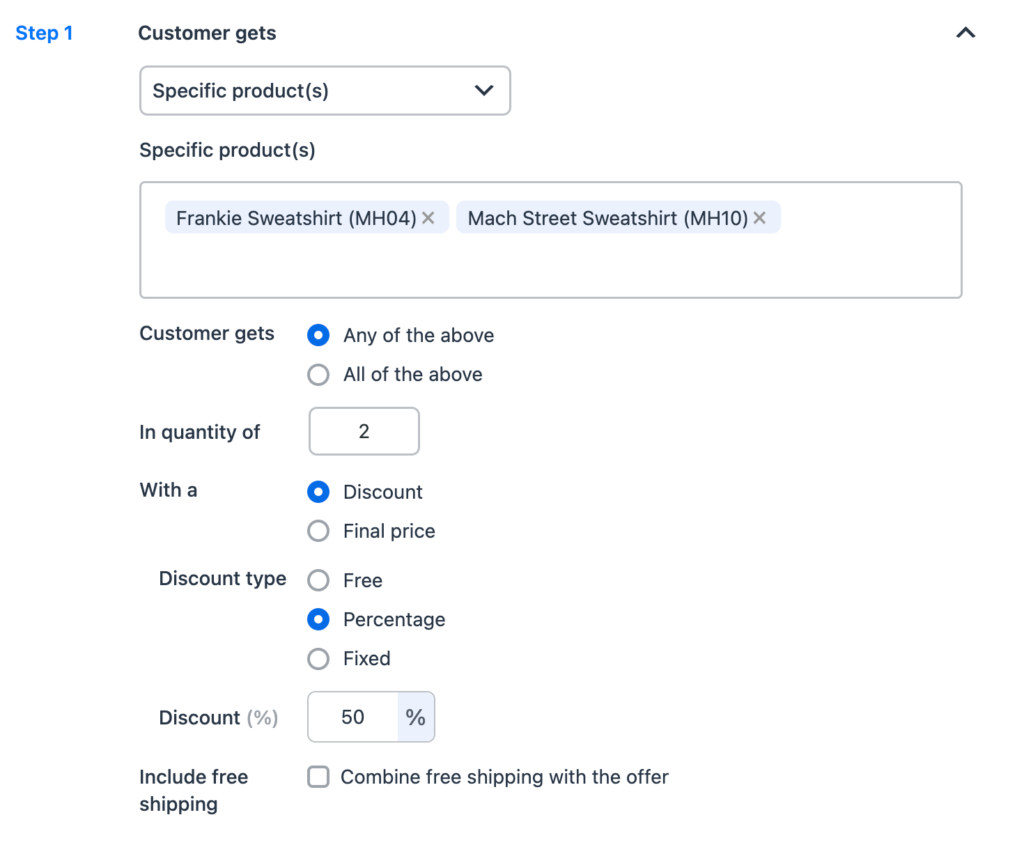
The discount applies only to the offered products, not to the entire cart.
Step 2: Set up a trigger – Condition for offer activation
In this step, set up the conditions for applying the BOGO offer. This section, Trigger, allows you to set conditions that will automatically activate the offer when met.
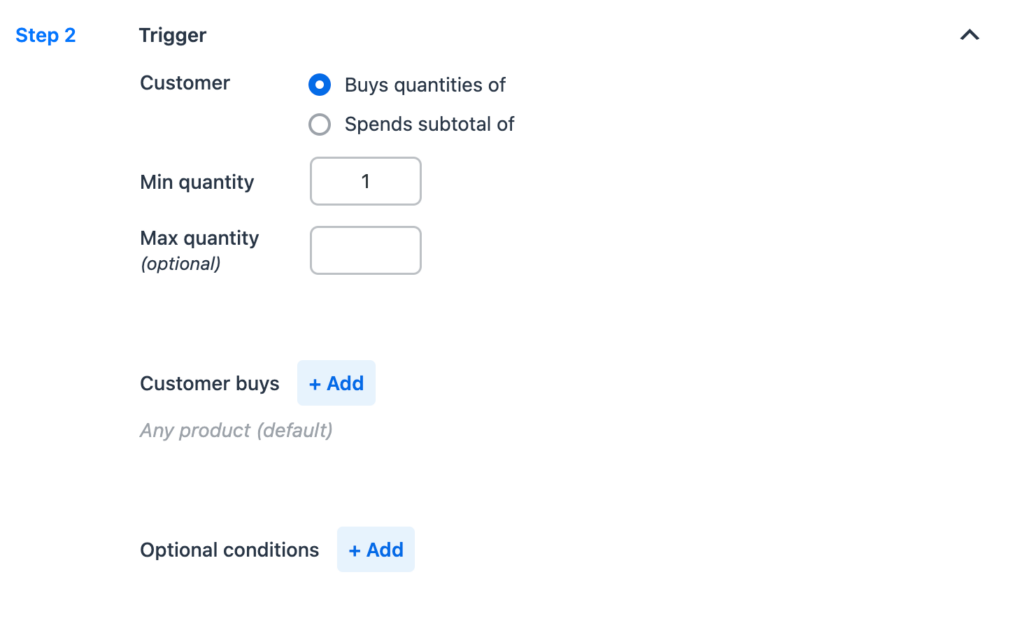
- Choose a trigger type: – Decide whether you want to base the offer on the cart’s quantity of products or the cart’s subtotal.
- Spend subtotal of – Define a minimum and maximum amount range for the cart subtotal that activates the offer. For example, a subtotal between $50 and $100.
- Buy quantities of: Choose specific product quantities that need to be in the cart for the offer to apply.
- Set product or category restrictions:
- Click Add under the Customer buys section to set a product or category restriction. Narrow down your conditions by selecting specific products or categories. The available options are:
- Customers must buy specific products.
- Customers can buy any products except selected ones.
- The cart must contain products from a specific category.
- The cart can include products from any category except selected ones.
- Click Add under the Customer buys section to set a product or category restriction. Narrow down your conditions by selecting specific products or categories. The available options are:
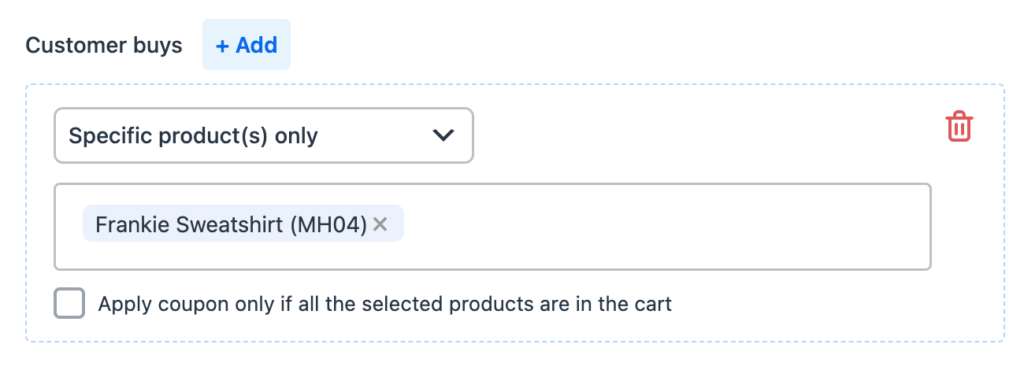
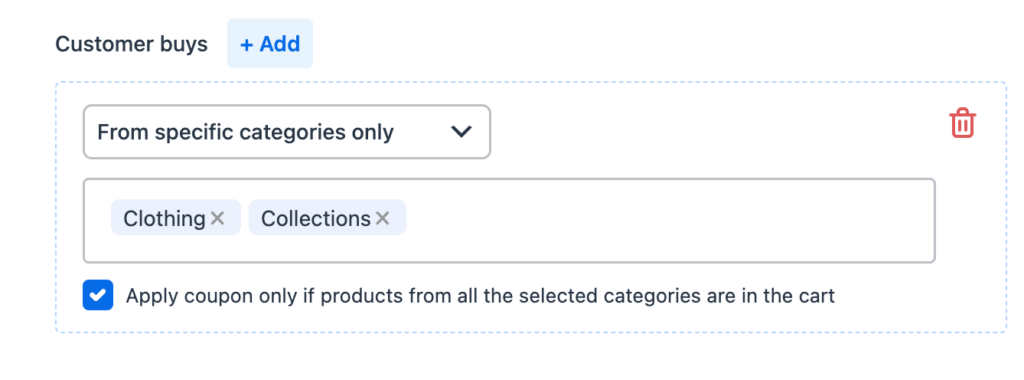
Combine conditions with AND/OR Options: You can layer conditions to make the offer even more targeted.
- OR Condition: The offer applies if any of the chosen conditions are met.
- AND Condition: The offer applies only if all chosen conditions are met.
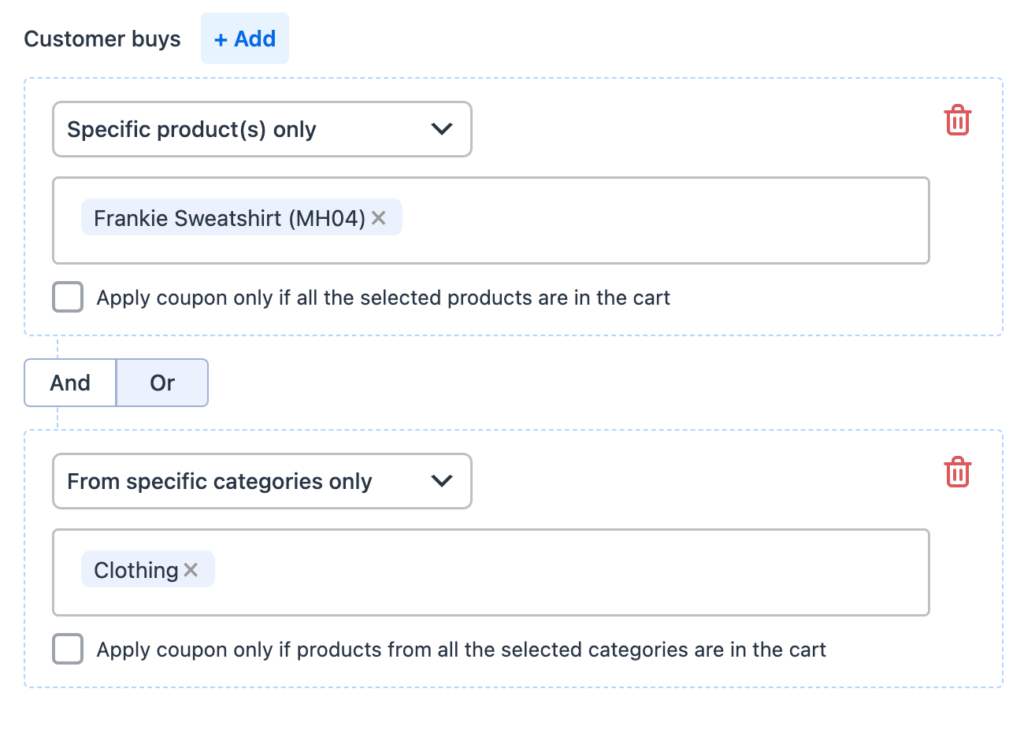
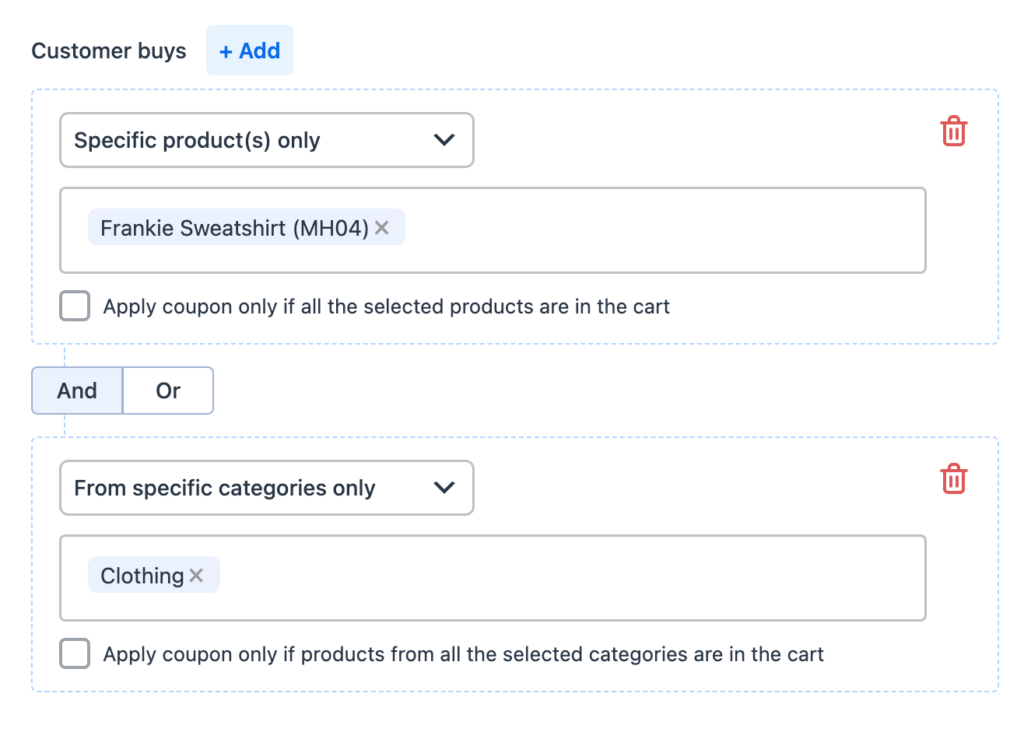
- Add optional conditions: You have a few extra conditions that can be applied to the trigger.
- Cart conditions:
- Quantity of each product: Each product in the cart should meet your specified quantity range.
- Subtotal: The subtotal of the entire cart / the products selected under customer buys must meet the specified price range.
- On-sale items: Choose to limit the offer to either sale items or non-sale items.
- User Restrictions:
- User role: Restrict offer only for selected user roles.
- Allowed emails: Restrict offer based on email address. Offer won’t be auto-applied for guest users when email restriction is enabled.
- Usage limits:
- Usage limit per user: Limit how often each customer can redeem the offer.
- Usage limit per offer: Set the maximum number of times the offer can be redeemed. (Across all users)
- Combining offers: Enable to restrict combining this offer with other discounts.
- Checkout:
- Payment method: Restrict the offer to users using selected payment methods.
- Shipping method: Restrict the offer for users using selected shipping methods.
- Location: Restrict the offer state or country of the user based on billing or shipping address.
- Purchase history:
- First time buyers: Offer only applicable for first purchase on the store.
- Recurring Customer: This feature allows you to offer discounts or special deals to customers who have placed a specific number of orders. You can further refine the eligibility criteria by setting additional conditions, such as:
- Order Subtotal: Specify a minimum subtotal requirement for the selected orders.
- Date Range: Define a time period during which the selected orders must have been placed.
- Order Status: Apply the offer only to customers whose selected orders meet a specific order status (e.g., completed, fulfilled, etc.).
- Product Inclusion: Restrict the offer to customers whose selected orders include a specific product.
- Cart conditions:


Step 3: Set Offer Frequency
Under Apply Offer, choose how often the offer applies when the cart meets the trigger condition:
- Once: The offer applies a single time based on the defined conditions.
- Example: For “Buy 2, Get 1 Free,” the offer applies only once.
- Repeatedly: The offer repeats each time the conditions are met. You can set a limit for repeating the offer.
- Example:
- “Buy 2, Get 1 Free” can scale to “Buy 4, Get 2 Free” or “Buy 6, Get 3 Free.”
- Example:
- Custom: You can customize the offer frequency based on spend or quantity thresholds. Define intervals that specify when the trigger activates again, allowing for completely personalized offers.
- Based on Spend:
- Spend $10–$100: Get 1 free product.
- Spend over $100: Get 3 free products.
- Spend over $300: Get 4 free products.
- Based on Quantity:
- Buy 4–10 items: Get 4 free products.
- Buy more than 10 items: Get 6 free products.
- Buy over 51 items: Get 10 free products.
- Based on Spend:
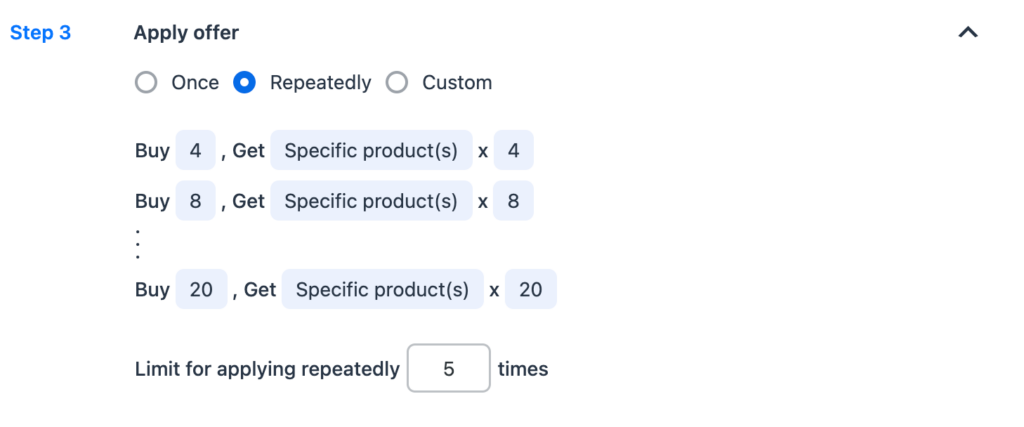
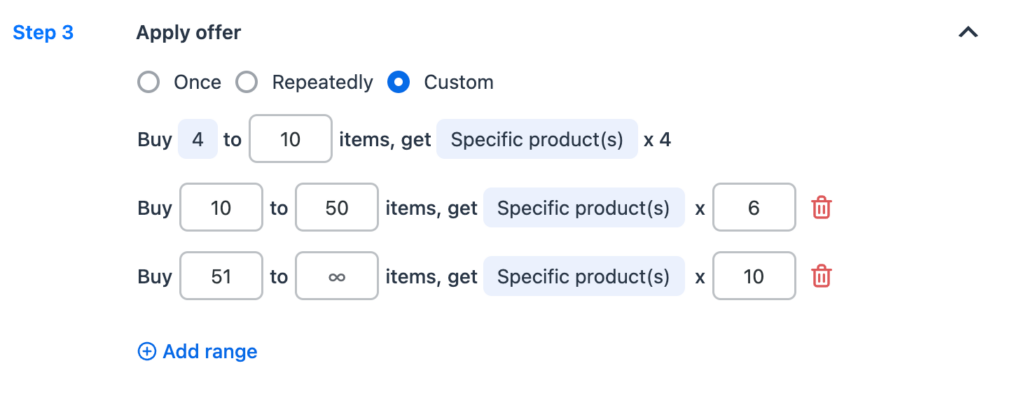
For more info on how offer frequency works, refer to How to Set Up Recurring BOGO Offers: Buy 1, Get 2 – Buy 2, Get 4
Step 4: Set offer apply method
The offer usually triggers automatically when the cart meets the specified conditions. However, you can also choose to activate the offer with a coupon code. The offer will then be applied upon entering the code (the trigger conditions must be met).
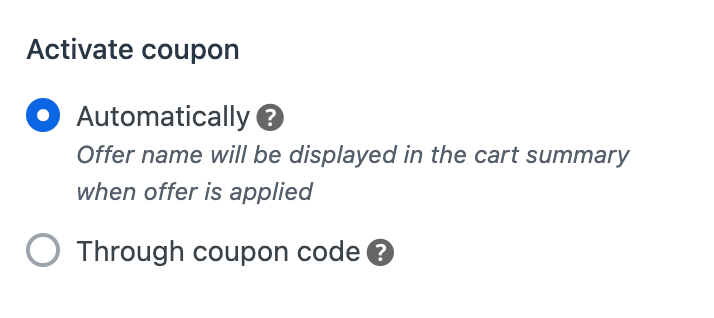
Step 5: Set offer display options
Under Display Offer On, Choose the pages where you’d like customers to see the offer, such as My Account, Checkout, or Cart (optional).
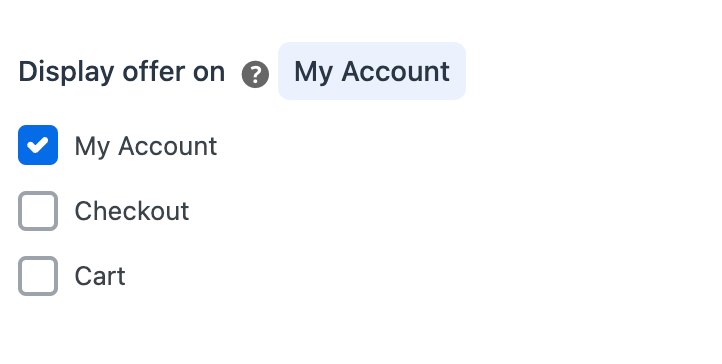
Step 6: Schedule the offer
If you want to schedule your offer, go to Schedule and select a Start and/or End Date. The offer will only be available within the chosen timeframe.
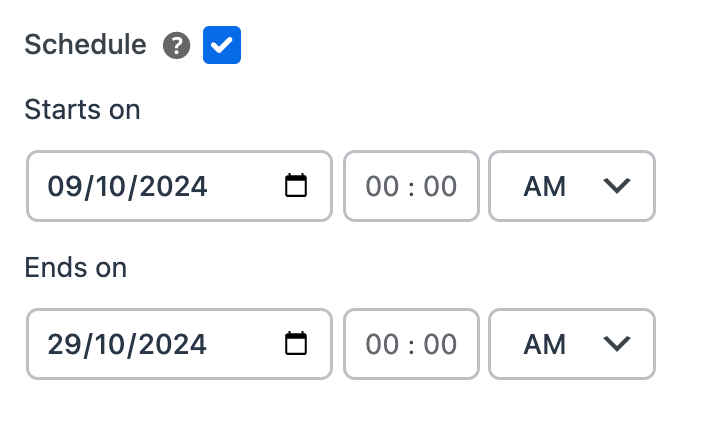
- Both Dates Set: The offer remains valid within this range.
- Only Start Date Set: The offer begins on that date and stays active until manually disabled.
- Only End Date Set: The offer is active immediately and ends on the specified date.
Step 7: Publish the offer
Once you’re satisfied with the offer settings, click Save & Activate. The coupon is now live and ready to attract more customers to your WooCommerce store!

Type 2: Get the most expensive/cheapest product in the cart
The most expensive/cheapest product in the cart offer is another approach to BOGO, where we convert the most costly or cheapest product in the cart into a giveaway instead of adding a new product to the cart.
Quick setup steps:
- Select whether customers get the cheapest or most expensive product in the cart.
- Set the quantity of giveaway items.
- Define the discount type (free, percentage, fixed amount, or final price).
- Configure the trigger conditions for the offer, such as minimum cart quantity or product restrictions.
- Apply user, usage, checkout, or purchase history restrictions (Optional).
- Set the offer frequency, display options, and schedule it.
- Save & activate the offer.
For detailed information, check out this article: Offer Cheapest or Most Expensive Products in Cart as Giveaway.




Bridget
November 1, 2024
Hi I currently have a Buy Two Get 1 sale going on and I’ve set it to the same product in the cart. But now customers are getting to choose which item in their cart they would like for free. Even if the minimum quantity for that product is set to two. Please help asap
Arjun
November 5, 2024
Hi Bridget,
Thank you for reaching out! Currently, with your setup, when customers add an eligible product with a minimum quantity of 2, they can select a product from the cart to receive for free. We’re aware of this issue, and an update with a fix is scheduled to be released this week.
Daniel Johnston
January 18, 2024
Hi,
I have a BOGO coupon with the following settings:
General:
Apply BOGO repeatedly: Yes
Usage restriction:
Product/Category restrictions: Yes
Product conditions: Any
Products: ProductA, ProductB
Giveaway products:
Customer gets: Same product as in Basket
Quantity: 1
Discount: 100%
Cart contains:
ProductA x 1
ProductB x 2
When coupon is applied I wish to be added to cart automatically: 1 x free ProductA, 2 x free ProductB
How to do this please?
I do not wish to have to select from a free item.
Thank you.
Arjun
January 19, 2024
Hi Daniel,
Thank you for reaching out. Your current configuration looks good. However, to apply the ‘Buy 1 Get 1’ coupon as you’ve suggested, you’ll need to generate separate BOGO coupons for each specific product you want to include in this offer. Otherwise, the user will be able to select any of the product in the cart as a giveaway. We’re already addressing this concern, and a solution is in development. Soon, you’ll be able to create a coupon that functions exactly as you’ve described.
Martin
September 21, 2023
Hello,
I’m interested in the Pro Version, but I have some questions beforehand.
I would like to offer “buy 1 get 1 for free” and I already tried it with the free version.
Unfortunately I have this problem:
If a customer choose 1 product, he is able to choose 1 variation of this product for free. This works great.
But if he is going to buy 2 products, he is not able to choose an other variation for free. The first variation he chose, is- increased by 1, so the customer gets two same free products. If he buys 3, he will get 3 same free products.
For e.g. he buys a white T-Shirt and choose a black one for free. If he buys two white T-Shirts, he can choose a black one and a red one. At the moment he will get two black one for free.
Is there a chance to allow the customer to choose several variations for free products?
thank you
Arjun
September 21, 2023
Hi Martin,
Thank you for reaching out to us. The plugin currently doesn’t provide the functionality you have specified.
John Emmett
June 1, 2023
Hi, your plugin allows the BOGO offer which is great but I would like to use a variable product but the product block only adds the first option to the basket not the selected option. Is there a way to edit the template for this block or extend the functionality? Thanks John.
Arjun
June 2, 2023
Hi John,
Thank you for getting in touch with us. Sounds like you need some technical assistance. Please visit support page for technical assistance.
Luis Cantos
February 21, 2023
I have a b3g1 coupon set up and I follower all the steps here. when testing I am able to trigger the coupon, however as soon as I select a giveaway and add it to cart, i get this error message: SORRY, IT SEEMS THE COUPON “B3G1FREE” IS INVALID – IT HAS NOW BEEN REMOVED FROM YOUR ORDER.
Mike
March 9, 2023
Hi Luis,
Sounds like you need some technical assistance. Please visit our support page and submit a ticket so we can assist you better: https://www.webtoffee.com/support/.
Make sure to attached
1. Screenshots of the coupon edit pages (all tabs).
2. Site health info (Tools > Site Health > Info tab > Copy site info to clipboard).
Nitesh
December 31, 2022
Hi ,
I am a pro user. I want to offer buy one and get one but there is a problem. The final cart value should be the highest one of them and other should be free but here which one the customer choose first that is cart value and other automatically becomes free. Now if customer chooses high order product it is fine but if they choose low value product first then I am facing a loss here. Please help me resolve it.
Mike
January 12, 2023
Hi Nitesh,
I understand your requirement. Unfortunately, the plugin doesn’t have the feature to provide the cheapest item as the giveaway product. However, we have recently implemented this feature in the beta version of the plugin. It will certainly be included in the next release of the plugin. If you can’t wait till then, we can share the beta version with you. In that case, you may create a ticket through our dedicated support desk.
Giam
December 31, 2022
How to modify the success messages in front end when the coupon is applied?
Mike
February 10, 2023
Hi Giam,
The option to modify the success message is not available in the existing version of the plugin. However, we have implemented this option in the latest beta version and will be available from the next version (2.0.8) onwards.
If you are okay with using the beta version of the plugin, please reach out to us through our support desk and we will share it with you.
Giuseppe
November 24, 2022
Hi, the pugin solves this case:
buy A OR buy B OR buy C OR buy D get Y
where A, B, C, D can be variable products.
I await your reply before proceeding with the purchase. Thank you
Mike
November 25, 2022
Hi Giuseppe,
You can certainly set up a BOGO coupon to achieve this requirement. Once a user adds any of the A, B, C & D products to the cart, they will get the Y product.
You may go ahead and purchase the plugin. We will be there for you if you encounter any issues with the plugin. If it doesn’t meet your expectations or work out for you, you can take advantage of our 30-day money-back guarantee.
Tohar Lugasi
August 2, 2022
Why there is no option of Buy 1 and get 50% off on the lowest price item? this is totally basic!
TyQuan Jainlett
November 9, 2022
Hello, have you found anyway to make this work? I have been trying to get this done. Buy 1 and get 50% off on the lowest price item
Mike
December 5, 2022
Hello there,
The BOGO on the cheapest product feature is currently being implemented in the plugin. We are working hard to find the best solution that is compatible with the plugin’s existing functionality. Thanks for your understanding on the matter.
Mena Cashback
June 7, 2022
Dear One! You are really serving the mankind with the words you are producing. The concept of change is really the main source of your blogs. Keep it up. I promise to come again to read the blogs you have produced.