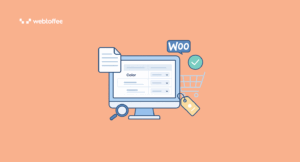A backorder (or back order) in WooCommerce means an item is temporarily out of stock but still available for purchase. When customers place an order for such products, the store accepts it and fulfills it once the stock is replenished.
You can enable backorders directly from the product settings in WooCommerce. When using packing slips for order management, you can also ensure these backordered items are excluded using the WooCommerce PDF Invoices plugin by WebToffee until they are ready for dispatch.
Key Takeaways
- Back order items are products that are currently out-of-stock but can still be purchased.
- Setting up backorders in WooCommerce is simple and can be done from the product inventory settings.
- Backorders help maintain sales momentum and improve customer satisfaction by ensuring shoppers don’t walk away empty-handed.
- The WebToffee PDF Invoices and Packing Slips plugin automatically excludes backordered products from packing slips so that only items ready for shipment are listed.
Here, we’ll explain what backorders mean, how to enable them in WooCommerce, and how you can exclude backorder items from packing slips using the WebToffee PDF Invoice and Packing Slip plugin.
Backorder items in WooCommerce are products that have run out of stock but remain available for customers to purchase. This feature helps you keep sales active even when certain items are not currently in your inventory.
WooCommerce provides three built-in options for managing backorders under each product’s Inventory tab:
- Do not allow backorders: Choose this when you want to stop sales once the stock reaches zero. For example, if you sell limited edition mugs and want to avoid overselling, this option prevents new orders after the last unit is sold.
- Allow backorders: This feature allows customers to continue placing orders even when stock is unavailable. It’s suitable when you have reliable restock timelines or steady supplier arrangements.
- Allow, but notify customer: This option allows purchases but adds a clear message on the product page, letting buyers know that the item is on backorder. It works well when you want to maintain transparency while still securing orders.
Each setting offers flexibility for handling different inventory situations, helping you manage customer expectations while keeping your WooCommerce store operations smooth.
Now that we know what backorder means and the different backorder options available in WooCommerce, let’s take a look at how to set up backorder items. Setting up backorders in WooCommerce is simple and can be done from your product settings.
Here are the steps you need to follow:
- Navigate to Products > All Products and locate the product you want to edit.
- Click Edit under the product name to access its settings page.
- Scroll down to the Product data widget and select Inventory from the left-hand menu.
- Change the Stock status to On backorder. From this point onward, any new purchases (if allowed) will be considered backorders for this specific product.

- Next, check the box that says Stock management and update the current stock quantity in the respective field.
- In the Allow backorders field, choose the Allow, but notify customer option. This option alerts customers that the product they’re ordering is on backorder.

- Click Update to save the changes.
That’s it! You’ve now enabled backorder purchases for this particular WooCommerce product.
Now, imagine a few of these orders are ready to ship while others are still pending restock. You’d want to make sure that backordered products are not included in the packing slip sent to your fulfillment team. Here’s where the PDF Invoice and Packing Slips plugin helps you manage that efficiently.
The WooCommerce PDF Invoices & Packing Slips pro plugin excludes backordered and virtual items from packing slips. Still, you can modify this setting if you want full control.
Here’s how you can check or adjust the back order item setting:
- Go to Invoice/Packing > Packing Slip from your WordPress dashboard.
- Open the General tab and scroll down to Product display settings.
- On the Skip displaying option, ensure the “Back order items” are enabled.

- Click Update Settings once done.
With this feature enabled, your packing slips will display only the items that are currently in stock and ready to ship, keeping your fulfillment workflow clear and accurate.

The WebToffee PDF Invoices and Packing Slips plugin goes beyond basic order documentation. It helps WooCommerce store owners generate and attach invoices automatically, print shipping and dispatch labels, create credit notes, and include delivery notes, all from one dashboard. You can customize templates, automate document generation, and maintain consistent branding across all customer communications. Some of the key features of the plugin are:
- Auto-generate PDF invoices and packing slips
- Attach the invoice PDF to order emails
- Create a UBL/XML e-invoice
- Add tax details to invoices
- Bulk print invoices and packing slips PDF
- Customize invoice layouts with a visual/code editor
- Generate credit notes and attach them to refund emails
- Support multilingual and RTL invoices
- And more.
Want to understand how these features compare with other invoicing plugins? See how WebToffee compares with YITH, Flexible Invoices and WPOvernight PDF Invoices.
To disable backorders for a product in WooCommerce, go to Products > All Products. Edit the product, scroll to the Product data section, and select Inventory. In the Allow backorders option, choose “Do not allow”, then click Update.
A packing slip lists the items included in a shipment and is mainly used by the packing or dispatch team to confirm what’s being sent. It usually excludes prices. An invoice is a financial document that records the sale, showing product prices, taxes, and totals.
WooCommerce does generate invoices. However, you’ll need a WooCommerce invoice plugin to create and send PDF invoices with order emails. The WebToffee plugin can also generate invoices for past or free orders.
If you use the WebToffee PDF Invoices and Packing Slips plugin, you can easily customize the file name. Go to Invoice/Packing > Invoice > General in your WordPress dashboard, find the PDF name format option, and set your preferred name pattern using placeholders such as order number or invoice number. Save your changes, and all generated WooCommerce invoice PDFs will follow this new format.
Backorders give WooCommerce store owners the flexibility to continue selling even when products are temporarily out of stock. They help maintain steady sales and keep customers engaged while awaiting restocks. Setting them up takes just a few clicks, and WooCommerce’s built-in options make it easy to manage how these orders appear on your site.
When using packing slips for order fulfillment, the WebToffee PDF Invoices and Packing Slips plugin simplifies the process further by automatically excluding backordered items. This ensures that your packing documents reflect only what’s ready to ship, keeping your warehouse operations organized and error-free.
By managing backorders effectively and using the right tools, you can offer customers a smoother shopping experience while keeping your order documentation accurate.
Thanks for reading!