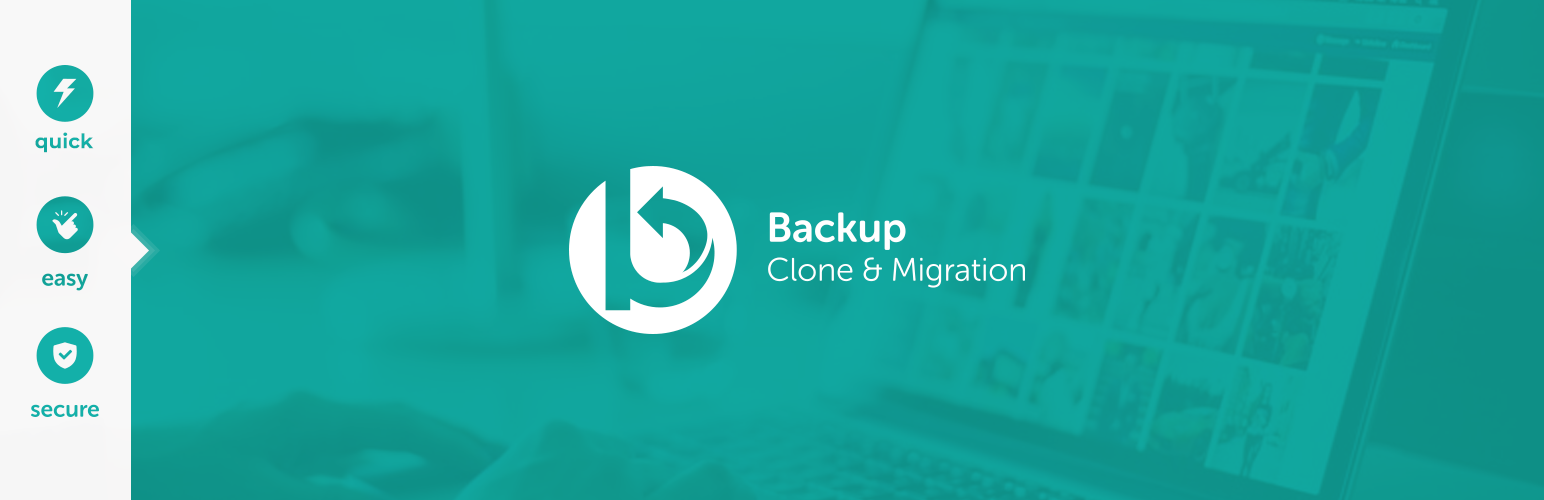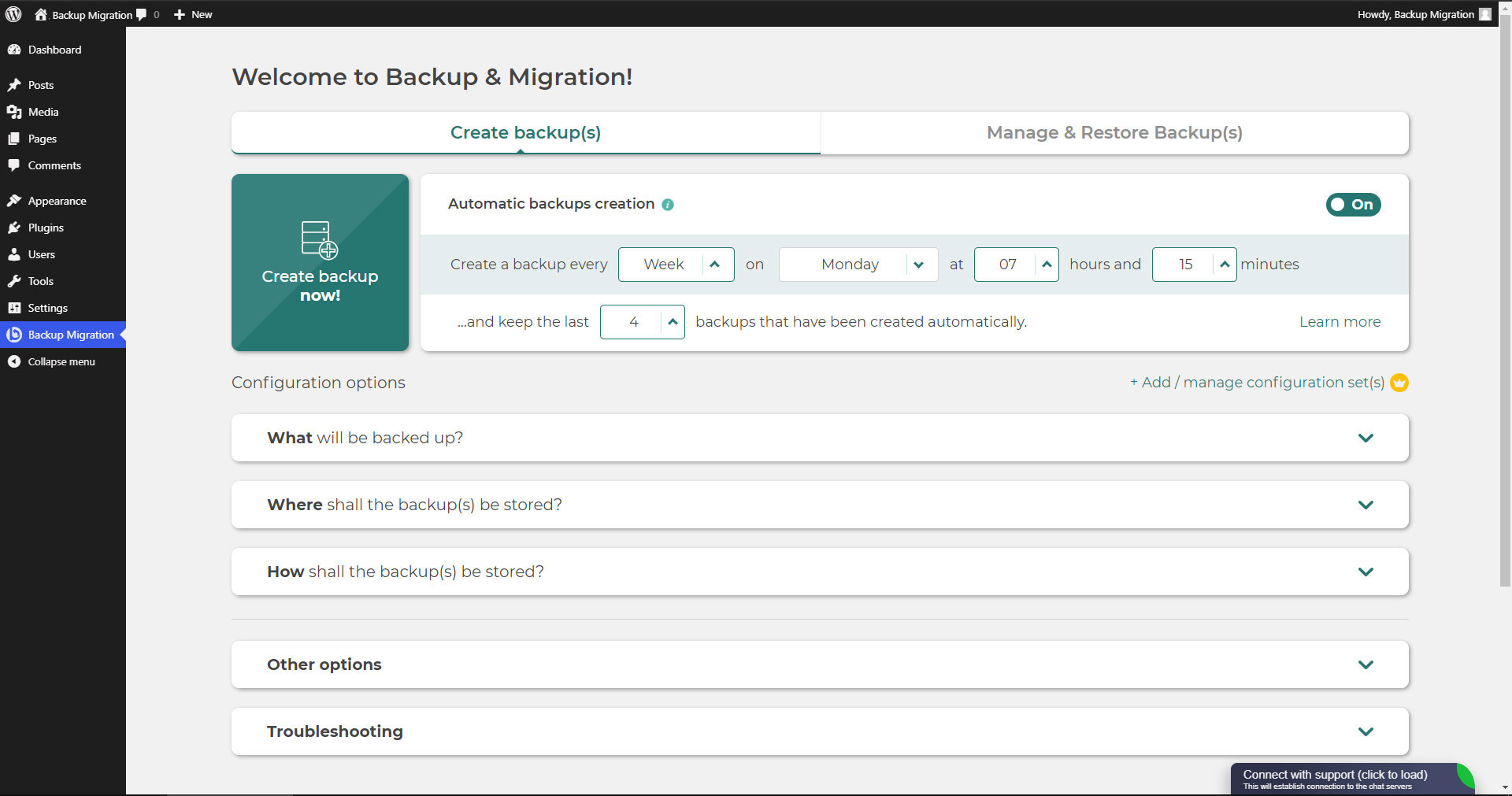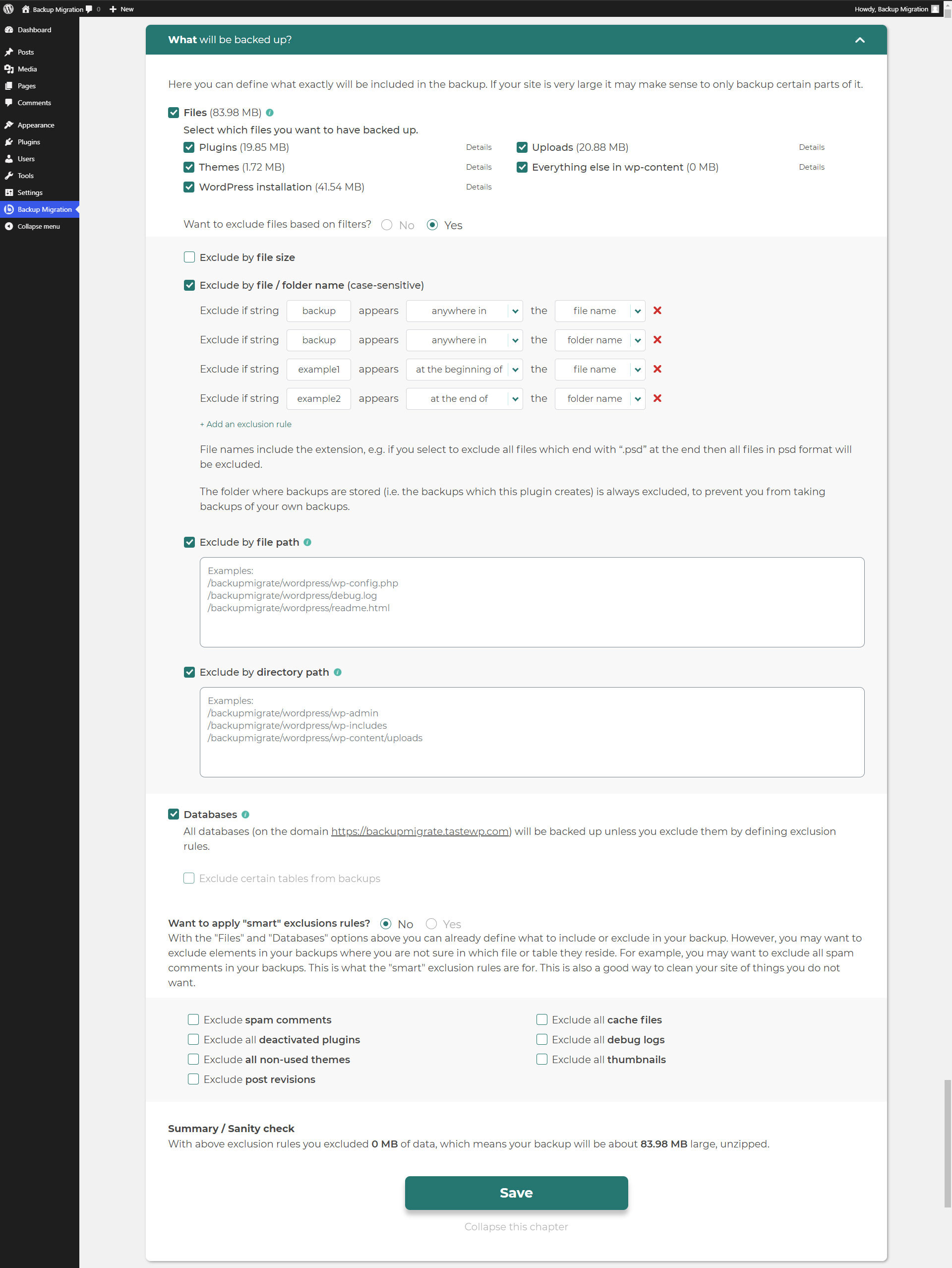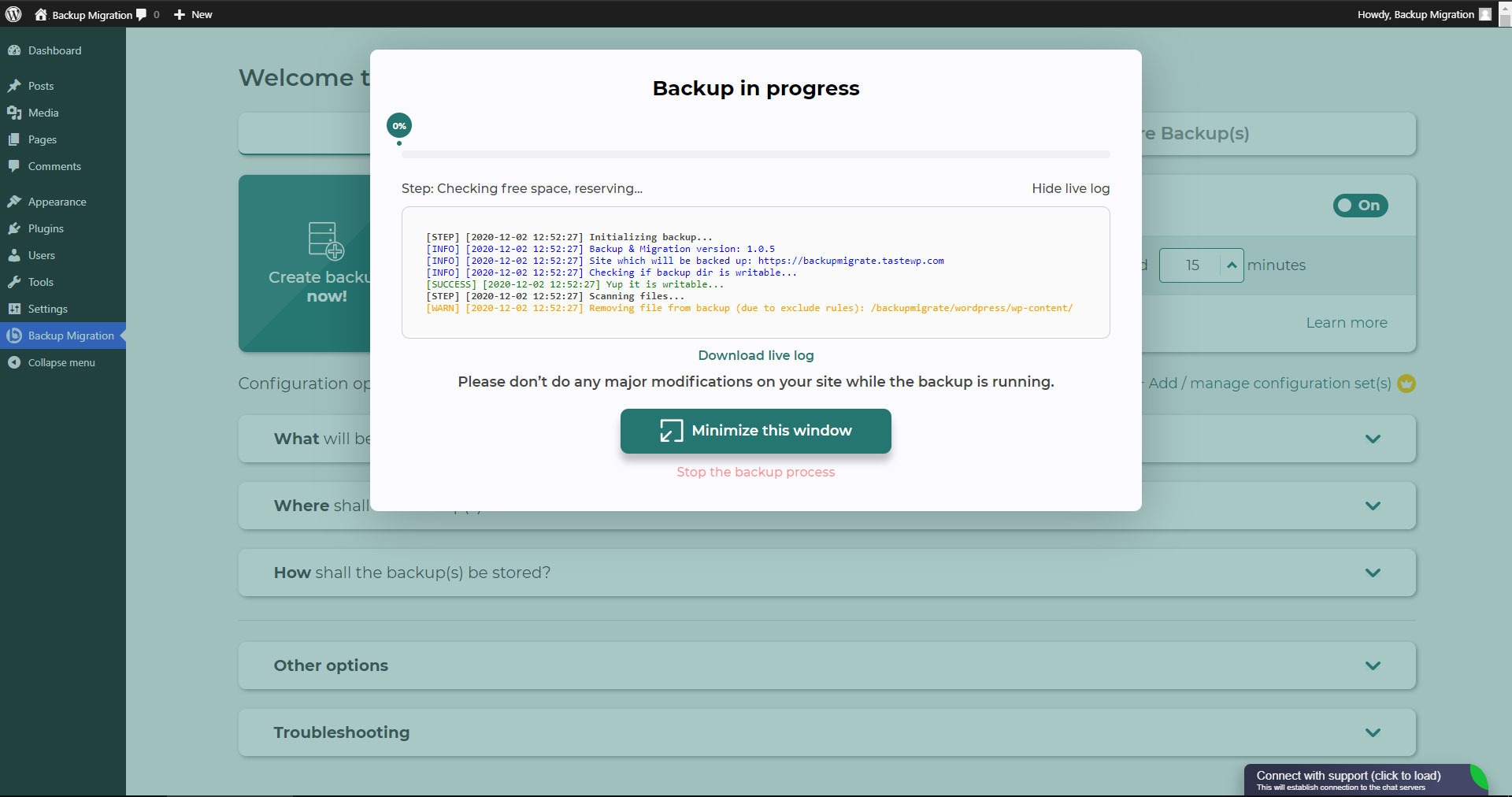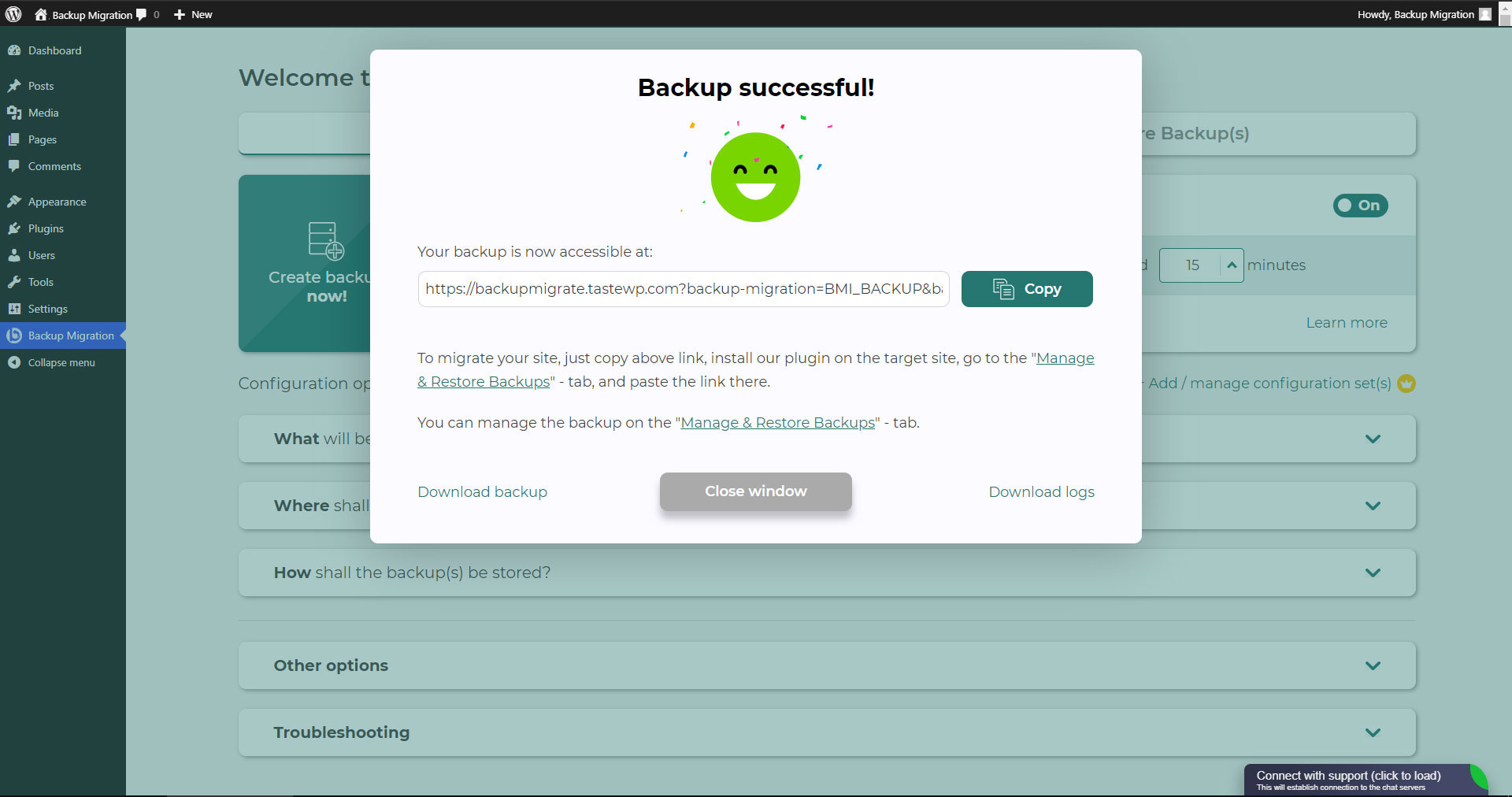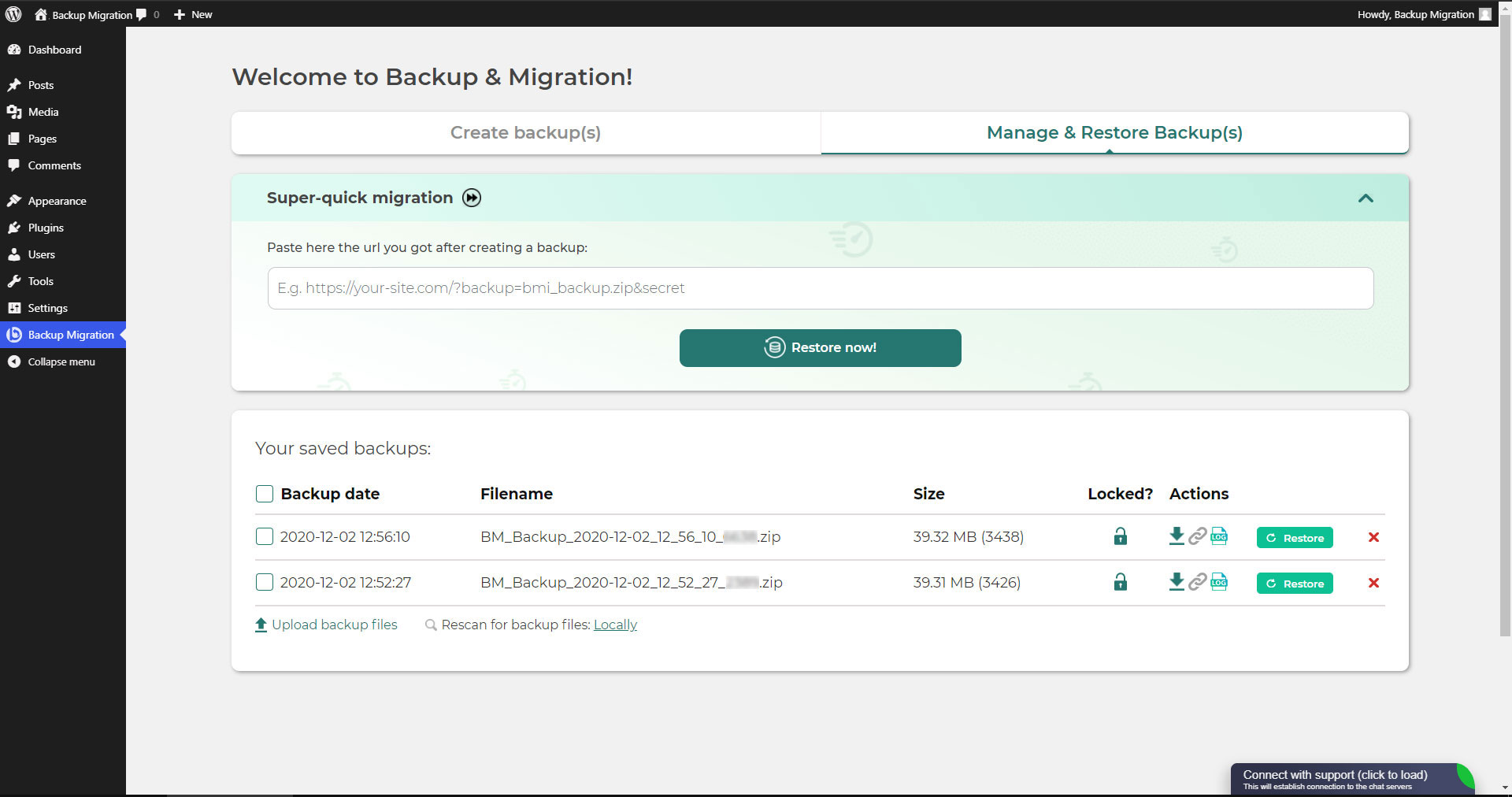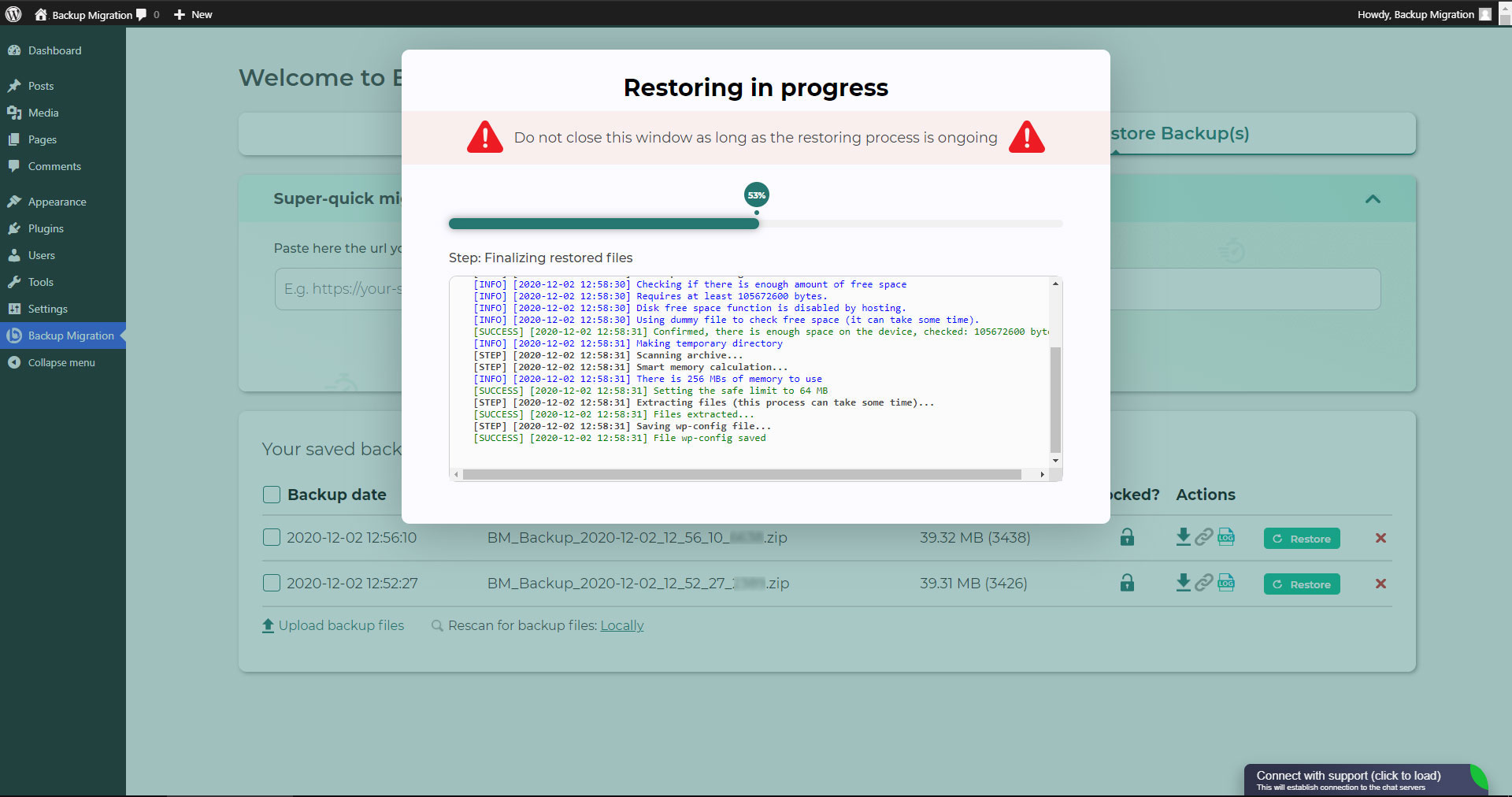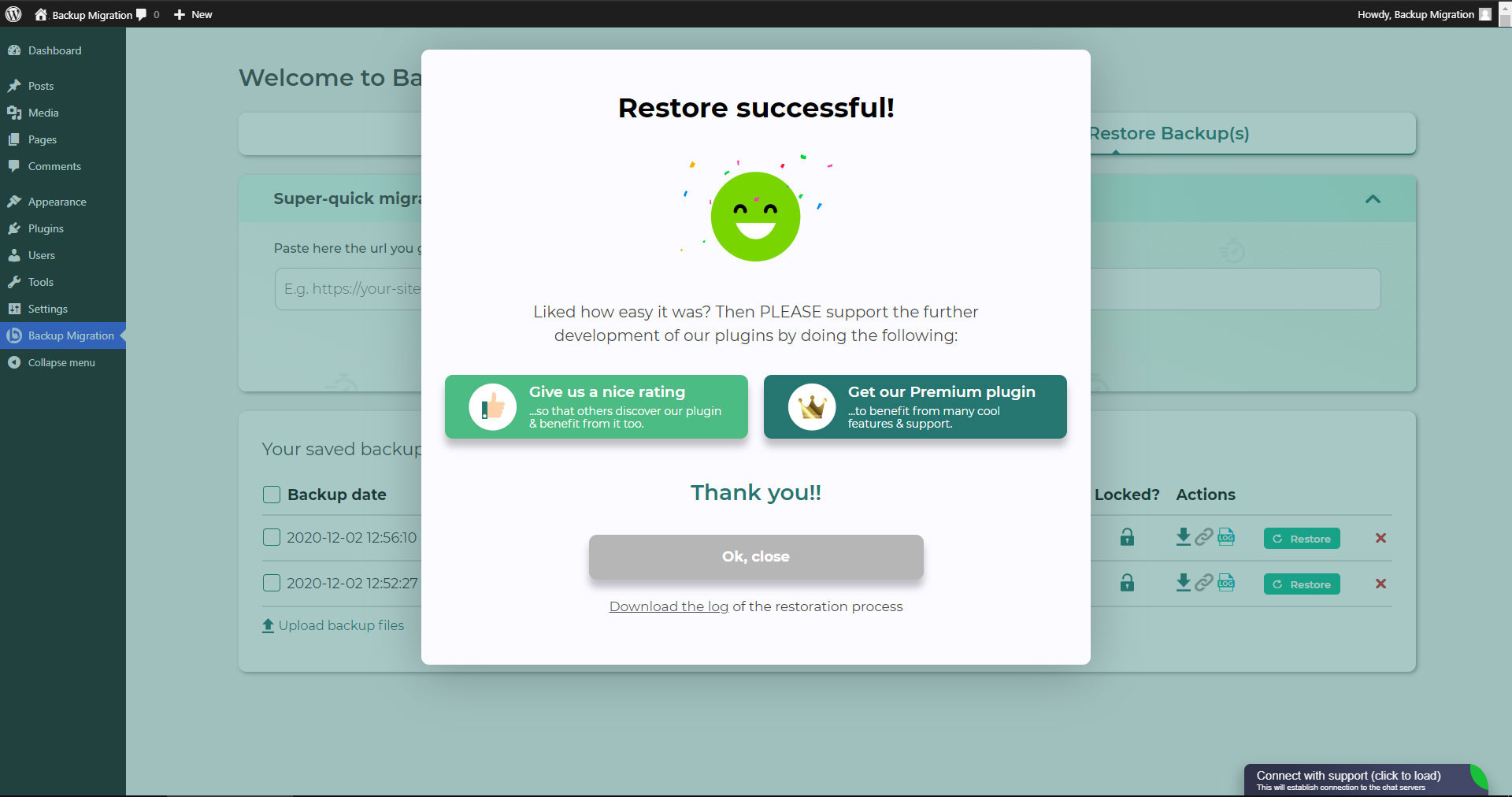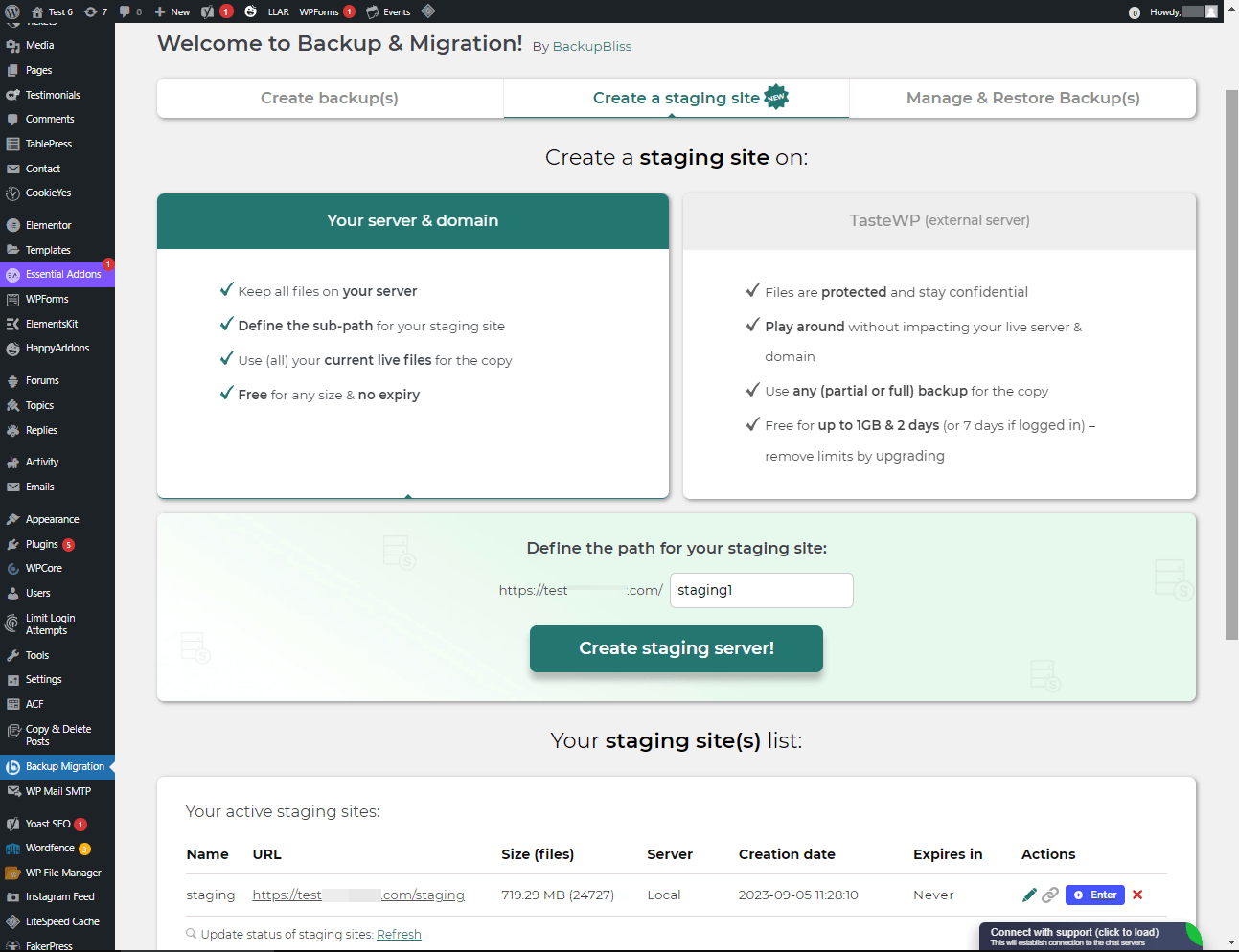Mô tả
TL;DR:
- 🚀 Very fast backups
- 🪶 Lightweight – just over 1MB
- ⚡ Super-quick migration with only a few clicks
- 🎯 Very easy to use – no tech skills required
- ☁️ Many free storage options: Google Drive, Dropbox, OneDrive, Amazon S3 & more
- 🔒 Exclusive own storage solution with 1GB of free space – unique on the market!
👉 Try it out instantly on a live demo
—
Tạo bản sao lưu trang web của bạn chưa bao giờ dễ đến thế!
Đơn giản, chỉ cần cài đặt plugin, click vào “Tạo sao lưu ngay bây giờ” – hoàn thành.
Website migration is just as easy and FREE, with just two clicks!
Wide range of available cloud storage locations: Google Drive, Dropbox, OneDrive, Amazon S3, Wasabi, SFTP & FTP, and free cloud storage BackupBliss.
Bạn cũng có thể lên lịch sao lưu, ví dụ: xác định bản sao lưu nên được thực hiện tự động mỗi tuần (hoặc mỗi ngày/tháng).
Sử dụng nhiều tùy chọn cấu hình:
- Define exactly which files / databases should be in the backup, and which should not
- Define where the backup will be stored (store locally and/or backup to cloud)
- Xác định tên bản sao lưu nên có, trong trường hợp bạn sẽ nhận được email thông báo, và nhiều hơn thế nữa
- Additional advanced features included in the premium: smart exclusion rules, Tar and GZip compression methods, full email notifications, automatic backups before updates, and more.
Plugin này tích hợp tất cả các giải pháp trong một nếu bạn cần di chuyển trang web của mình sang một máy chủ khác hoặc chỉ khôi phục bản sao lưu cục bộ.
Note: This (free) version is limited to backups of 4GB in size, due to native WordPress ZIP limitations. For unlimited sizes and increased stability for larger sites, please have a look at the Premium Plugin. The code of this free plugin is licensed under GPLv3, however, we claim rights to other content. Please read the full Terms of Use that touch other points as well and apply in entirety.
Nếu có bất kỳ câu hỏi nào, vui lòng hỏi chúng tôi tại Diễn đàn hỗ trợ -Chúng tôi luôn sẵn lòng giúp bạn!
Ảnh màn hình
Cài đặt
Trình cài đặt quản trị viên thông qua tìm kiếm
- Truy cập màn hình plugin mới được thêm vào và chọn “Tác giả” từ phần thả xuống gần với phần tìm kiếm
- Tìm kiếm cho từ khóa “di chuyển”
- Tìm “Backup Migration” và chọn nút “Cài đặt ngay”.
- Kích hoạt plugin.
- Plugin nên được hiển thị dưới menu cài đặt.
Trình cài đặt quản trị viên thông qua zip
- Truy cập màn hình Plugin mới được thêm vào và click vào nút “Tải lên Plugin”.
- Click vào nút “Trình duyệt…” và chọn tệp nén trong plugin của chúng tôi.
- Click the “Install Now” button.
- Sau khi tải lên hoàn tất, Backup Migration sẽ được kích hoạt.
- Plugin nên được hiển thị dưới menu cài đặt.
Hỏi đáp
-
Làm cách nào để tôi tạo bản sao lưu đầu tiên?
-
Nhấp vào “Tạo sao lưu ngay bây giờ” trên trang cài đặt của plugin BackupBliss – Backup Migration Staging.
Theo mặc định, Backup Migration sẽ tạo sao lưu chứa tất cả mọi thứ từ trang web của bạn, ngoại trừ bản sao lưu của plugin Backup Migration và cài đặt WordPress – nếu bạn muốn bao gồm cả bản cài đặt WordPress, hãy đánh dấu vào hộp kiểm tra trong phần “Những gì sẽ được sao lưu?”.
You can download or migrate your backup (use the plugin as a WordPress duplicator) immediately after the backup has been created.
-
Làm cách nào để tôi khôi phục bản sao lưu?
-
-
Nếu sao lưu của bạn nằm trên trang web của bạn: Đi đến đến màn hình plugin Backup Migration, sau đó đi đến thẻ Quản lý & Khôi phục (các) bản sao lưu nơi bạn có danh sách các bản sao lưu của mình. Click vào nút Khôi phục bên cạnh bản sao lưu mà bạn muốn thực hiện.
-
If your backup is located on another site: Go to the BackupBliss – Backup Migration Staging plugin screen on site #1, then to the Manage & Restore Backup(s) tab where you have the backups list, click on the “Copy Link”-button in the “Actions”-column. Go to the BackupBliss – Backup Migration Staging plugin screen on site #2, then to the Manage & Restore Backup(s) tab, click on “Super-quick migration”, paste the copied link, and hit “Restore now!” button. This process will first import the backup and then restore it, i.e. Backup Migrate also serves as backup importer.
-
Nếu sao lưu của bạn nằm ở một thiết bị khác: Di chuyển đến màn hình plugin Backup Migration, sau đó đi đến thẻ Quản lý & Khôi phục (các) bản sao lưu, và click vào nút “Tải lên các tệp sao lưu”. Sau khi tải lên, click vào nút Khôi phục bên cạnh sao lưu bạn muốn thực hiện khôi phục.
-
If your backup is located on Google Drive, OneDrive, Dropbox, Amazon S3, Wasabi, BackupBliss Storage, FTP or SFTP: Go to the BackupBliss – Backup Migration Staging plugin screen, then to the plugin section “Where shall the backup(s) be stored?”, turn ON the respective external storage option, and connect to your account. After that, the plugin will sync the available backup files in the plugin section “Manage & Restore Backups” from where you will be able to run Restore.
-
-
Làm thế nào để tôi di chuyển hoặc sao chép trang web của mình?
-
Di chuyển (hoặc nhân bản) một trang web WordPress bằng cách sao lưu toàn bộ trang web bạn muốn di chuyển (nhân bản) – trang web #1.
-
Để chuyển trang web trực tiếp từ trang web #1 đến trang web #2: Đi đến màn hình plugin Backup Migration trên website #1, sao đó đến thẻ Quản lý & Khôi phục (các) bản sao lưu nơi bạn có danh sách sao lưu, click vào nút Sao chép Link trong cột Hành động. Di chuyển đến màn hình plugin Di Chuyển Sao Lưu trong trang web #1, sau đó đến thẻ Quản lý & Khôi phục (các) bản sao lưu, click vào “Di chuyển siêu nhanh”, dán liên kết đã được sao chép, và ấn vào nút “Khôi phục ngay!”. Đảm bảo rằng tệp lưu trữ trên trang web #1 có thể truy cập được bởi cài đặt “Có thể truy cập thông qua đường liên kết trực tiếp?”, ấn “Có” trong phần plugin “Nơi (các) bản sao lưu sẽ được khôi phục?”
-
Để di chuyển trang web một cách gián tiếp: Di chuyển đến màn hình plugin Backup Migration, sau đó đến thẻ Quản lý & Khôi phục (các) bản sao lưu, và click vào nút “Tải tệp sao lưu lên”. Sau khi tải lên, click vào nút Khôi phục ngay cách bản sao lưu bạn muốn thực hiện khôi phục.
-
To migrate the website with Google Drive, OneDrive, Dropbox, Amazon S3, Wasabi, BackupBliss Storage, FTP or SFTP: Go to the BackupBliss – Backup Migration Staging plugin screen, then to the plugin section “Where shall the backup(s) be stored?”, turn ON the respective external storage option, and connect to your account. After that, the plugin will sync the available backup files in the plugin section “Manage & Restore Backups” from where you will be able to run Restore.
-
-
Tôi nên tìm bản sao lưu của mình ở đâu?
-
BackupBliss – Backup Migration Staging allows you to download backups, migrate backups, or delete backups directly from the plugin screen Manage & Restore Backup(s). By default, the migrator plugin will store backups locally on the server to /wordpress/wp-content/backup-migration but you can change the backup location to anywhere you please. If you have backups stored on the cloud – OneDrive, Dropbox, Google Drive, BackupBliss Storage, Amazon S3, Wasabi, FTP or SFTP, you will need to connect the plugin with the respective storage account, so that the plugin can synchronize the data.
-
Làm sao để chạy sao lưu tự động?
-
Enabling automatic backups is done on the BackupBliss – Backup Migration Staging plugin’s home screen, just next to the “Create backup now!” button. Auto backup can run on a monthly, weekly, or daily basis. You can set the exact time (and day) and how many automatic backups you would like to keep in the same BackupBliss – Backup Migration Staging plugin section. We recommend that you optimize the number of backups that will be kept according to available space. With the premium version, you can also set partial automatic backups before theme, plugin, or WordPress core updates.
-
Các file sao lưu có dung lượng như thế nào?
-
Backup file size depends on the criteria you select in the “What will be backed up?” section of the BackupBliss – Backup Migration Staging plugin. There you can see file/folder size calculations as you save your settings. Usually, WordPress’ Uploads folder is the heaviest, while Databases are the lightest. If you are looking to save up space, you might want to deselect Plugins and WordPress installation folders, as you can usually download those anytime from WP sources.
-
Việc tạo bản sao lưu và di chuyển trang web có miễn phí không?
-
Đúng. Bạn có thể sao lưu toàn bộ trang web, sao lưu tự động và di chuyển trang web của bạn (bản sao trang web) hoàn toàn miễn phí. Backup Migration Pro cung cấp các bộ lọc và lựa chọn phức tạp hơn về các file sẽ bao gồm/loại trừ các bản sao lưu (ảnh hưởng đến dung lượng sao lưu), thời gian tạo sao lưu nhanh hơn, số lượng vị trí lưu trữ sao lưu bên ngoài, mã hóa sao lưu, phương pháp nén tệp sao lưu, trình kích hoạt sao lưu nâng cao, thông báo sao lưu bổ sung qua email, hỗ trợ ưu tiên, và nhiều cái khác.
-
How to create staging sites?
-
Bạn có thể dễ dàng thiết lập môi trường giai đoạn cho trang web của bạn với plugin BackupBliss. Bạn có thể chọn tạo một trang web giai đoạn trên máy chủ/máy tính của bạn hoặc trên TasteWP. Cả hai tùy chọn đều miễn phí!
-
Để tạo một trang web giai đoạn trên máy chủ của bạn, điều hướng đến phần “Tạo trang web giai đoạn” của plugin, chọn “Máy chủ và tên miền của bạn”, xác định một đường dẫn tùy chỉnh nếu bạn muốn, và nhấn vào nút “Tạo trang web giai đoạn!”
-
Để tạo một trang web giai đoạn trên một nền tảng WordPress sandbox miễn phí – TasteWP, hãy chọn tùy chọn “TasteWP (máy chủ bên ngoài)”, sau đó chọn một tệp sao lưu sẽ được sử dụng và nhấn vào nút “Tạo trang web giai đoạn!”
-
-
⭐️ NEW! Is cloud backup available?
-
Backup to Google Drive, OneDrive, FTP, Amazon S3, Wasabi, BackupBliss Storage, SFTP and Dropbox are now available in the BackupBliss – Backup Migration Staging Pro
Upcoming storage options will include: Rackspace, DreamObjects, OpenStack, Google Cloud, Microsoft Azure, Backblaze, and more – vote for your favorite here. -
⭐️ NEW! How do I back up to Google Drive / OneDrive / BackupBliss Storage / Dropbox / FTP / SFTP / Amazon S3/ Wasabi ?
-
In order to automatically upload your site backups to the Cloud, you will need a Pro version of the plugin. Once installed and activated, navigate to the plugin section “Where shall the backup(s) be stored?”, and turn ON the respective external storage feature. Click on the button Connect, and select an account you want to connect to. Once it is connected, your backup files from the website will start to sync to your connected storage. You can monitor the process in the plugin section “Manage & Restore Backups”
-
Plugin này tốt hơn so với các plugin sao lưu/di chuyển khác như thế nào?
-
Besides having the most intuitive interface and smoothest user experience, BackupBliss – Backup Migration Staging plugin will always strive to give you more than any competitor:
– None of the competitors provides their own free backup cloud storage.
– Updraftplus: They charge for migration, with our plugin it’s free;
– All-in-One WP Migration: In the free version, compared to our plugin – they don’t have selective/partial backups; they lack advanced options and each external storage is on a separate extension plugin; they have no automatic backups;
– Duplicator: In the free version, compared to our plugin – they have no selective backups, exclusion rules, no automatic backups and no migration;
– WPvivid: In the free version, compared to our plugin – they don’t have selective/partial backups, exclusion rules, or automatic backups;
– BackWPup: In the free version, compared to our plugin – they lack restore options, backups are slower, automatic backups are dependant on wp cron;
– Backup Guard: In the free version, compared to our plugin – they have no selective backups, exclusion rules; no direct migration;
– XCloner: Automatic backups are dependant on wp cron; full restore not available on a local server;
– Total Upkeep: They lack the advanced selective backups and exclusion rules, lacks a monthly backup schedule -
Làm thế nào để tải lên tệp sao lưu của tôi?
-
Để tải lên một bản sao lưu, bạn có thể dễ dàng thực hiện bằng cách điều hướng đến phần Quản lý & Khôi phục Backup(s) của plugin BM (tab bên phải). Ở đó, bạn sẽ thấy nút “Tải lên tệp sao lưu”, sau khi nhấn vào nó, bạn cần chọn một bản sao lưu phù hợp được tạo bằng plugin này duy nhất. Bạn không thể sử dụng bản sao lưu từ các plugin khác (để khôi phục chúng, hãy quay lại các plugin đó và khôi phục chúng theo cách này). Nếu bạn sử dụng “Di chuyển siêu nhanh” (phần b), bản sao lưu của bạn sẽ tự động được tải lên. Nếu bạn gặp sự cố khi tải lên tệp sao lưu, hãy kiểm tra và đảm bảo rằng thư mục được chỉ định cho tệp sao lưu có thể ghi được. Bạn có thể tìm địa điểm lưu trữ sao lưu trong phần plugin “Nơi sao lưu(s) sẽ được lưu trữ?”.
-
Có phải plugin cũng có sẵn bằng tiếng của tôi không?
-
Đến nay, chúng tôi đã dịch plugin thành các ngôn ngữ sau:
Arabic: إنشاء نسخة احتياطية واستعادة النسخ الاحتياطية وترحيل المواقع. أفضل مكون إضافي لمواقع الترحيل والاستنساخ!
Chinese (China): 创建备份、还原备份和迁移站点。 迁移和克隆网站的最佳插件!
Croatian: Izradite sigurnosnu kopiju, vratite sigurnosne kopije i migrirajte web-mjesta. Najbolji dodatak za migraciju i kloniranje web stranica!
Dutch: Maak back-ups, herstel back-ups en migreer sites. De beste plug-in voor het migreren en klonen van websites!
English: Create a backup, restore backups and migrate a website. The best plugin for migration and to clone a website
Finnish: Luo varmuuskopio, palauta varmuuskopiot ja siirrä sivustot. Paras laajennus sivustojen siirtoon ja kloonaukseen!
French (France): Créez des sauvegardes, restaurez des sauvegardes et migrez des sites. Le meilleur plugin pour les sites Web de migration et de clonage !
German: Erstellen Sie Backups, stellen Sie Backups wieder her und migrieren Sie Websites. Das beste Plugin für Migrations- und Klon-Websites!
Greek: Δημιουργία αντιγράφων ασφαλείας, επαναφορά αντιγράφων ασφαλείας και μετεγκατάσταση τοποθεσιών. Το καλύτερο πρόσθετο για μετανάστευση και κλωνοποίηση ιστοσελίδων!
Hungarian: Biztonsági másolat készítése, biztonsági másolatok visszaállítása és webhelyek migrálása. A legjobb bővítmény a webhelyek migrációjához és klónozásához!
Indonesian: Buat cadangan, pulihkan cadangan, dan migrasikan situs. Plugin terbaik untuk migrasi dan kloning situs web!
Italian: Crea backup, ripristina backup e migra i siti. Il miglior plugin per la migrazione e la clonazione di siti web!
Persian: ایجاد نسخه پشتیبان، بازیابی نسخه پشتیبان، و مهاجرت سایت ها. بهترین افزونه برای مهاجرت و شبیه سازی وب سایت ها!
Polish: Twórz kopie zapasowe, przywracaj kopie zapasowe i przenoś witryny. Najlepsza wtyczka do migracji i klonowania stron internetowych!
Portuguese (Brazil): Crie backup, restaure backups e migre sites. O melhor plugin para migração e clonagem de sites!
Russian: Создавайте резервные копии, восстанавливайте резервные копии и переносите сайты. Лучший плагин для миграции и клонирования сайтов!
Spanish: Cree copias de seguridad, restaure copias de seguridad y migre sitios. ¡El mejor complemento para sitios web de migración y clonación!
Turkish: Yedekleme oluşturun, yedeklemeleri geri yükleyin ve site taşıyın. Websitesi taşımaya ve klonlamaya yönelik en iyi eklentidir!
Vietnamese: Tạo sao lưu, khôi phục các bản sao lưu và di chuyển các trang web. Plugin tốt nhất để di chuyển và sao chép các trang web!
Đánh giá
Người đóng góp & Lập trình viên
“Backup Migration” là mã nguồn mở. Những người sau đã đóng góp vào plugin này.
Những người đóng góp“Backup Migration” đã được dịch qua 27 ngôn ngữ. Cảm ơn những người tham gia dịch vì đóng góp của họ.
Dịch “Backup Migration” sang ngôn ngữ của bạn.
Muốn tham gia phát triển?
Duyệt code, check out SVN repository, hoặc theo dõi nhật ký phát triển qua RSS.
Nhật ký thay đổi
2.0.0
- Tested with WordPress 6.8.3
- [FEATURE] Introduced Google Drive, Dropbox, FTP, Amazon S3 and Wasabi as FREE storage options migrated from the premium version.
- [FEATURE] Added manual upload functionality for backups.
- [FEATURE] Added file filtering settings with improved UI instructions for exclusions.
- [FEATURE] Implemented backup verification with scheduled events for enhanced reliability.
- [FEATURE] Added dynamic adjustment of storage icons and layout for better visual consistency.
- [FEATURE] Enabled file path filtering in backup settings.
- [FEATURE] Added whitelist configuration for the Security Ninja plugin.
- [FEATURE] Added browse-details-wrapper class for improved layout in backup details.
- [FEATURE] Added review link opening in new tab on button click for better UX.
- [FEATURE] Hide review prompt once user has interacted with it.
- [ENHANCEMENT] Improved auto-backup enabling logic for more accurate scheduling.
- [ENHANCEMENT] Enhanced OneDrive, SFTP, and FTP connection handling with better error messages.
- [ENHANCEMENT] Improved FTP connection URLs to include port information.
- [ENHANCEMENT] Enhanced upload validation and existence checks for better reliability.
- [ENHANCEMENT] Improved error handling for backup uploads and large file logs.
- [ENHANCEMENT] Enhanced manifest upload response validation to prevent false errors.
- [ENHANCEMENT] Improved backup upload status logic for BackupBliss storage.
- [ENHANCEMENT] Enhanced error message formatting for BackupBliss upload failures.
- [ENHANCEMENT] Refined upload verification and zippy status handling for smoother background operations.
- [ENHANCEMENT] Enhanced UI tooltips, button colors, and SVG icons for better visibility and consistency.
- [ENHANCEMENT] Improved layout for promotional and recovery notices in pre-restore modal.
- [ENHANCEMENT] Enhanced modal title alignment and general UI consistency.
- [ENHANCEMENT] Improved logging for ignored paths and backup calculations.
- [ENHANCEMENT] Enhanced AJAX and API response handling with better error clarity.
- [ENHANCEMENT] Added detailed logging for cron-based backup creation.
- [FIX] Corrected SQL queries during uninstall to properly match transient option names.
- [FIX] Fixed duplicate review prompts and improved visibility handling.
- [FIX] Prevented interaction with disabled backup URL buttons to avoid confusion.
- [FIX] Adjusted suffix positions in storage options for better alignment.
- [FIX] Improved Google Drive backup status key handling.
- [FIX] Prevented PHP 8.2 deprecation notices in S3 integration.
- [FIX] Improved locking mechanism and error handling in send_beat method.
- [FIX] Updated tooltip selectors, classes, and dimensions for better interaction feedback.
- [FIX] Enhanced error handling display logic in JavaScript.
- [FIX] Corrected pop-up URL and selector issues in installation flow.
- [FIX] Improved AJAX offline notices for clearer upload failure alerts.
- [FIX] Fixed excluded storage options visibility in backup settings.
- [FIX] Added missing input IDs for file exclusion filters.
- [FIX] Improved background status handling for upload verification.
- [FIX] Updated review button selectors and logic for visibility handling.
- [FIX] Improved compatibility recommendations during restoration.
- [FIX] Enhanced log reading for large files (read last 64KB).
- [FIX] Removed redundant backup checks during cron operations.
- [FIX] Corrected parameter passing in bmi-preload-collapsed-pro event.
- [FIX] Resolved tooltip overlap and SVG size inconsistencies.
- [FIX] Corrected FTP function existence check before establishing connection.
- [FIX] Improved file existence checks during upload verification.
- [DOCS] Improved clarity and consistency of backup-related dashboard messages.
- [DOCS] Updated backup activation messages for better communication.
- [STYLE] Refined modal layouts, banner sections, and direct link button visuals.
- [REFACTOR] Moved file explorer module from PRO to FREE version.
- [REFACTOR] Removed unused properties from BMI_Backup_Heart class.
- [MISC] Minor text refinements, grammar corrections, and performance improvements.
- [SECURITY] Fixed a potential exploit which caused the log files to be leaked if the local path had a space in it.
- Several other improvements, optimizations, and bug fixes throughout the plugin.
1.4.9
- Tested with WordPress 6.8.2
- [FEATURE] Introducing BackupBliss Storage as new cloud storage option for FREE.
- [FEATURE] Added security plugins warning module and logic
- [MISC] Minor grammar and spelling corrections.
- [ENHANCEMENT] Detailed explanation on Automatic Backups cron configuration.
- [… and more …]
previous
Old changelog has been removed due to WordPress limitation of 5000 characters.