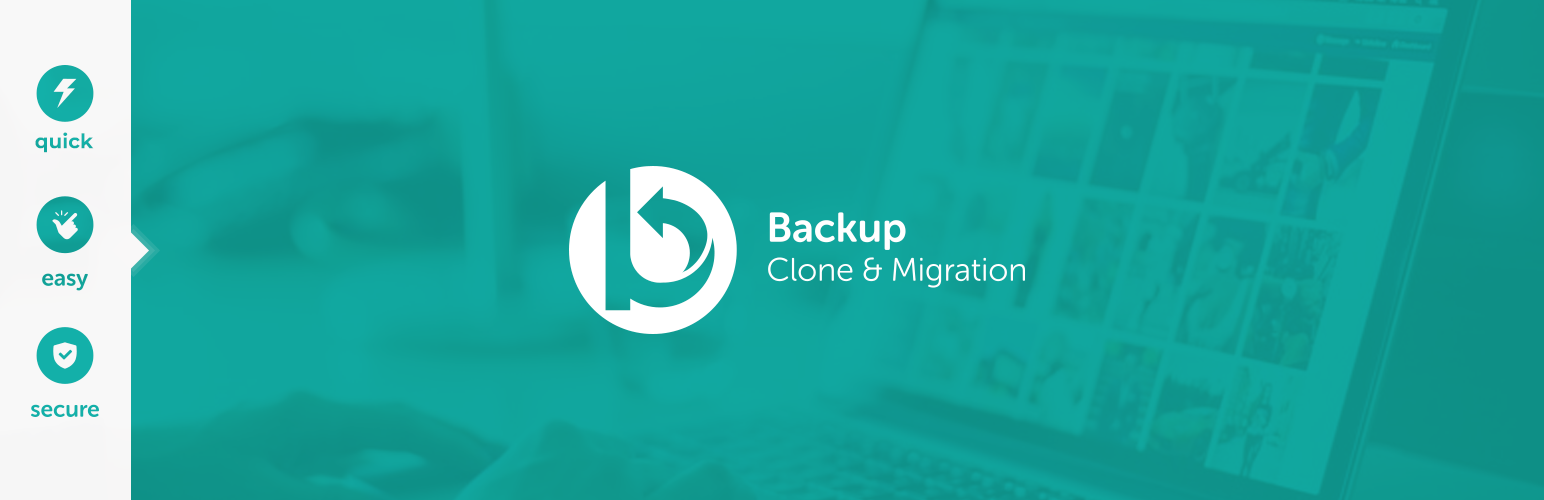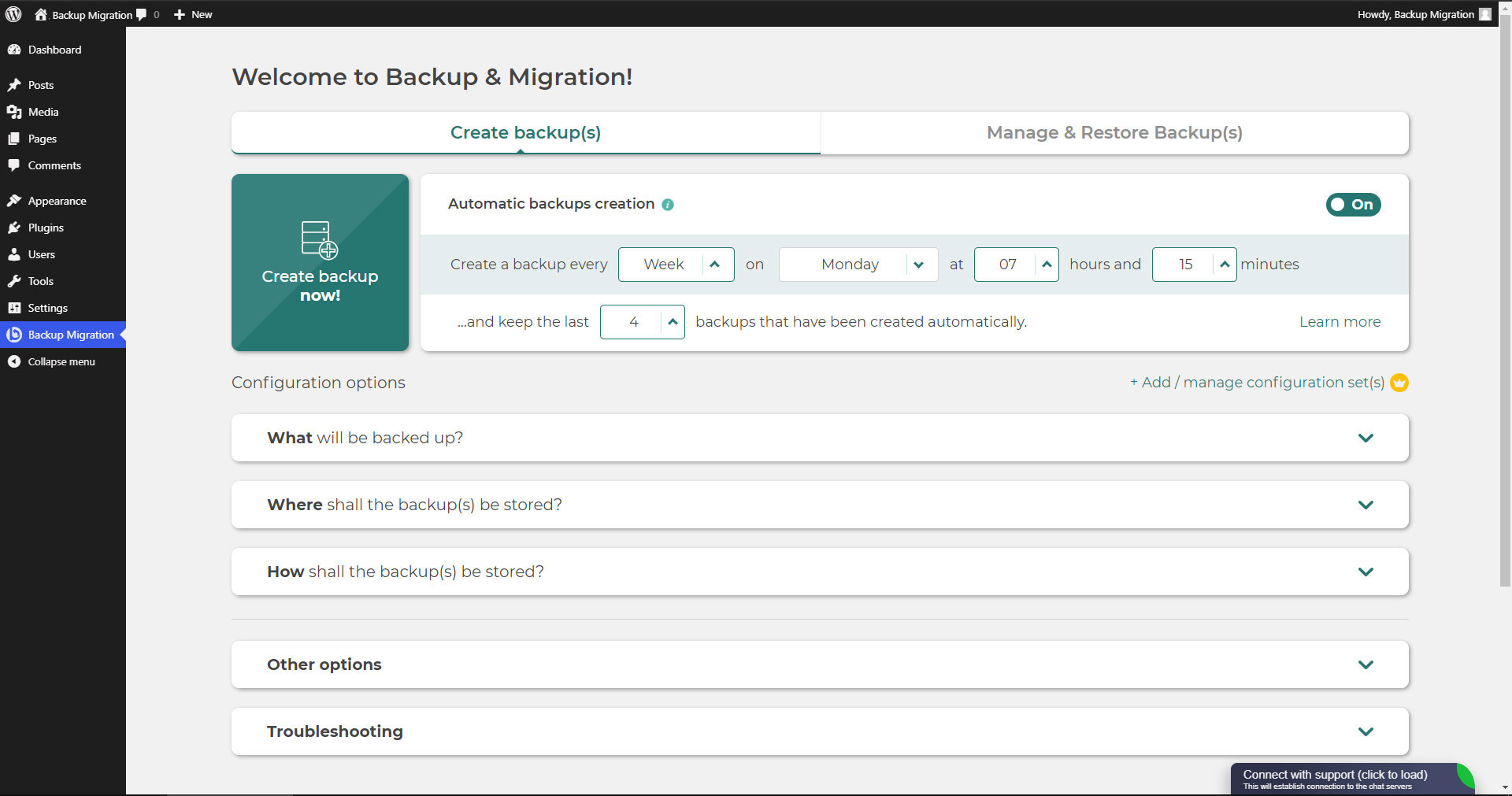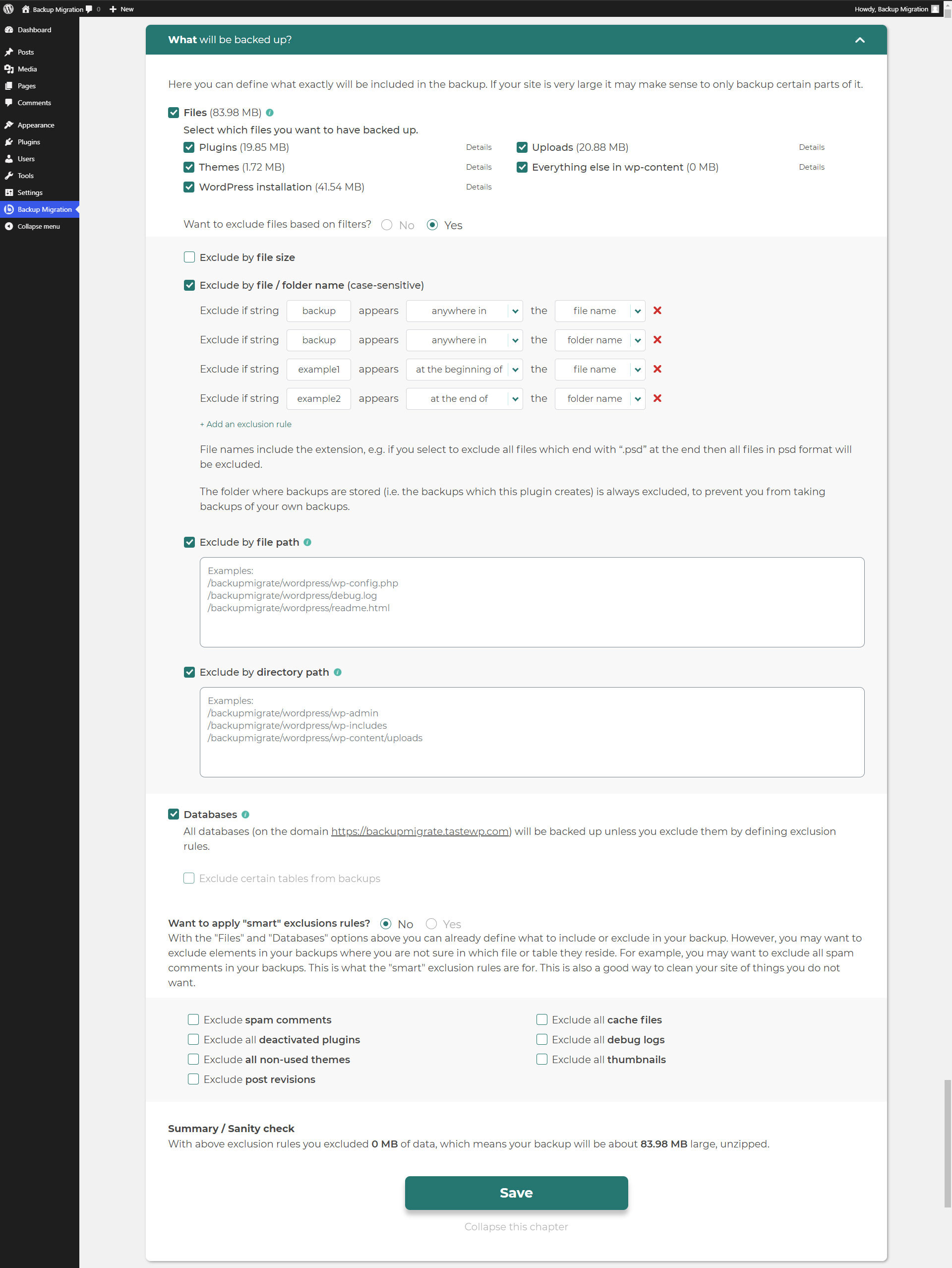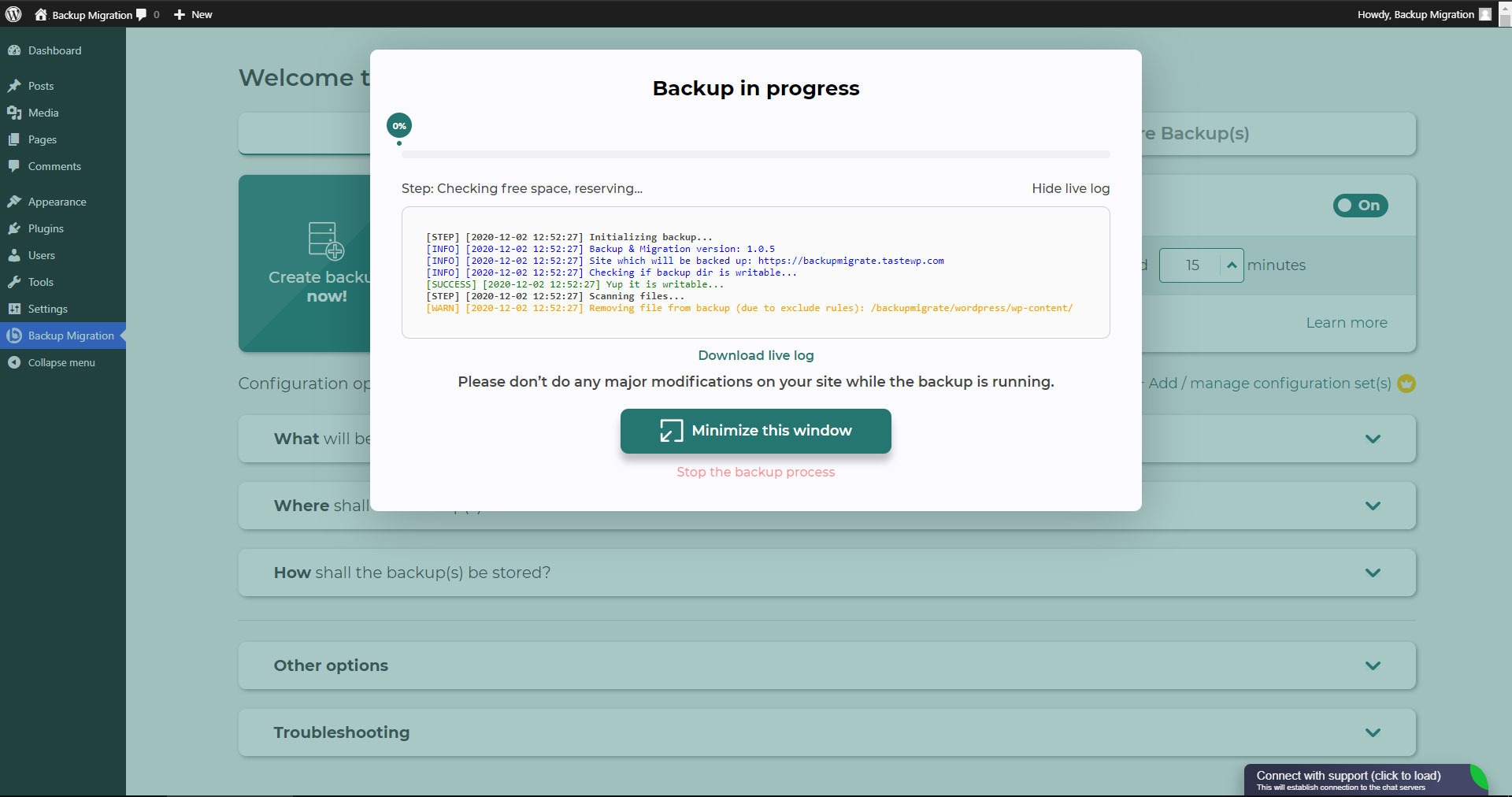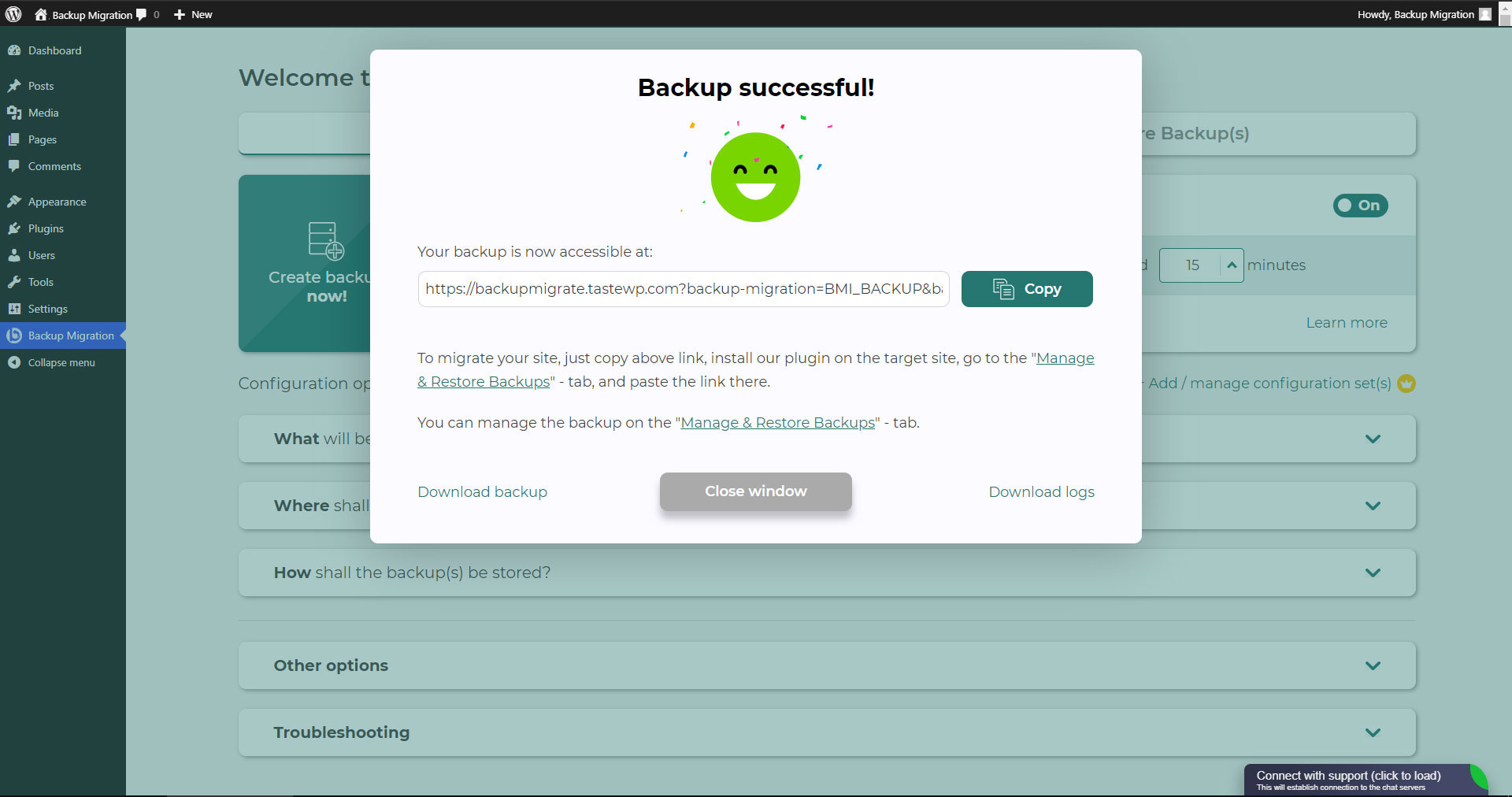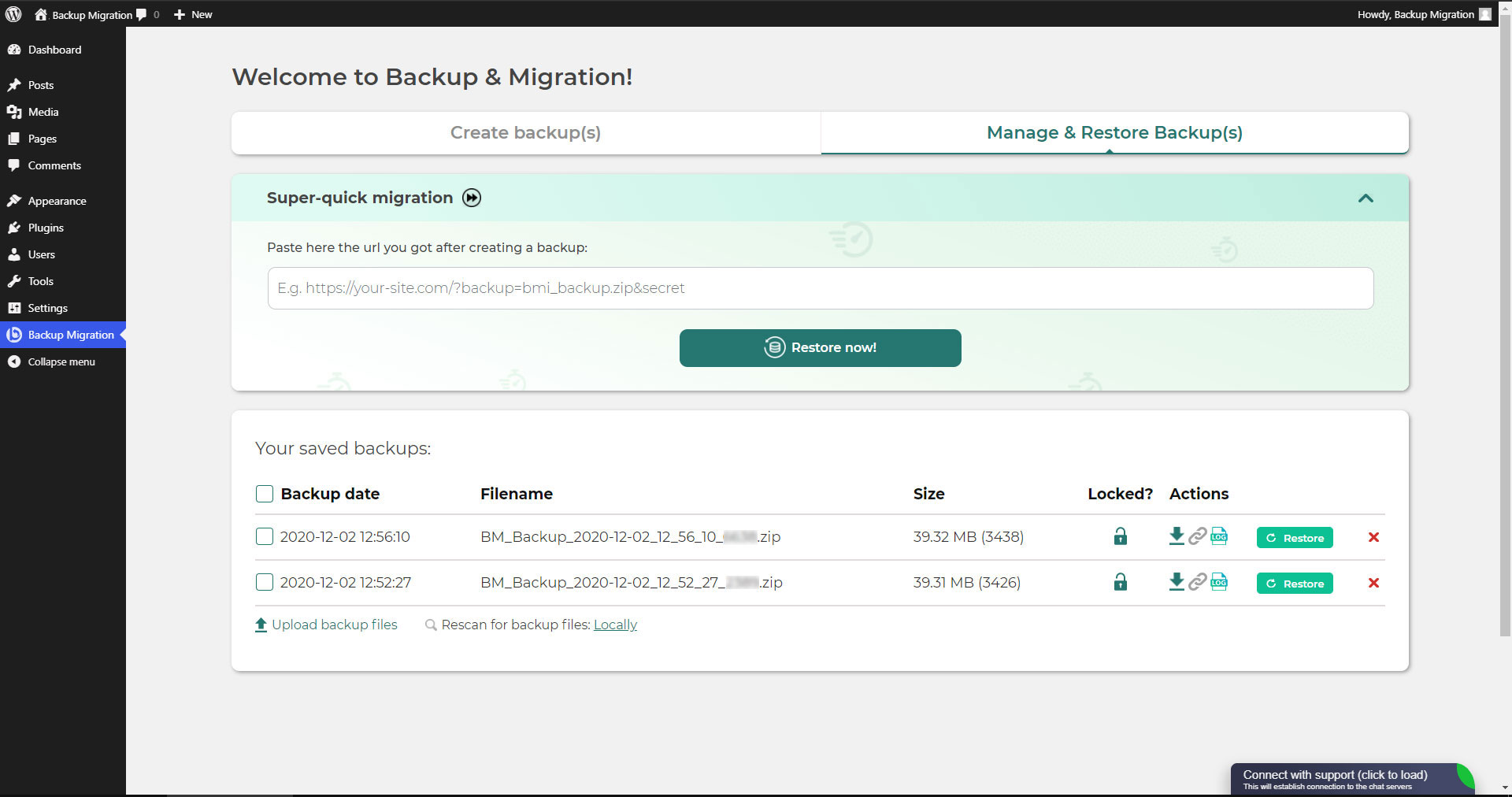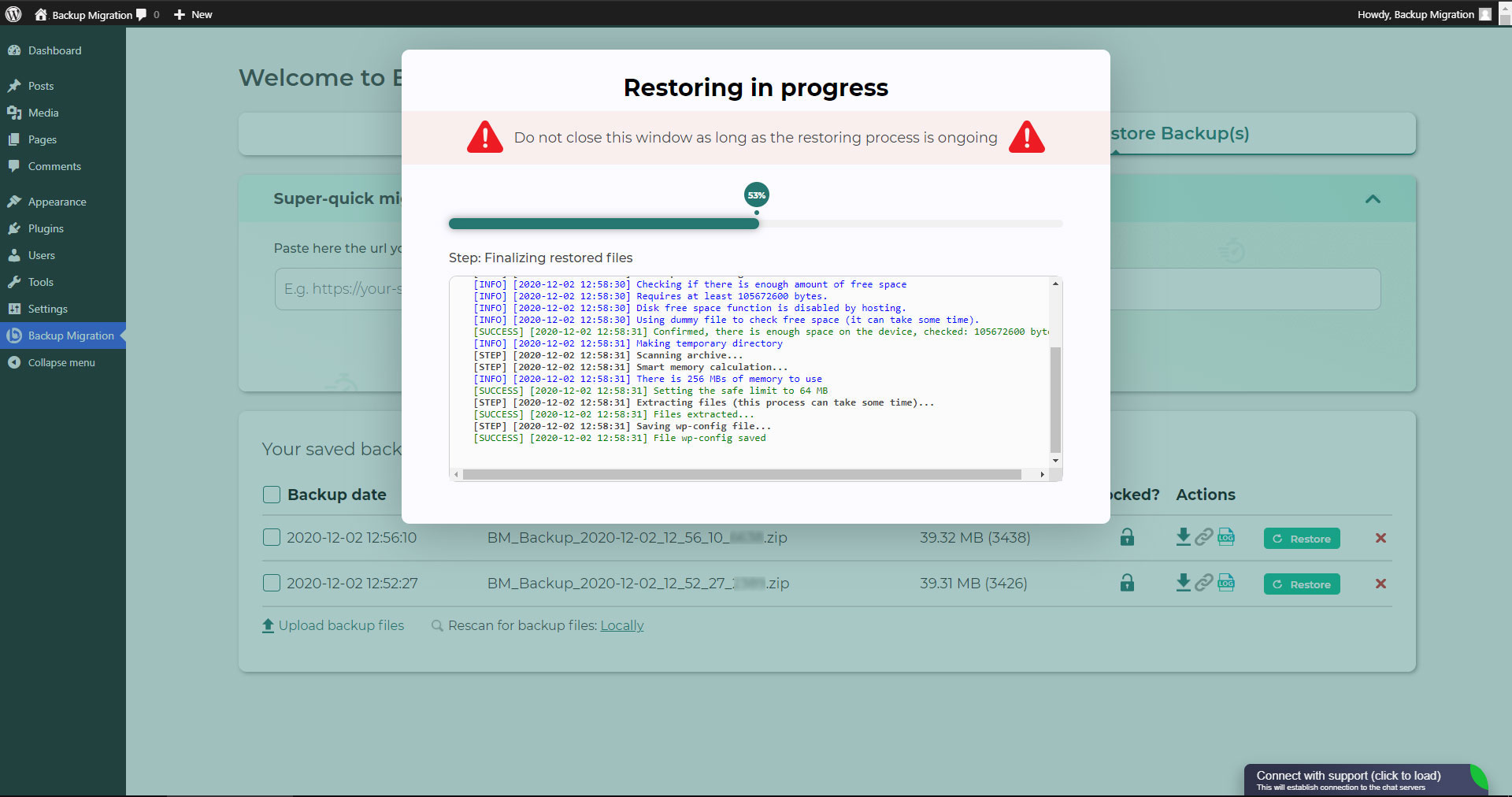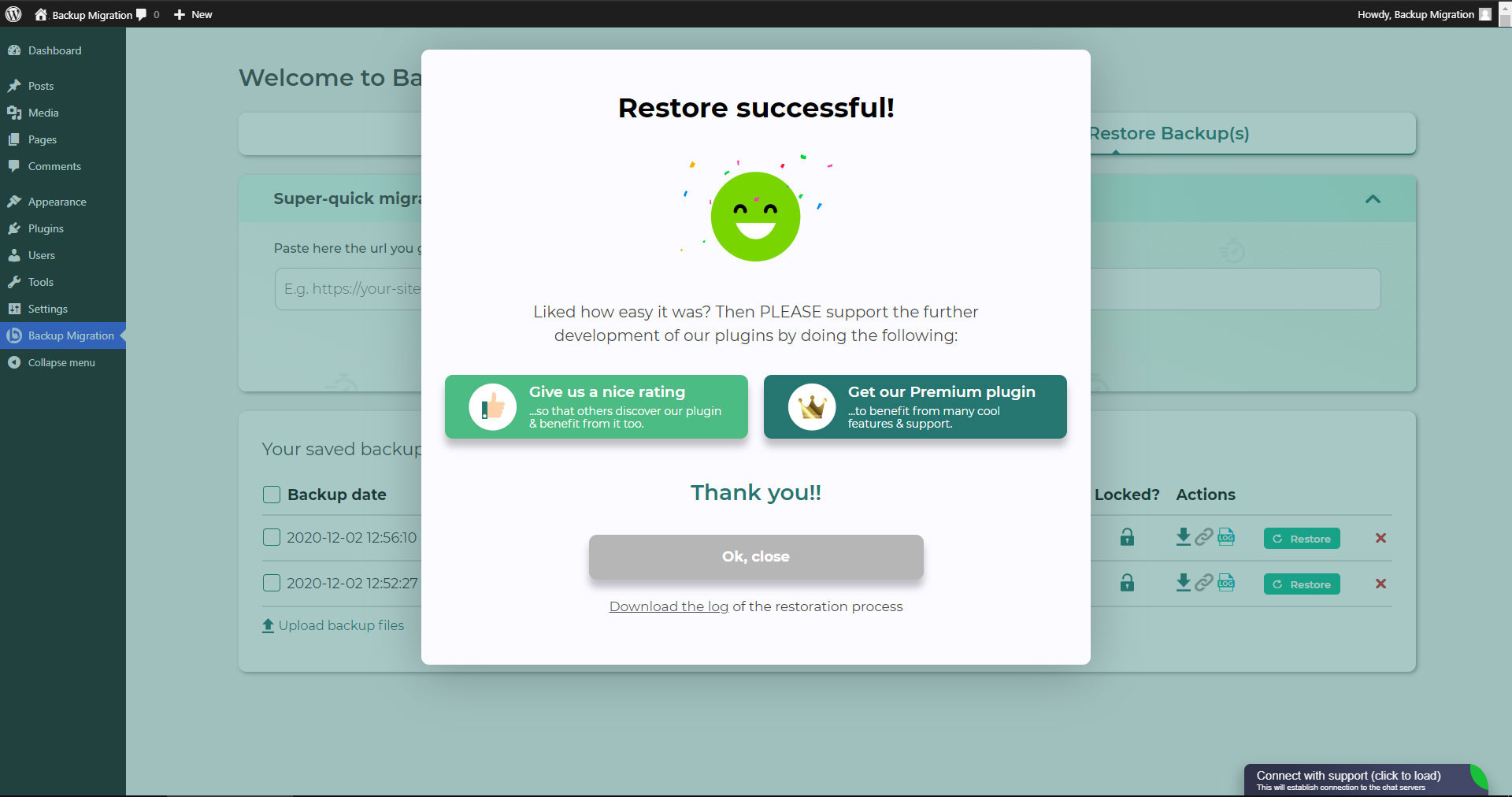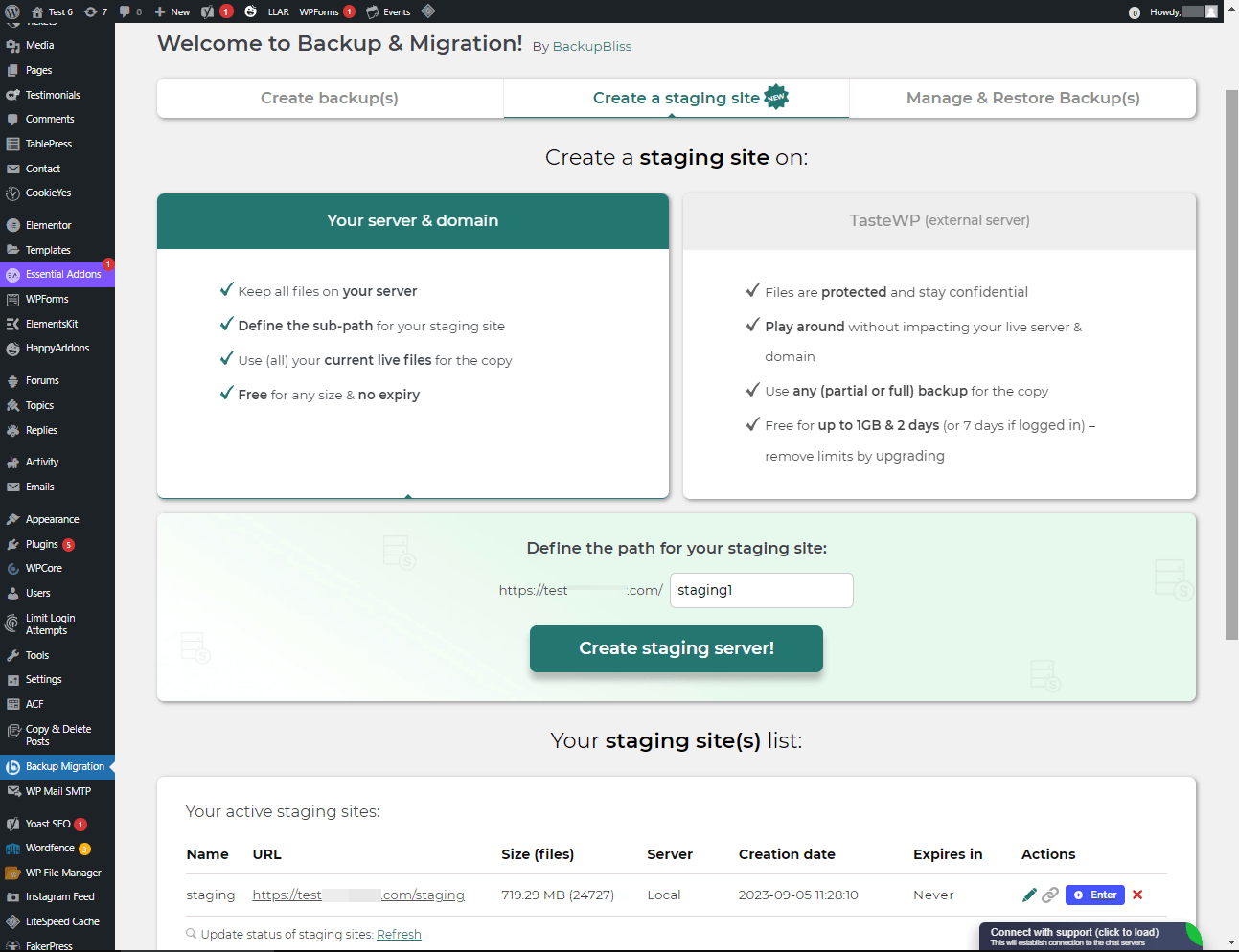Descrizione
TL;DR:
- 🚀 Very fast backups
- 🪶 Lightweight – just over 1MB
- ⚡ Super-quick migration with only a few clicks
- 🎯 Very easy to use – no tech skills required
- ☁️ Many free storage options: Google Drive, Dropbox, OneDrive, Amazon S3 & more
- 🔒 Exclusive own storage solution with 1GB of free space – unique on the market!
👉 Try it out instantly on a live demo
—
Creare un backup del tuo sito non è mai stato così semplice!
Installa semplicemente il plugin, fai clic su “Crea il backup ora” – fatto.
Website migration is just as easy and FREE, with just two clicks!
Wide range of available cloud storage locations: Google Drive, Dropbox, OneDrive, Amazon S3, Wasabi, SFTP & FTP, and free cloud storage BackupBliss.
Puoi anche programmare i backup, es. definisci se un backup debba essere creato automaticamente ogni settimana (o ogni giorno/mese)
Usa una vasta scelta di opzioni di configurazione:
- Define exactly which files / databases should be in the backup, and which should not
- Define where the backup will be stored (store locally and/or backup to cloud)
- Scegli il nome del tuo backup, in quali casi devi ricevere una notifica via mail e altro
- Additional advanced features included in the premium: smart exclusion rules, Tar and GZip compression methods, full email notifications, automatic backups before updates, and more.
Questo plug-in è una soluzione globale sia che tu debba migrare il tuo sito su un altro host o semplicemente ripristinare il backup locale.
Note: This (free) version is limited to backups of 4GB in size, due to native WordPress ZIP limitations. For unlimited sizes and increased stability for larger sites, please have a look at the Premium Plugin. The code of this free plugin is licensed under GPLv3, however, we claim rights to other content. Please read the full Terms of Use that touch other points as well and apply in entirety.
Per qualsiasi domanda, scrivici nel Support Forum – siamo sempre felici di aiutare!
Screenshot
Installazione
Admin installer tramite ricerca
- Visita la schermata Aggiungi nuovo plugin e seleziona “Autore” dal menu a discesa posizionato accanto a input di ricerca
- Cerca “Migra”
- Trova “Backup Migration” e fai clic sul pulsante “Installa Ora”.
- Attiva il plugin.
- Il plugin dovrebbe essere visibile sotto il menu delle impostazioni (settings).
Admin Installer con zip
- Visita la schermata “Aggiungi nuovo plugin” e fai clic sul pulsante “Carica plugin”.
- Fai clic sul pulsante “Sfoglia…” e scegli il file zip del nostro plugin.
- Click the “Install Now” button.
- Dopo aver effettuato il caricamento, attiva Backup Migration.
- Il plugin dovrebbe essere visibile sotto il menu delle impostazioni (settings).
FAQ
-
Come posso creare il mio primo backup?
-
Clicca su “Crea backup ora” nella pagina delle impostazioni del plugin BackupBliss – Backup Migration Staging.
Backup Migration creerà automaticamente un backup che contiene tutti i contenuti del tuo sito, tranne i backup dello stesso plugin Backup Migration e l’installazione di WordPress – se vuoi includere anche l’installazione di WordPress, spunta la casella nella sezione “Cosa verrà copiato?”.
You can download or migrate your backup (use the plugin as a WordPress duplicator) immediately after the backup has been created.
-
Come posso ripristinare un backup?
-
-
Se il tuo backup si trova sul tuo sito: vai sulla schermata del plugin Backup Migration e poi sulla scheda Gestisci e ripristina backup dove troverai la tua lista di backup, fai clic sul pulsante Ripristina accanto al backup che vorresti ripristinare.
-
If your backup is located on another site: Go to the BackupBliss – Backup Migration Staging plugin screen on site #1, then to the Manage & Restore Backup(s) tab where you have the backups list, click on the “Copy Link”-button in the “Actions”-column. Go to the BackupBliss – Backup Migration Staging plugin screen on site #2, then to the Manage & Restore Backup(s) tab, click on “Super-quick migration”, paste the copied link, and hit “Restore now!” button. This process will first import the backup and then restore it, i.e. Backup Migrate also serves as backup importer.
-
Se il tuo backup è situato su un altro dispositivo: vai sulla pagina del plugin Backup Migration, poi sulla scheda Gestisci e ripristina backup e fai clic sul pulsante “Carica file di Backup”. Dopo l’upload, fai clic sul pulsante Ripristina accanto al backup che vorresti ripristinare.
-
If your backup is located on Google Drive, OneDrive, Dropbox, Amazon S3, Wasabi, BackupBliss Storage, FTP or SFTP: Go to the BackupBliss – Backup Migration Staging plugin screen, then to the plugin section “Where shall the backup(s) be stored?”, turn ON the respective external storage option, and connect to your account. After that, the plugin will sync the available backup files in the plugin section “Manage & Restore Backups” from where you will be able to run Restore.
-
-
Come posso migrare o clonare il mio sito?
-
Migra (o clona) un sito WordPress creando un backup completo sul sito che vuoi migrare (clonare) – sito #1.
-
Per trasferire un sito direttamente da sito #1 a sito #2: vai sulla schermata del plugin Backup Migration sul sito #1 e poi sulla scheda Gestisci e ripristina backup dove troverai la lista di backup, fai clic sul pulsante Copia Link nella colonna delle Azioni. Vai sulla schermata del plugin Backup Migration sul sito #2 e poi sulla scheda Gestisci e ripristina backup, fai clic su “Migrazione super veloce”, incolla il link copiato e poi fai clic sul pulsante “Ripristina ora!” Assicurati che il file di backup sul sito #1 sia accessibile impostando “Accessibile tramite link diretto?” su “Sì” nella sezione del plugin “Dove dobbiamo salvare i backup?”
-
Per migrare il sito indirettamente: vai sulla pagina del plugin Backup Migration, poi sulla scheda Gestisci e ripristina backup e fai clic sul pulsante “Carica file di Backup”. Dopo l’upload, fai clic sul pulsante Ripristina accanto al backup che vorresti ripristinare.
-
To migrate the website with Google Drive, OneDrive, Dropbox, Amazon S3, Wasabi, BackupBliss Storage, FTP or SFTP: Go to the BackupBliss – Backup Migration Staging plugin screen, then to the plugin section “Where shall the backup(s) be stored?”, turn ON the respective external storage option, and connect to your account. After that, the plugin will sync the available backup files in the plugin section “Manage & Restore Backups” from where you will be able to run Restore.
-
-
Dove posso trovare i backup?
-
BackupBliss – Backup Migration Staging allows you to download backups, migrate backups, or delete backups directly from the plugin screen Manage & Restore Backup(s). By default, the migrator plugin will store backups locally on the server to /wordpress/wp-content/backup-migration but you can change the backup location to anywhere you please. If you have backups stored on the cloud – OneDrive, Dropbox, Google Drive, BackupBliss Storage, Amazon S3, Wasabi, FTP or SFTP, you will need to connect the plugin with the respective storage account, so that the plugin can synchronize the data.
-
Come impostare i backup automatici?
-
Enabling automatic backups is done on the BackupBliss – Backup Migration Staging plugin’s home screen, just next to the “Create backup now!” button. Auto backup can run on a monthly, weekly, or daily basis. You can set the exact time (and day) and how many automatic backups you would like to keep in the same BackupBliss – Backup Migration Staging plugin section. We recommend that you optimize the number of backups that will be kept according to available space. With the premium version, you can also set partial automatic backups before theme, plugin, or WordPress core updates.
-
Quanto sono grandi i file di backup?
-
Backup file size depends on the criteria you select in the “What will be backed up?” section of the BackupBliss – Backup Migration Staging plugin. There you can see file/folder size calculations as you save your settings. Usually, WordPress’ Uploads folder is the heaviest, while Databases are the lightest. If you are looking to save up space, you might want to deselect Plugins and WordPress installation folders, as you can usually download those anytime from WP sources.
-
La creazione del backup e la migrazione del sito sono gratuite?
-
Sì. Puoi creare interi backup di siti, backup automatici, e migrare il tuo sito (duplicare il sito) gratuitamente. Backup Migration Pro fornisce filtri più sofisticati e selezioni di file che saranno incluse/escluse dai backup (modificandone la dimensione), tempi di creazione backup ridotti, numero di posizione di archiviazione, criptaggio del backup, metodi di compressione dei file di backup, trigger avanzati di backup, notifiche aggiuntive di backup via email, assistenza con priorità, e altro.
-
How to create staging sites?
-
Esatto! Per creare un sito di staging sul tuo server, segui questi passaggi: Vai alla sezione del plugin “Crea un sito di staging”, seleziona “Il tuo server e dominio”, definisci un percorso personalizzato se lo desideri, e clicca sul pulsante “Crea sito di staging!”.
-
Per creare un sito di staging sul tuo server, vai alla sezione del plugin “Crea un sito di staging”, seleziona “Il tuo server e dominio”, definisci un percorso personalizzato se lo desideri, e clicca sul pulsante “Crea sito di staging!”.
-
Per creare un sito di staging su una piattaforma WordPress gratuita sandbox come TasteWP, seleziona l’opzione “TasteWP (server esterno)”, quindi seleziona un file di backup che verrà utilizzato e clicca sul pulsante “Crea sito di staging!”.
-
-
⭐️ NEW! Is cloud backup available?
-
Backup to Google Drive, OneDrive, FTP, Amazon S3, Wasabi, BackupBliss Storage, SFTP and Dropbox are now available in the BackupBliss – Backup Migration Staging Pro
Upcoming storage options will include: Rackspace, DreamObjects, OpenStack, Google Cloud, Microsoft Azure, Backblaze, and more – vote for your favorite here. -
⭐️ NEW! How do I back up to Google Drive / OneDrive / BackupBliss Storage / Dropbox / FTP / SFTP / Amazon S3/ Wasabi ?
-
In order to automatically upload your site backups to the Cloud, you will need a Pro version of the plugin. Once installed and activated, navigate to the plugin section “Where shall the backup(s) be stored?”, and turn ON the respective external storage feature. Click on the button Connect, and select an account you want to connect to. Once it is connected, your backup files from the website will start to sync to your connected storage. You can monitor the process in the plugin section “Manage & Restore Backups”
-
In che modo siete migliori degli altri plugin di backup/trasferimento?
-
Besides having the most intuitive interface and smoothest user experience, BackupBliss – Backup Migration Staging plugin will always strive to give you more than any competitor:
– None of the competitors provides their own free backup cloud storage.
– Updraftplus: They charge for migration, with our plugin it’s free;
– All-in-One WP Migration: In the free version, compared to our plugin – they don’t have selective/partial backups; they lack advanced options and each external storage is on a separate extension plugin; they have no automatic backups;
– Duplicator: In the free version, compared to our plugin – they have no selective backups, exclusion rules, no automatic backups and no migration;
– WPvivid: In the free version, compared to our plugin – they don’t have selective/partial backups, exclusion rules, or automatic backups;
– BackWPup: In the free version, compared to our plugin – they lack restore options, backups are slower, automatic backups are dependant on wp cron;
– Backup Guard: In the free version, compared to our plugin – they have no selective backups, exclusion rules; no direct migration;
– XCloner: Automatic backups are dependant on wp cron; full restore not available on a local server;
– Total Upkeep: They lack the advanced selective backups and exclusion rules, lacks a monthly backup schedule -
Come caricare il mio file di backup?
-
Il caricamento di un backup può essere effettuato semplicemente accedendo alla sezione Gestisci e amp; Ripristina la sezione Backup(s) del plug-in BM (scheda sul lato destro). Lì hai il pulsante “Carica file di backup”, dopo aver fatto clic su di esso, devi selezionare un backup appropriato creato solo da questo plug-in. Non è possibile utilizzare backup da altri plug-in (per ripristinarli, tornare a quei plug-in e ripristinarli in questo modo). Se utilizzi “Migrazione super rapida” (sezione b), il backup verrà caricato automaticamente. Se hai problemi a caricare il file di backup, torna indietro e assicurati che la cartella designata per i backup sia scrivibile. È possibile trovare la destinazione del backup nella sezione del plug-in “Dove devono essere archiviati i backup?
-
Il plugin è disponibile anche nella mia lingua?
-
Finora abbiamo tradotto il plugin in queste lingue:
Arabic: إنشاء نسخة احتياطية واستعادة النسخ الاحتياطية وترحيل المواقع. أفضل مكون إضافي لمواقع الترحيل والاستنساخ!
Chinese (China): 创建备份、还原备份和迁移站点。 迁移和克隆网站的最佳插件!
Croatian: Izradite sigurnosnu kopiju, vratite sigurnosne kopije i migrirajte web-mjesta. Najbolji dodatak za migraciju i kloniranje web stranica!
Dutch: Maak back-ups, herstel back-ups en migreer sites. De beste plug-in voor het migreren en klonen van websites!
English: Create a backup, restore backups and migrate a website. The best plugin for migration and to clone a website
Finnish: Luo varmuuskopio, palauta varmuuskopiot ja siirrä sivustot. Paras laajennus sivustojen siirtoon ja kloonaukseen!
French (France): Créez des sauvegardes, restaurez des sauvegardes et migrez des sites. Le meilleur plugin pour les sites Web de migration et de clonage !
German: Erstellen Sie Backups, stellen Sie Backups wieder her und migrieren Sie Websites. Das beste Plugin für Migrations- und Klon-Websites!
Greek: Δημιουργία αντιγράφων ασφαλείας, επαναφορά αντιγράφων ασφαλείας και μετεγκατάσταση τοποθεσιών. Το καλύτερο πρόσθετο για μετανάστευση και κλωνοποίηση ιστοσελίδων!
Hungarian: Biztonsági másolat készítése, biztonsági másolatok visszaállítása és webhelyek migrálása. A legjobb bővítmény a webhelyek migrációjához és klónozásához!
Indonesian: Buat cadangan, pulihkan cadangan, dan migrasikan situs. Plugin terbaik untuk migrasi dan kloning situs web!
Italian: Crea backup, ripristina backup e migra i siti. Il miglior plugin per la migrazione e la clonazione di siti web!
Persian: ایجاد نسخه پشتیبان، بازیابی نسخه پشتیبان، و مهاجرت سایت ها. بهترین افزونه برای مهاجرت و شبیه سازی وب سایت ها!
Polish: Twórz kopie zapasowe, przywracaj kopie zapasowe i przenoś witryny. Najlepsza wtyczka do migracji i klonowania stron internetowych!
Portuguese (Brazil): Crie backup, restaure backups e migre sites. O melhor plugin para migração e clonagem de sites!
Russian: Создавайте резервные копии, восстанавливайте резервные копии и переносите сайты. Лучший плагин для миграции и клонирования сайтов!
Spanish: Cree copias de seguridad, restaure copias de seguridad y migre sitios. ¡El mejor complemento para sitios web de migración y clonación!
Turkish: Yedekleme oluşturun, yedeklemeleri geri yükleyin ve site taşıyın. Websitesi taşımaya ve klonlamaya yönelik en iyi eklentidir!
Vietnamese: Tạo sao lưu, khôi phục các bản sao lưu và di chuyển các trang web. Plugin tốt nhất để di chuyển và sao chép các trang web!
Recensioni
Contributi e sviluppo
“Backup Migration” è un software open source. Le persone che hanno contribuito allo sviluppo di questo plugin sono indicate di seguito.
Collaboratori“Backup Migration” è stato tradotto in 27 lingue. Grazie a chi traduce per il contributo.
Traduci “Backup Migration” nella tua lingua.
Ti interessa lo sviluppo?
Esplora il codice segui il repository SVN, segui il log delle modifiche tramite RSS.
Changelog
2.0.0
- Tested with WordPress 6.8.3
- [FEATURE] Introduced Google Drive, Dropbox, FTP, Amazon S3 and Wasabi as FREE storage options migrated from the premium version.
- [FEATURE] Added manual upload functionality for backups.
- [FEATURE] Added file filtering settings with improved UI instructions for exclusions.
- [FEATURE] Implemented backup verification with scheduled events for enhanced reliability.
- [FEATURE] Added dynamic adjustment of storage icons and layout for better visual consistency.
- [FEATURE] Enabled file path filtering in backup settings.
- [FEATURE] Added whitelist configuration for the Security Ninja plugin.
- [FEATURE] Added browse-details-wrapper class for improved layout in backup details.
- [FEATURE] Added review link opening in new tab on button click for better UX.
- [FEATURE] Hide review prompt once user has interacted with it.
- [ENHANCEMENT] Improved auto-backup enabling logic for more accurate scheduling.
- [ENHANCEMENT] Enhanced OneDrive, SFTP, and FTP connection handling with better error messages.
- [ENHANCEMENT] Improved FTP connection URLs to include port information.
- [ENHANCEMENT] Enhanced upload validation and existence checks for better reliability.
- [ENHANCEMENT] Improved error handling for backup uploads and large file logs.
- [ENHANCEMENT] Enhanced manifest upload response validation to prevent false errors.
- [ENHANCEMENT] Improved backup upload status logic for BackupBliss storage.
- [ENHANCEMENT] Enhanced error message formatting for BackupBliss upload failures.
- [ENHANCEMENT] Refined upload verification and zippy status handling for smoother background operations.
- [ENHANCEMENT] Enhanced UI tooltips, button colors, and SVG icons for better visibility and consistency.
- [ENHANCEMENT] Improved layout for promotional and recovery notices in pre-restore modal.
- [ENHANCEMENT] Enhanced modal title alignment and general UI consistency.
- [ENHANCEMENT] Improved logging for ignored paths and backup calculations.
- [ENHANCEMENT] Enhanced AJAX and API response handling with better error clarity.
- [ENHANCEMENT] Added detailed logging for cron-based backup creation.
- [FIX] Corrected SQL queries during uninstall to properly match transient option names.
- [FIX] Fixed duplicate review prompts and improved visibility handling.
- [FIX] Prevented interaction with disabled backup URL buttons to avoid confusion.
- [FIX] Adjusted suffix positions in storage options for better alignment.
- [FIX] Improved Google Drive backup status key handling.
- [FIX] Prevented PHP 8.2 deprecation notices in S3 integration.
- [FIX] Improved locking mechanism and error handling in send_beat method.
- [FIX] Updated tooltip selectors, classes, and dimensions for better interaction feedback.
- [FIX] Enhanced error handling display logic in JavaScript.
- [FIX] Corrected pop-up URL and selector issues in installation flow.
- [FIX] Improved AJAX offline notices for clearer upload failure alerts.
- [FIX] Fixed excluded storage options visibility in backup settings.
- [FIX] Added missing input IDs for file exclusion filters.
- [FIX] Improved background status handling for upload verification.
- [FIX] Updated review button selectors and logic for visibility handling.
- [FIX] Improved compatibility recommendations during restoration.
- [FIX] Enhanced log reading for large files (read last 64KB).
- [FIX] Removed redundant backup checks during cron operations.
- [FIX] Corrected parameter passing in bmi-preload-collapsed-pro event.
- [FIX] Resolved tooltip overlap and SVG size inconsistencies.
- [FIX] Corrected FTP function existence check before establishing connection.
- [FIX] Improved file existence checks during upload verification.
- [DOCS] Improved clarity and consistency of backup-related dashboard messages.
- [DOCS] Updated backup activation messages for better communication.
- [STYLE] Refined modal layouts, banner sections, and direct link button visuals.
- [REFACTOR] Moved file explorer module from PRO to FREE version.
- [REFACTOR] Removed unused properties from BMI_Backup_Heart class.
- [MISC] Minor text refinements, grammar corrections, and performance improvements.
- [SECURITY] Fixed a potential exploit which caused the log files to be leaked if the local path had a space in it.
- Several other improvements, optimizations, and bug fixes throughout the plugin.
1.4.9
- Tested with WordPress 6.8.2
- [FEATURE] Introducing BackupBliss Storage as new cloud storage option for FREE.
- [FEATURE] Added security plugins warning module and logic
- [MISC] Minor grammar and spelling corrections.
- [ENHANCEMENT] Detailed explanation on Automatic Backups cron configuration.
- [… and more …]
previous
Old changelog has been removed due to WordPress limitation of 5000 characters.