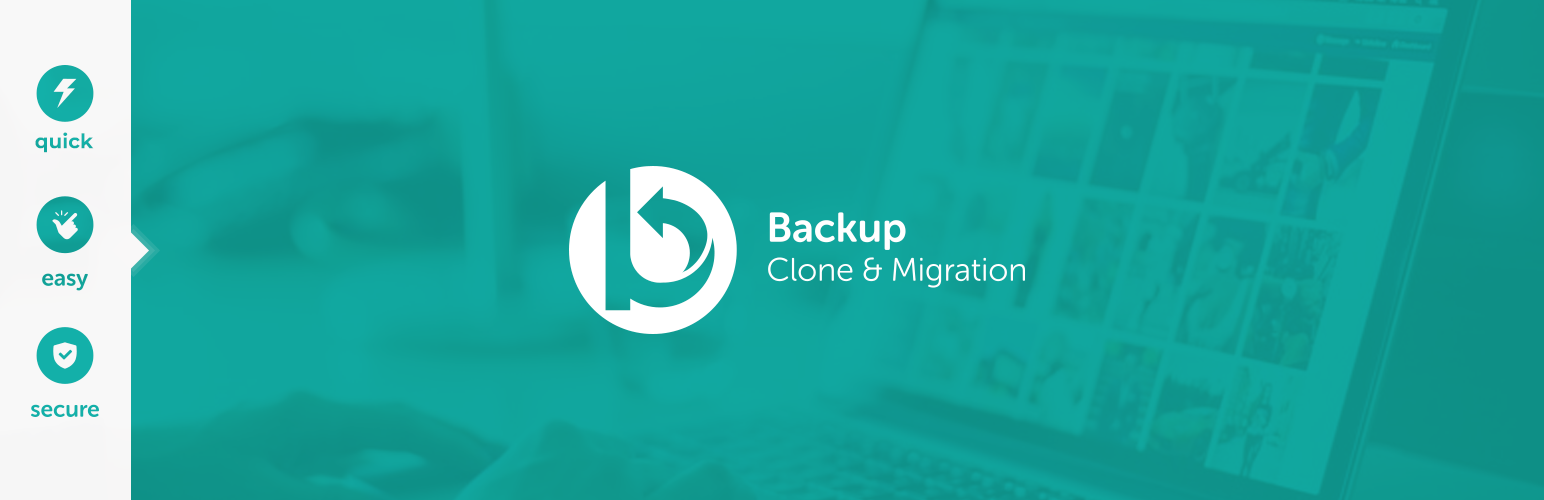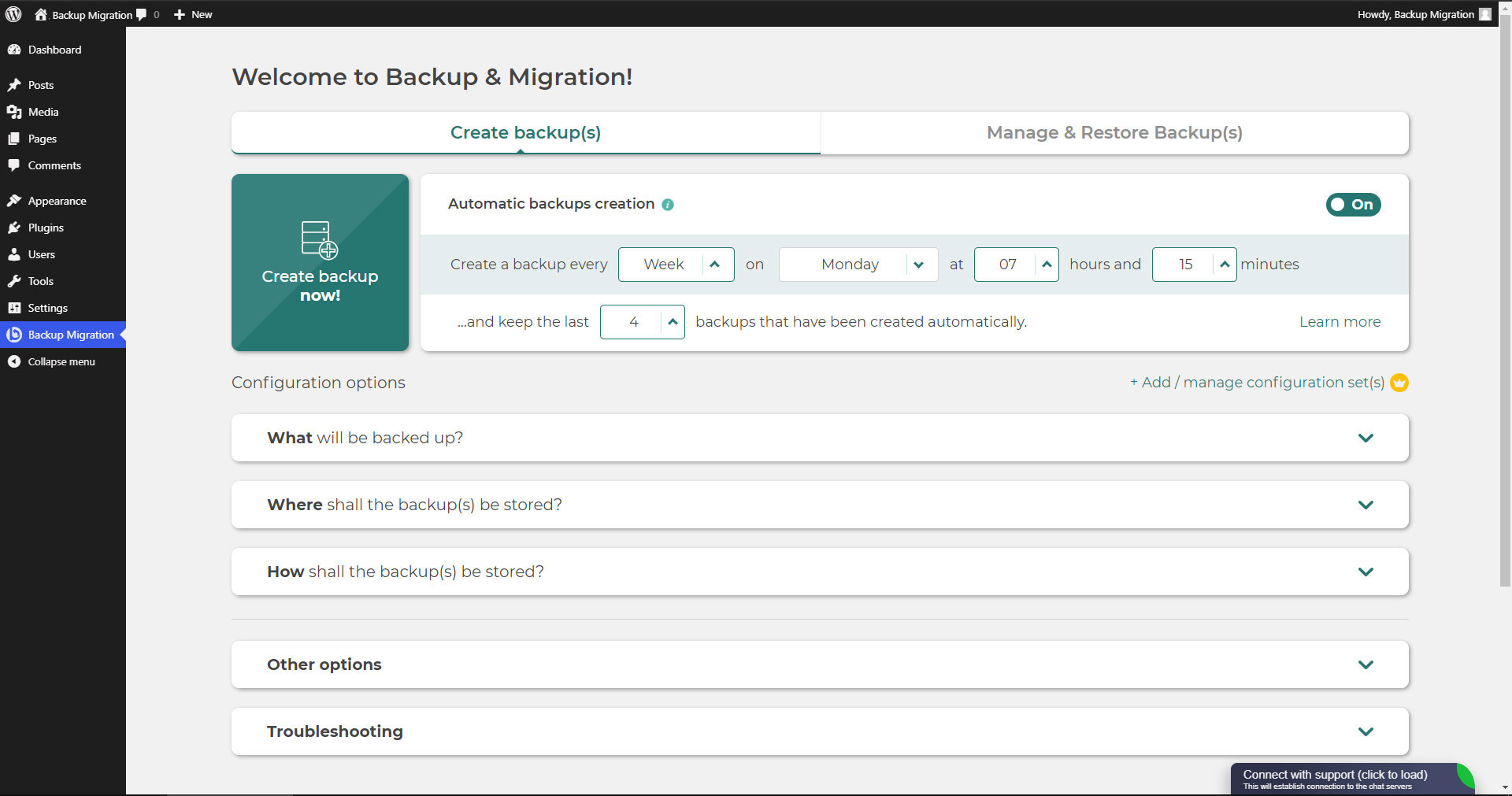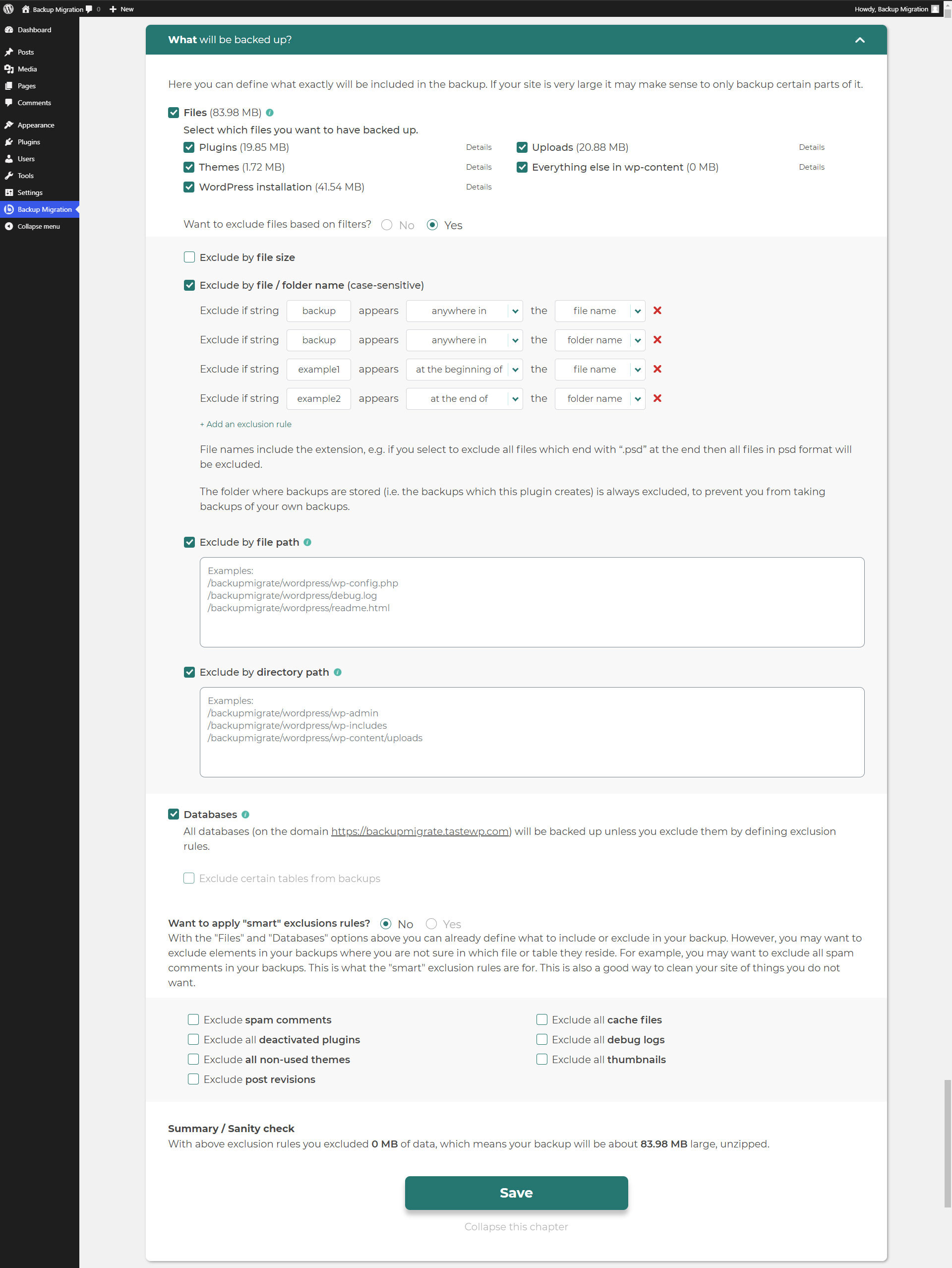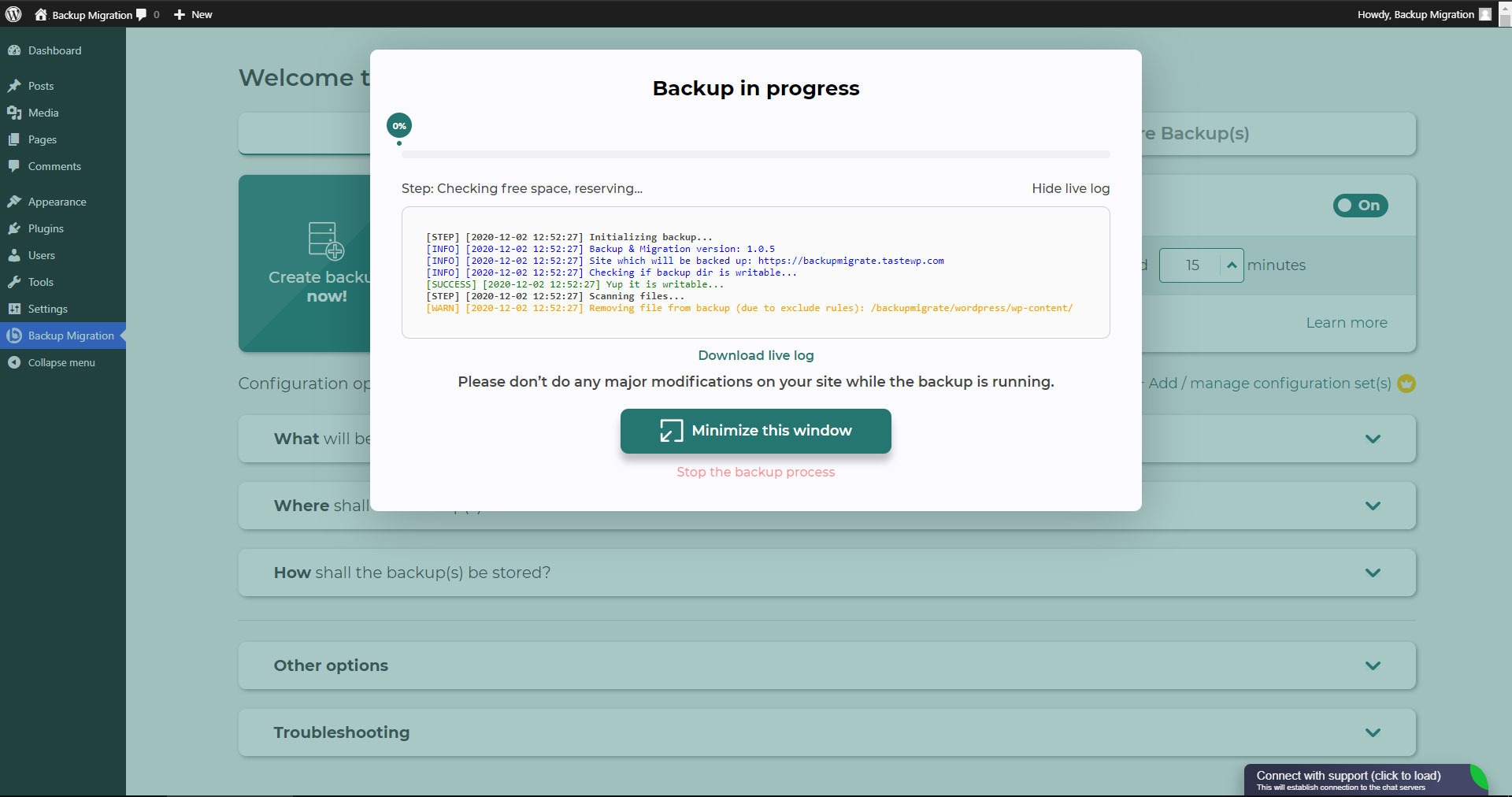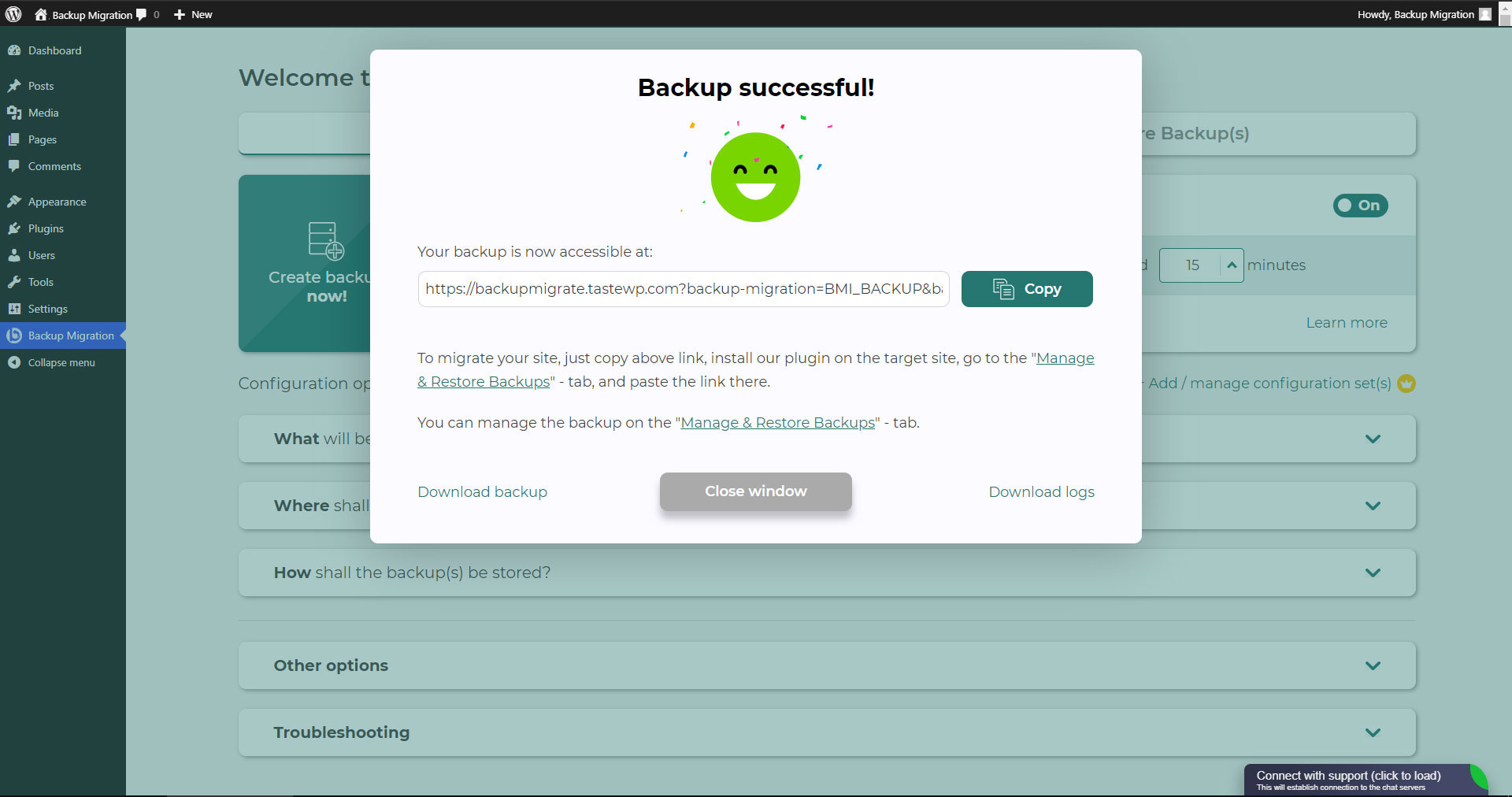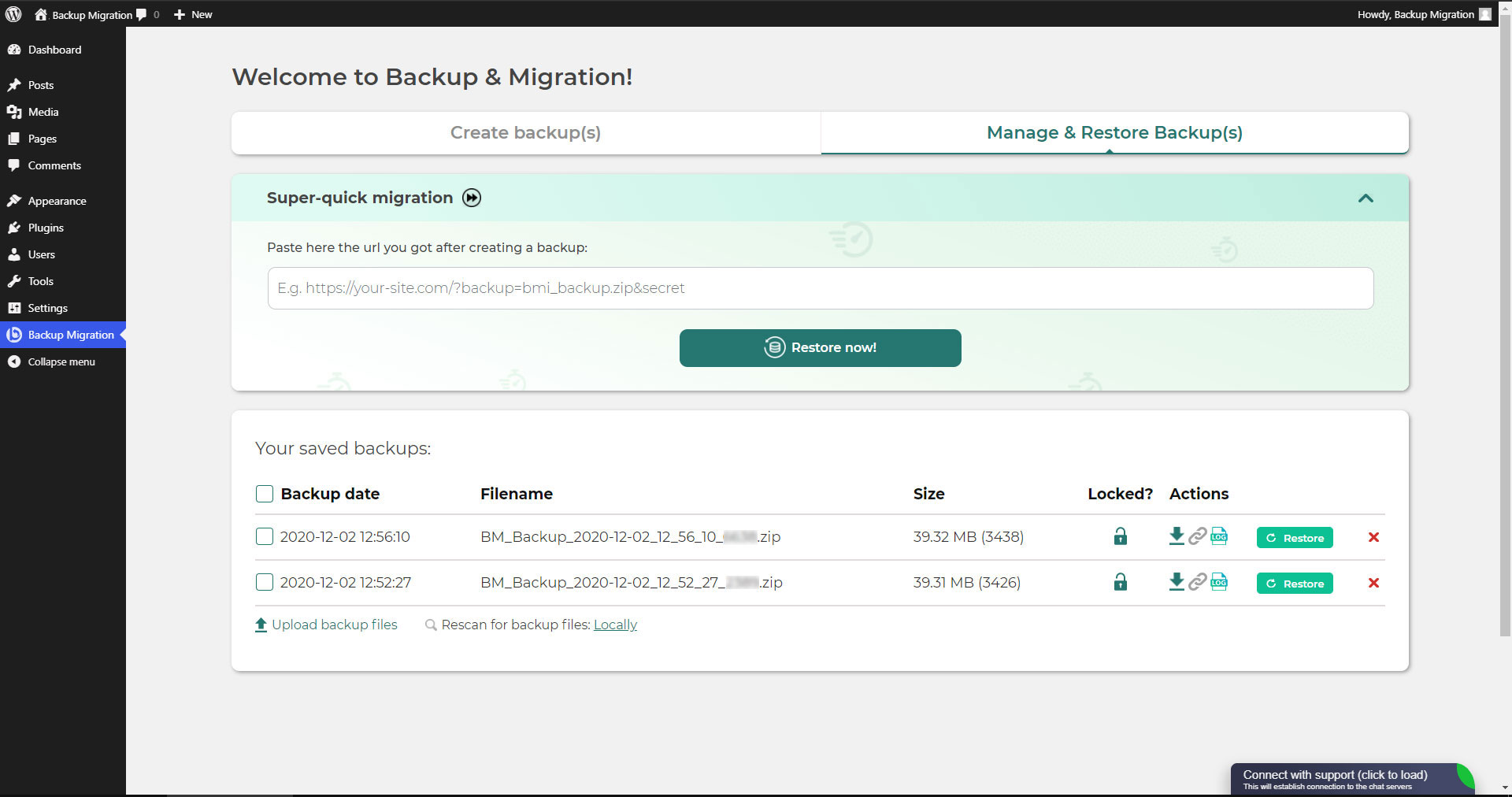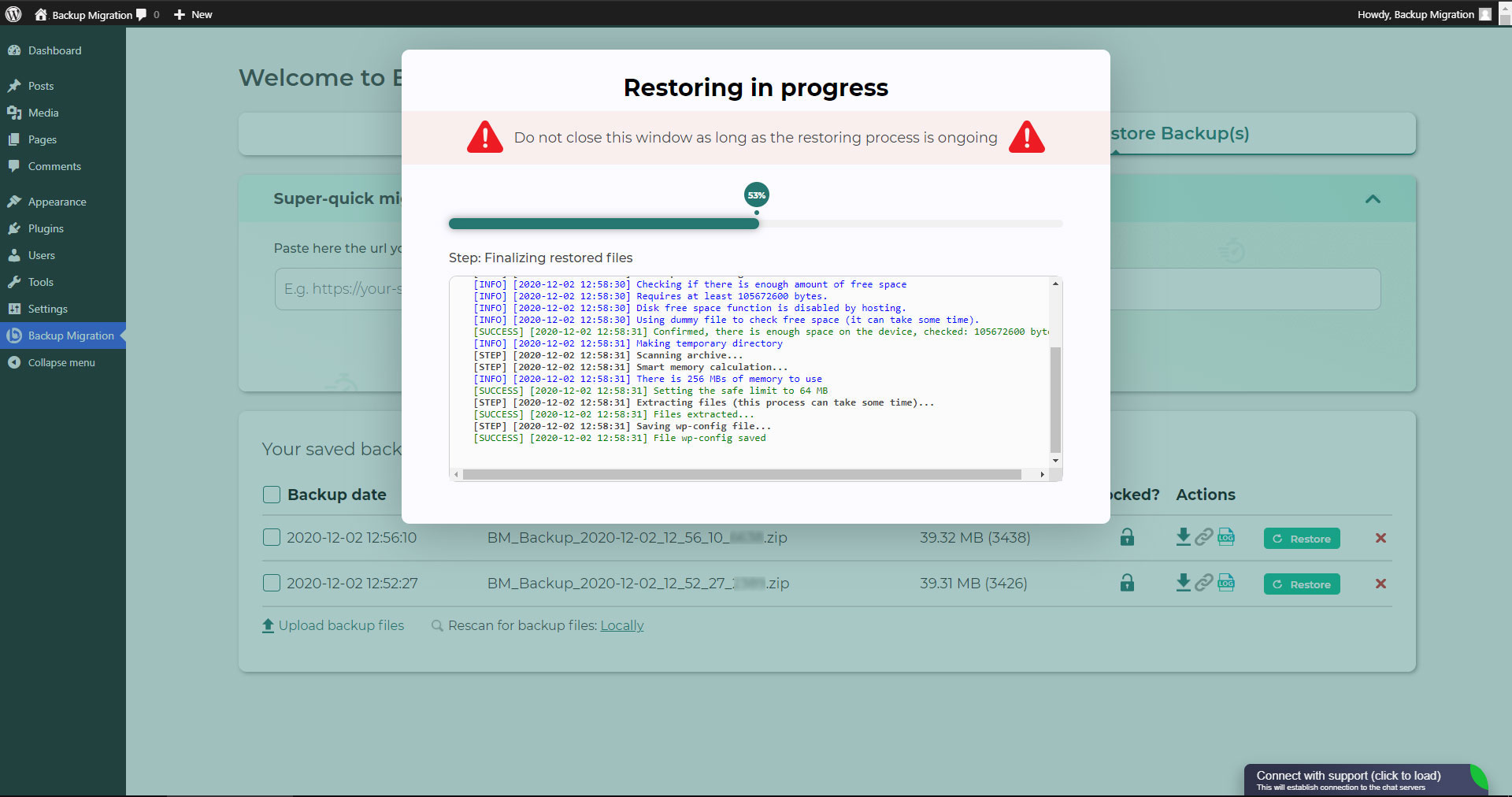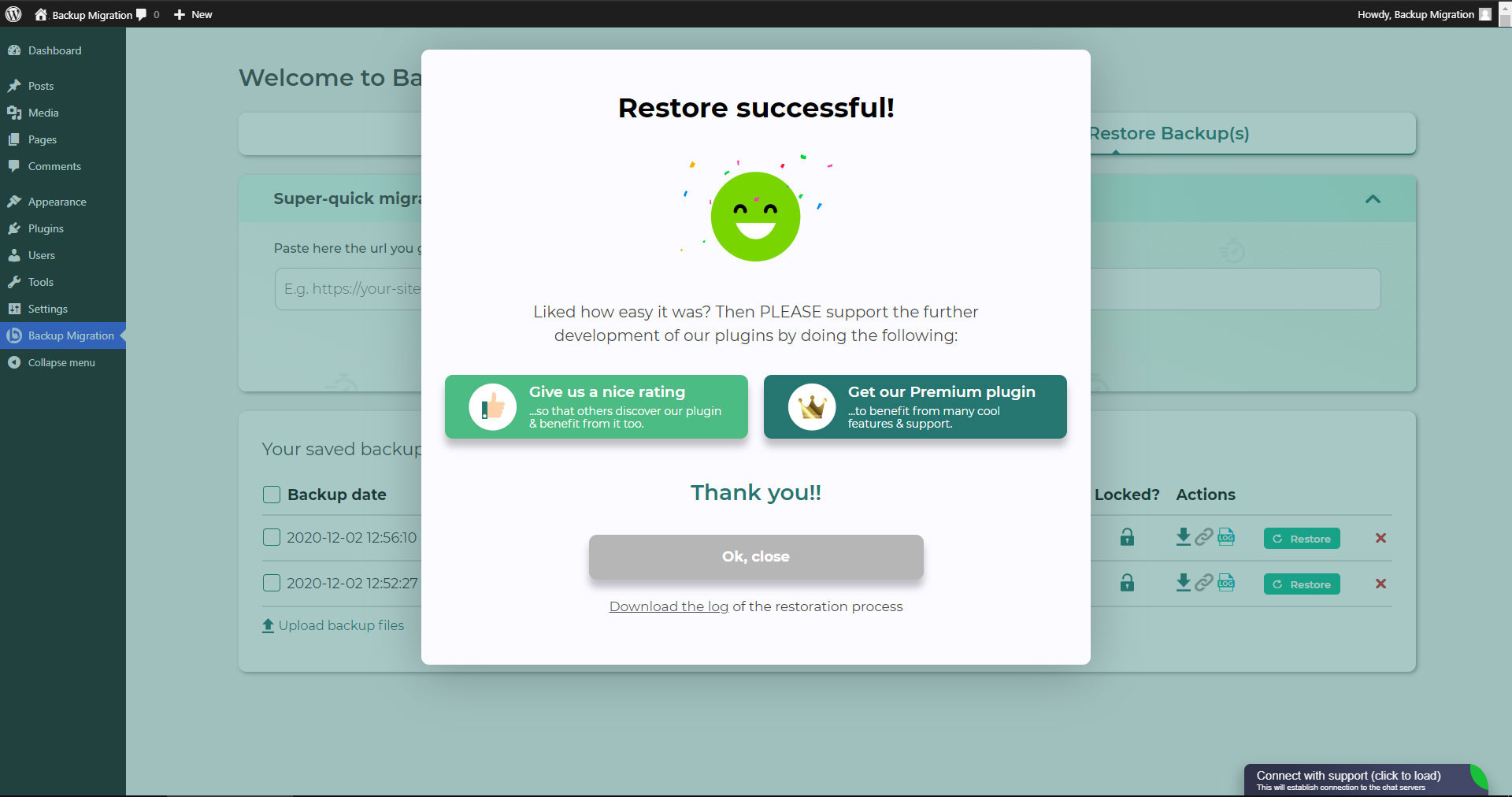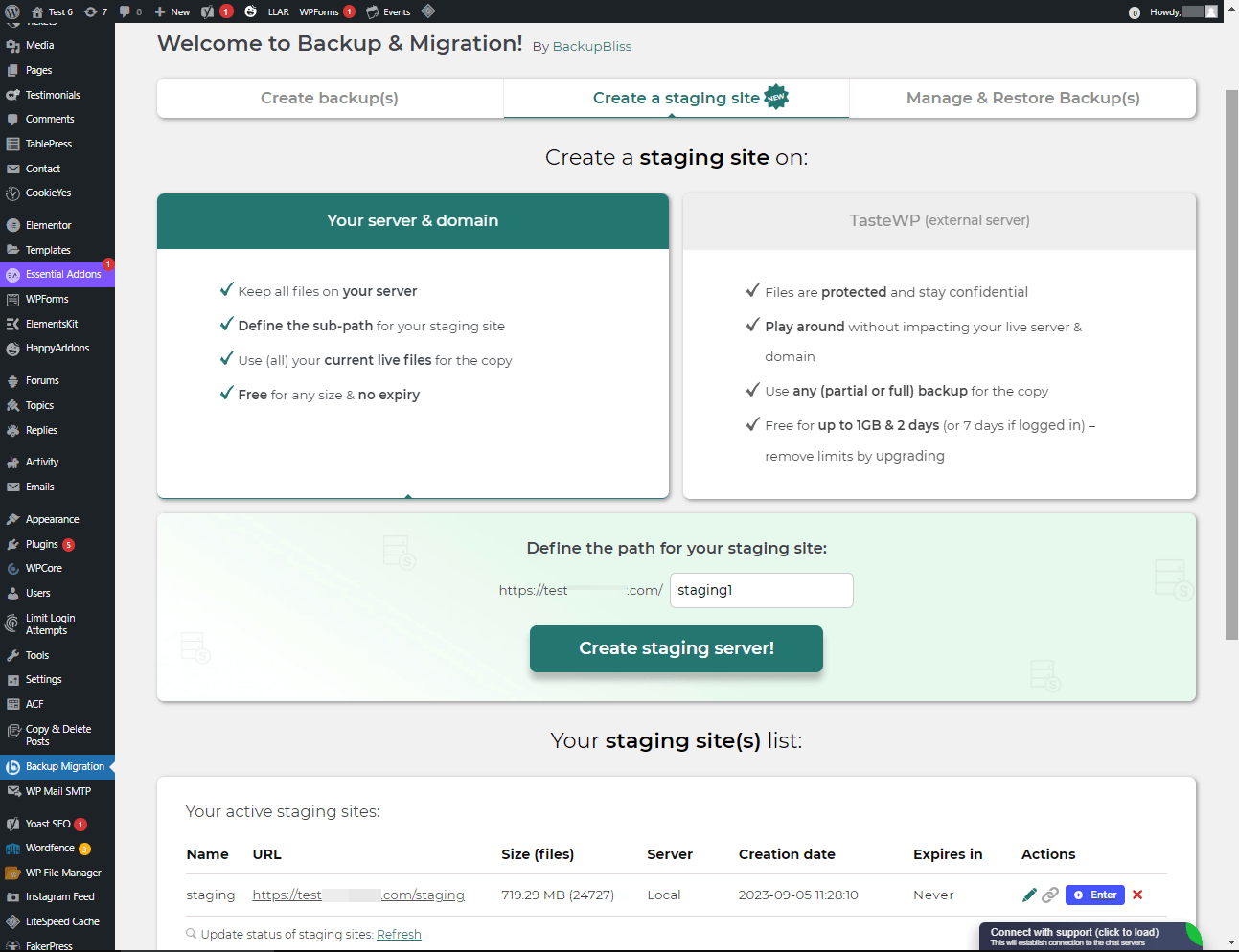Leírás
TL;DR:
- 🚀 Very fast backups
- 🪶 Lightweight – just over 1MB
- ⚡ Super-quick migration with only a few clicks
- 🎯 Very easy to use – no tech skills required
- ☁️ Many free storage options: Google Drive, Dropbox, OneDrive, Amazon S3 & more
- 🔒 Exclusive own storage solution with 1GB of free space – unique on the market!
👉 Try it out instantly on a live demo
—
Sose volt könnyebb biztonsági másolatot létrehozni a honlapodról!
Egyszerűen töltsd le a bővítményt, kattints a „Biztonsági mentés létrehozása”-ra – kész.
Website migration is just as easy and FREE, with just two clicks!
Wide range of available cloud storage locations: Google Drive, Dropbox, OneDrive, Amazon S3, Wasabi, SFTP & FTP, and free cloud storage BackupBliss.
Ütemtervezhetsz is biztonsági másolatokat, pl. határozd meg, hogy egy biztonsági mentés automatikusan legyen készítve minden héten (vagy minden nap/hónapban).
Használd konfigurációs opciók széles választékát:
- Define exactly which files / databases should be in the backup, and which should not
- Define where the backup will be stored (store locally and/or backup to cloud)
- Határozd meg, hogy milyen neve legyen a biztonsági másolatodnak, milyen esetekben kapj értesítő e-mailt, és sok más
- Additional advanced features included in the premium: smart exclusion rules, Tar and GZip compression methods, full email notifications, automatic backups before updates, and more.
This plugin is all in one solution if you need to migrate your site to another host or just restore the local backup.
Note: This (free) version is limited to backups of 4GB in size, due to native WordPress ZIP limitations. For unlimited sizes and increased stability for larger sites, please have a look at the Premium Plugin. The code of this free plugin is licensed under GPLv3, however, we claim rights to other content. Please read the full Terms of Use that touch other points as well and apply in entirety.
Ha bármi kérdés felmerül, kérünk, kérdezz minket itt Támogatási Fórum – mindig boldogan segítünk!
Képernyőmentések
Telepítés
Rendszergazda Telepítés keresés által
- Látogasd meg az Adj Hozzá Újat bővítmény képernyőt és válaszd ki az „Író”-t a dropdown-ból a keresési bemenet közelében
- Keresd a „Vándorlást”-t
- Találd meg a „Biztonsági Másolat Vándorlás”-t és kattints a „Telepítés Most” gombra.
- Aktiváld a bővítményt.
- A bővítmény meg kellene jelenjen alább a beállítások menüben.
Rendszergazda Telepítés zip által
- Látogasd meg az Adj Hozzá Újat bővítmény képernyőt és kattints a „Bővítmény Feltöltése” gombra.
- Kattints a „Böngészés…” gombra és válaszd ki a bővítményünk zip fájlját.
- Click the „Install Now” button.
- Mihelyt a feltöltés kész, kapcsold be a Biztonsági Másolat Vándorlást.
- A bővítmény meg kellene jelenjen alább a beállítások menüben.
GYIK
-
Hogyan hozom létre az első biztonsági mentésemet?
-
Click on “Create backup now” on the settings page of the BackupBliss – Backup Migration Staging plugin.
A Biztonsági Másolat Vándorlás alapértelmezetten létre fog hozni egy biztonsági másolatot, amely tartalmaz mindent a honlapodról, kivéve a Biztonsági Másolat Vándorlás bővítmény saját biztonsági mentéseit és WordPress telepítést – ha bele szeretnéd foglalni a WordPress telepítést is, pipáld ki a dobozt a „Miről készül biztonsági mentés?” szakaszban.
You can download or migrate your backup (use the plugin as a WordPress duplicator) immediately after the backup has been created.
-
Hogyan állítok vissza egy biztonsági mentést?
-
-
Ha a biztonsági másolatod a honlapodon helyezkedik el: Menj a Biztonsági Másolat Vándorlás bővítmény képernyőjére, majd a Kezelés & Biztonsági Másolat(-ok) Visszaállítása fülre, ahol a biztonsági másolatok listája van, kattints a Visszaállítás gombra amellett a biztonsági másolat mellett, amelyiket vissza szeretnéd állítani.
-
If your backup is located on another site: Go to the BackupBliss – Backup Migration Staging plugin screen on site #1, then to the Manage & Restore Backup(s) tab where you have the backups list, click on the “Copy Link”-button in the “Actions”-column. Go to the BackupBliss – Backup Migration Staging plugin screen on site #2, then to the Manage & Restore Backup(s) tab, click on “Super-quick migration”, paste the copied link, and hit “Restore now!” button. This process will first import the backup and then restore it, i.e. Backup Migrate also serves as backup importer.
-
Ha a biztonsági másolatod egy másik eszközön helyezkedik el: Menj a Biztonsági Másolat Vándorlás bővítmény képernyőjére, majd a Kezelés & Biztonsági Másolat(-ok) Visszaállítása fülre, és kattints a „Biztonsági mentési fájlok feltöltése” gombra. Feltöltés után kattints a Visszaállítás gombra amellett a biztonsági másolat mellett, amelyiket vissza szeretnéd állítani.
-
If your backup is located on Google Drive, OneDrive, Dropbox, Amazon S3, Wasabi, BackupBliss Storage, FTP or SFTP: Go to the BackupBliss – Backup Migration Staging plugin screen, then to the plugin section “Where shall the backup(s) be stored?”, turn ON the respective external storage option, and connect to your account. After that, the plugin will sync the available backup files in the plugin section “Manage & Restore Backups” from where you will be able to run Restore.
-
-
Hogyan vándoroltatom vagy klónozom a honlapom?
-
Vándoroltass (vagy klónozz) egy WordPress oldalt egy teljes biztonsági mentés létrehozásával azon az oldalon, ahová vándoroltatni (klónozni) akarsz – #1 oldal.
-
Ahhoz, hogy átvidd a weboldalt közvetlenül az #1 oldalról a #2 oldalra: Menj a Biztonsági Másolat Vándorlás bővítmény képernyőjére az #1 oldalon, majd a Kezelés & Biztonsági Másolat(-ok) Visszaállítása fülre, ahol van a biztonsági másolatok listája van, kattints a Link Másolása gombra a Műveletek oszlopban. Menj a Biztonsági Másolat Vándorlás bővítmény képernyőjére az #1 oldalon, majd a Kezelés & Biztonsági Másolat(-ok) Visszaállítása fülre, kattints a „Szupergyors vándorlás”-ra, illeszd be a másolt linket, és nyomd meg a „Visszaállítás most!” gombra. Győződj meg róla, hogy a biztonsági mentési fájl az #1 oldalon hozzáférhető a „Közvetlen link által hozzáférhető?” „Igen”-re állításával a „Hol legyen(-ek) a biztonsági másolat(-ok) tárolva?” bővítmény szakaszban.
-
Ahhoz, hogy vándoroltasd a weblapot közvetetten: Menj a Biztonsági Másolat Vándorlás bővítmény képernyőjére, majd a Kezelés & Biztonsági Másolat(-ok) Visszaállítása fülre, és kattints a „Biztonsági mentési fájlok feltöltése” gombra. A feltöltés után, kattints a Visszaállítás gombra a biztonsági mentés mellett, amelyiket vissza szeretnéd állítani.
-
To migrate the website with Google Drive, OneDrive, Dropbox, Amazon S3, Wasabi, BackupBliss Storage, FTP or SFTP: Go to the BackupBliss – Backup Migration Staging plugin screen, then to the plugin section “Where shall the backup(s) be stored?”, turn ON the respective external storage option, and connect to your account. After that, the plugin will sync the available backup files in the plugin section “Manage & Restore Backups” from where you will be able to run Restore.
-
-
Hol találom a biztonsági másolataim?
-
BackupBliss – Backup Migration Staging allows you to download backups, migrate backups, or delete backups directly from the plugin screen Manage & Restore Backup(s). By default, the migrator plugin will store backups locally on the server to /wordpress/wp-content/backup-migration but you can change the backup location to anywhere you please. If you have backups stored on the cloud – OneDrive, Dropbox, Google Drive, BackupBliss Storage, Amazon S3, Wasabi, FTP or SFTP, you will need to connect the plugin with the respective storage account, so that the plugin can synchronize the data.
-
Hogyan kell automatikus biztonsági mentéseket futtatni?
-
Enabling automatic backups is done on the BackupBliss – Backup Migration Staging plugin’s home screen, just next to the “Create backup now!” button. Auto backup can run on a monthly, weekly, or daily basis. You can set the exact time (and day) and how many automatic backups you would like to keep in the same BackupBliss – Backup Migration Staging plugin section. We recommend that you optimize the number of backups that will be kept according to available space. With the premium version, you can also set partial automatic backups before theme, plugin, or WordPress core updates.
-
Mennyire nagyok a biztonsági mentési fájlok?
-
Backup file size depends on the criteria you select in the “What will be backed up?” section of the BackupBliss – Backup Migration Staging plugin. There you can see file/folder size calculations as you save your settings. Usually, WordPress’ Uploads folder is the heaviest, while Databases are the lightest. If you are looking to save up space, you might want to deselect Plugins and WordPress installation folders, as you can usually download those anytime from WP sources.
-
Ingyenes a biztonsági másolat létrehozása és a honlap vándoroltatás?
-
Yes. You can create full site backups, automatic backups, and migrate your site (duplicate site) free of charge. Biztonsági Másolat Vándorlás Pro több szofisztikált szűrőt és fájlválasztékot biztosít, amelyek bele lesznek foglalva/ki lesznek hagyva a biztonsági másolatból (befolyásolva a biztonsági mentés méretét), gyorsabb biztonsági mentés létrehozási idő, számos külső biztonsági mentési tárhely, biztonsági mentés kódolás, biztonsági mentés fájl összesűrítési mód, haladó biztonsági másolat kiváltás, hozzáadott biztonsági mentési értesítés e-mail-en, támogatás prioritás és mások.
-
How to create staging sites?
-
You can easily set up a staging environment for your website with the BackupBliss plugin. You can choose to create a staging site either on your server / machine or on TasteWP. Both options are free!
-
Ahhoz, hogy egy staging oldalt hozz létre a szervereden, navigálj a bővítmény szakaszba „Staging oldal létrehozása”, válaszd ki „A szervered és a domainod”, definiálj egy egyéni elérési utat, ha szeretnéd, majd kattints a „Staging oldal létrehozása!” gombra.
-
To create a stage site on a free WordPress sandbox platform – TasteWP, select the option “TasteWP (external server)”, then select a backup file that will be used, and click on the button “Create staging site!”.
-
-
⭐️ NEW! Is cloud backup available?
-
Backup to Google Drive, OneDrive, FTP, Amazon S3, Wasabi, BackupBliss Storage, SFTP and Dropbox are now available in the BackupBliss – Backup Migration Staging Pro
Upcoming storage options will include: Rackspace, DreamObjects, OpenStack, Google Cloud, Microsoft Azure, Backblaze, and more – vote for your favorite here. -
⭐️ NEW! How do I back up to Google Drive / OneDrive / BackupBliss Storage / Dropbox / FTP / SFTP / Amazon S3/ Wasabi ?
-
In order to automatically upload your site backups to the Cloud, you will need a Pro version of the plugin. Once installed and activated, navigate to the plugin section “Where shall the backup(s) be stored?”, and turn ON the respective external storage feature. Click on the button Connect, and select an account you want to connect to. Once it is connected, your backup files from the website will start to sync to your connected storage. You can monitor the process in the plugin section “Manage & Restore Backups”
-
Mitől vagy jobb, mint a többi biztonsági mentés/vándorlás bővítmény?
-
Besides having the most intuitive interface and smoothest user experience, BackupBliss – Backup Migration Staging plugin will always strive to give you more than any competitor:
– None of the competitors provides their own free backup cloud storage.
– Updraftplus: They charge for migration, with our plugin it’s free;
– All-in-One WP Migration: In the free version, compared to our plugin – they don’t have selective/partial backups; they lack advanced options and each external storage is on a separate extension plugin; they have no automatic backups;
– Duplicator: In the free version, compared to our plugin – they have no selective backups, exclusion rules, no automatic backups and no migration;
– WPvivid: In the free version, compared to our plugin – they don’t have selective/partial backups, exclusion rules, or automatic backups;
– BackWPup: In the free version, compared to our plugin – they lack restore options, backups are slower, automatic backups are dependant on wp cron;
– Backup Guard: In the free version, compared to our plugin – they have no selective backups, exclusion rules; no direct migration;
– XCloner: Automatic backups are dependant on wp cron; full restore not available on a local server;
– Total Upkeep: They lack the advanced selective backups and exclusion rules, lacks a monthly backup schedule -
How to upload my backup file?
-
Uploading a backup can be simply done by navigating to the Manage & Restore Backup(s) section of the BM plugin (tab on the right side). There you have the “Upload backup file” button, after clicking on it, you need to select a proper backup that is made by this plugin only. You cannot use backups from other plugins (to restore those, go back to those plugins and restore them this way). If you use “Super-quick migration” (section b), your backup will be automatically uploaded. If you are having trouble uploading the backup file, go bac and ensure that the folder designated for backups is writable. You can find the backup destination in the plugin section “Where shall the backup(s) be stored?
-
Is the plugin also available in my language?
-
So far we have translated the plugin into these languages:
Arabic: إنشاء نسخة احتياطية واستعادة النسخ الاحتياطية وترحيل المواقع. أفضل مكون إضافي لمواقع الترحيل والاستنساخ!
Chinese (China): 创建备份、还原备份和迁移站点。 迁移和克隆网站的最佳插件!
Croatian: Izradite sigurnosnu kopiju, vratite sigurnosne kopije i migrirajte web-mjesta. Najbolji dodatak za migraciju i kloniranje web stranica!
Dutch: Maak back-ups, herstel back-ups en migreer sites. De beste plug-in voor het migreren en klonen van websites!
English: Create a backup, restore backups and migrate a website. The best plugin for migration and to clone a website
Finnish: Luo varmuuskopio, palauta varmuuskopiot ja siirrä sivustot. Paras laajennus sivustojen siirtoon ja kloonaukseen!
French (France): Créez des sauvegardes, restaurez des sauvegardes et migrez des sites. Le meilleur plugin pour les sites Web de migration et de clonage !
German: Erstellen Sie Backups, stellen Sie Backups wieder her und migrieren Sie Websites. Das beste Plugin für Migrations- und Klon-Websites!
Greek: Δημιουργία αντιγράφων ασφαλείας, επαναφορά αντιγράφων ασφαλείας και μετεγκατάσταση τοποθεσιών. Το καλύτερο πρόσθετο για μετανάστευση και κλωνοποίηση ιστοσελίδων!
Hungarian: Biztonsági másolat készítése, biztonsági másolatok visszaállítása és webhelyek migrálása. A legjobb bővítmény a webhelyek migrációjához és klónozásához!
Indonesian: Buat cadangan, pulihkan cadangan, dan migrasikan situs. Plugin terbaik untuk migrasi dan kloning situs web!
Italian: Crea backup, ripristina backup e migra i siti. Il miglior plugin per la migrazione e la clonazione di siti web!
Persian: ایجاد نسخه پشتیبان، بازیابی نسخه پشتیبان، و مهاجرت سایت ها. بهترین افزونه برای مهاجرت و شبیه سازی وب سایت ها!
Polish: Twórz kopie zapasowe, przywracaj kopie zapasowe i przenoś witryny. Najlepsza wtyczka do migracji i klonowania stron internetowych!
Portuguese (Brazil): Crie backup, restaure backups e migre sites. O melhor plugin para migração e clonagem de sites!
Russian: Создавайте резервные копии, восстанавливайте резервные копии и переносите сайты. Лучший плагин для миграции и клонирования сайтов!
Spanish: Cree copias de seguridad, restaure copias de seguridad y migre sitios. ¡El mejor complemento para sitios web de migración y clonación!
Turkish: Yedekleme oluşturun, yedeklemeleri geri yükleyin ve site taşıyın. Websitesi taşımaya ve klonlamaya yönelik en iyi eklentidir!
Vietnamese: Tạo sao lưu, khôi phục các bản sao lưu và di chuyển các trang web. Plugin tốt nhất để di chuyển và sao chép các trang web!
Vélemények
Közreműködők és fejlesztők
“Backup Migration” egy nyílt forráskódú szoftver. A bővítményhez a következő személyek járultak hozzá:
Közreműködők“Backup Migration” 27 nyelvre lett lefordítva. Köszönet a fordítóknak az áldozatos munkájukért!
“Backup Migration” fordítása a saját nyelvünkre.
Érdekeltek vagyunk a fejlesztésben?
Browse the code, check out the SVN repository, or subscribe to the development log by RSS.
Változási napló
2.0.0
- Tested with WordPress 6.8.3
- [FEATURE] Introduced Google Drive, Dropbox, FTP, Amazon S3 and Wasabi as FREE storage options migrated from the premium version.
- [FEATURE] Added manual upload functionality for backups.
- [FEATURE] Added file filtering settings with improved UI instructions for exclusions.
- [FEATURE] Implemented backup verification with scheduled events for enhanced reliability.
- [FEATURE] Added dynamic adjustment of storage icons and layout for better visual consistency.
- [FEATURE] Enabled file path filtering in backup settings.
- [FEATURE] Added whitelist configuration for the Security Ninja plugin.
- [FEATURE] Added browse-details-wrapper class for improved layout in backup details.
- [FEATURE] Added review link opening in new tab on button click for better UX.
- [FEATURE] Hide review prompt once user has interacted with it.
- [ENHANCEMENT] Improved auto-backup enabling logic for more accurate scheduling.
- [ENHANCEMENT] Enhanced OneDrive, SFTP, and FTP connection handling with better error messages.
- [ENHANCEMENT] Improved FTP connection URLs to include port information.
- [ENHANCEMENT] Enhanced upload validation and existence checks for better reliability.
- [ENHANCEMENT] Improved error handling for backup uploads and large file logs.
- [ENHANCEMENT] Enhanced manifest upload response validation to prevent false errors.
- [ENHANCEMENT] Improved backup upload status logic for BackupBliss storage.
- [ENHANCEMENT] Enhanced error message formatting for BackupBliss upload failures.
- [ENHANCEMENT] Refined upload verification and zippy status handling for smoother background operations.
- [ENHANCEMENT] Enhanced UI tooltips, button colors, and SVG icons for better visibility and consistency.
- [ENHANCEMENT] Improved layout for promotional and recovery notices in pre-restore modal.
- [ENHANCEMENT] Enhanced modal title alignment and general UI consistency.
- [ENHANCEMENT] Improved logging for ignored paths and backup calculations.
- [ENHANCEMENT] Enhanced AJAX and API response handling with better error clarity.
- [ENHANCEMENT] Added detailed logging for cron-based backup creation.
- [FIX] Corrected SQL queries during uninstall to properly match transient option names.
- [FIX] Fixed duplicate review prompts and improved visibility handling.
- [FIX] Prevented interaction with disabled backup URL buttons to avoid confusion.
- [FIX] Adjusted suffix positions in storage options for better alignment.
- [FIX] Improved Google Drive backup status key handling.
- [FIX] Prevented PHP 8.2 deprecation notices in S3 integration.
- [FIX] Improved locking mechanism and error handling in send_beat method.
- [FIX] Updated tooltip selectors, classes, and dimensions for better interaction feedback.
- [FIX] Enhanced error handling display logic in JavaScript.
- [FIX] Corrected pop-up URL and selector issues in installation flow.
- [FIX] Improved AJAX offline notices for clearer upload failure alerts.
- [FIX] Fixed excluded storage options visibility in backup settings.
- [FIX] Added missing input IDs for file exclusion filters.
- [FIX] Improved background status handling for upload verification.
- [FIX] Updated review button selectors and logic for visibility handling.
- [FIX] Improved compatibility recommendations during restoration.
- [FIX] Enhanced log reading for large files (read last 64KB).
- [FIX] Removed redundant backup checks during cron operations.
- [FIX] Corrected parameter passing in bmi-preload-collapsed-pro event.
- [FIX] Resolved tooltip overlap and SVG size inconsistencies.
- [FIX] Corrected FTP function existence check before establishing connection.
- [FIX] Improved file existence checks during upload verification.
- [DOCS] Improved clarity and consistency of backup-related dashboard messages.
- [DOCS] Updated backup activation messages for better communication.
- [STYLE] Refined modal layouts, banner sections, and direct link button visuals.
- [REFACTOR] Moved file explorer module from PRO to FREE version.
- [REFACTOR] Removed unused properties from BMI_Backup_Heart class.
- [MISC] Minor text refinements, grammar corrections, and performance improvements.
- [SECURITY] Fixed a potential exploit which caused the log files to be leaked if the local path had a space in it.
- Several other improvements, optimizations, and bug fixes throughout the plugin.
1.4.9
- Tested with WordPress 6.8.2
- [FEATURE] Introducing BackupBliss Storage as new cloud storage option for FREE.
- [FEATURE] Added security plugins warning module and logic
- [MISC] Minor grammar and spelling corrections.
- [ENHANCEMENT] Detailed explanation on Automatic Backups cron configuration.
- [… and more …]
previous
Old changelog has been removed due to WordPress limitation of 5000 characters.