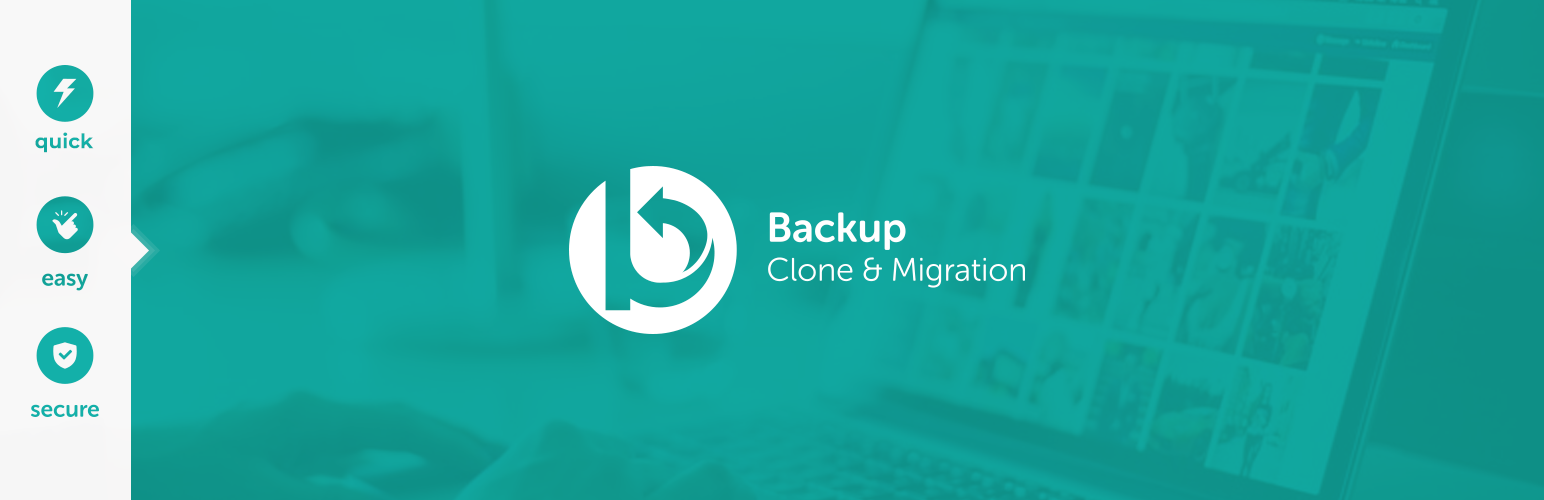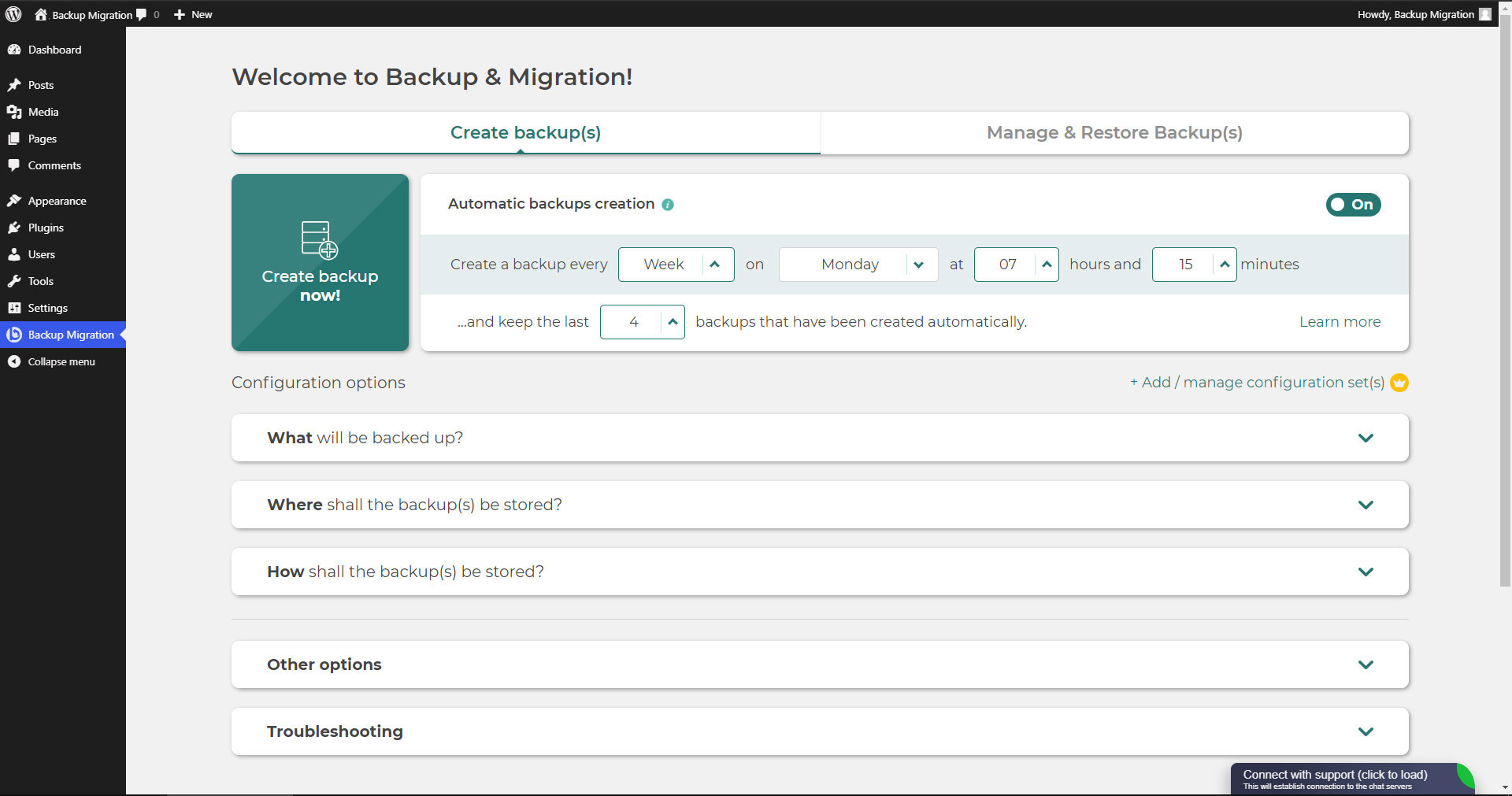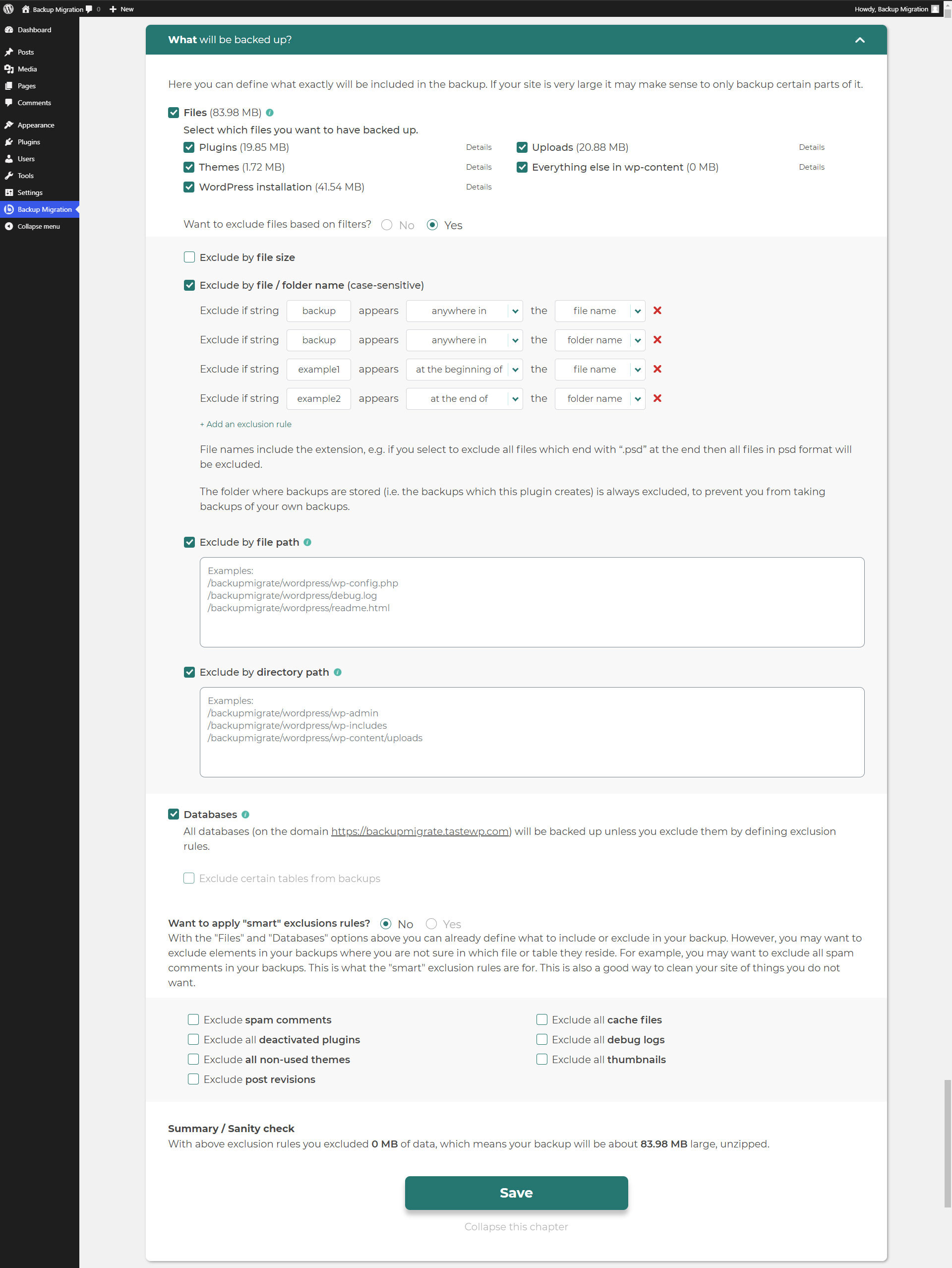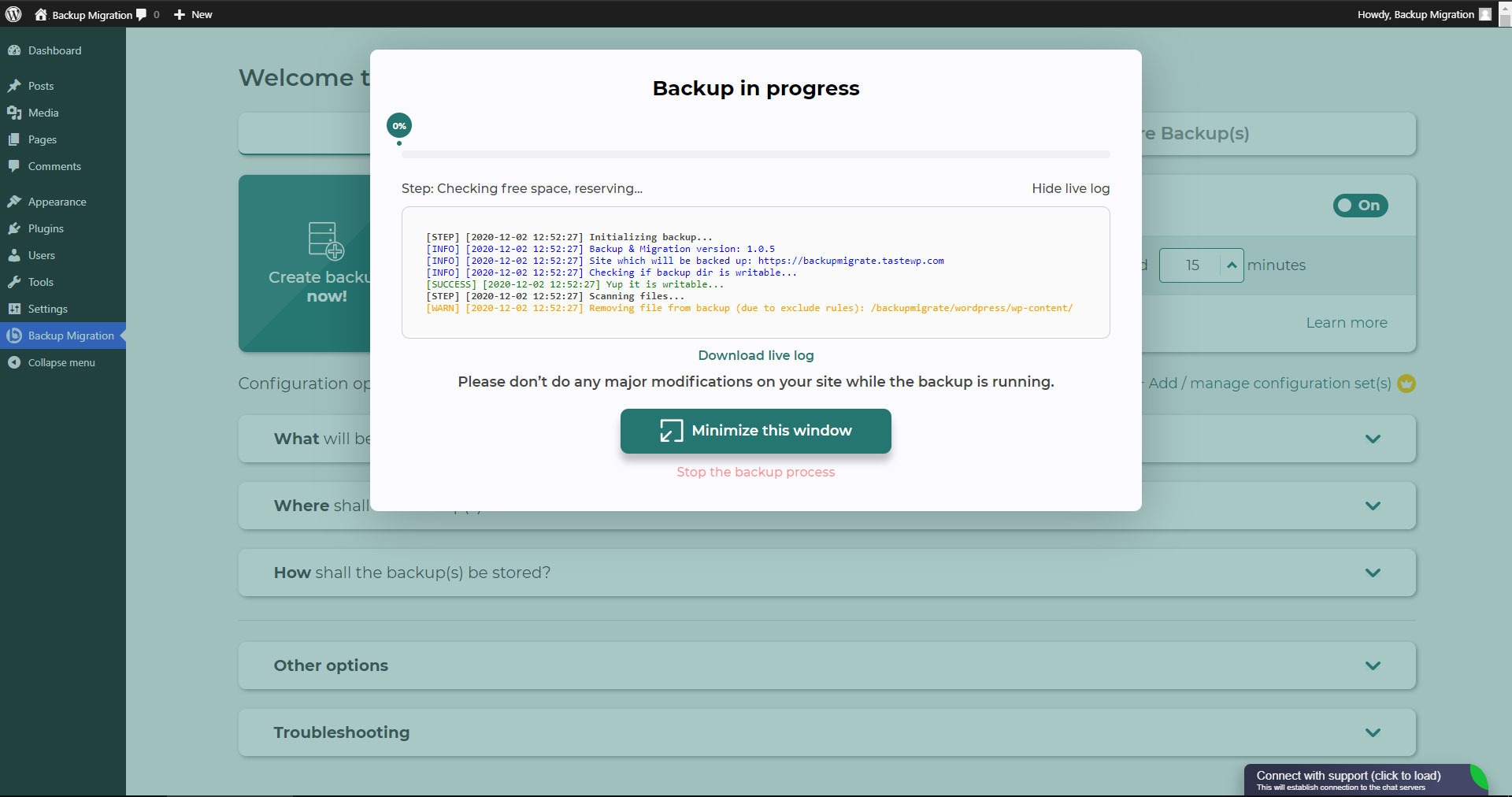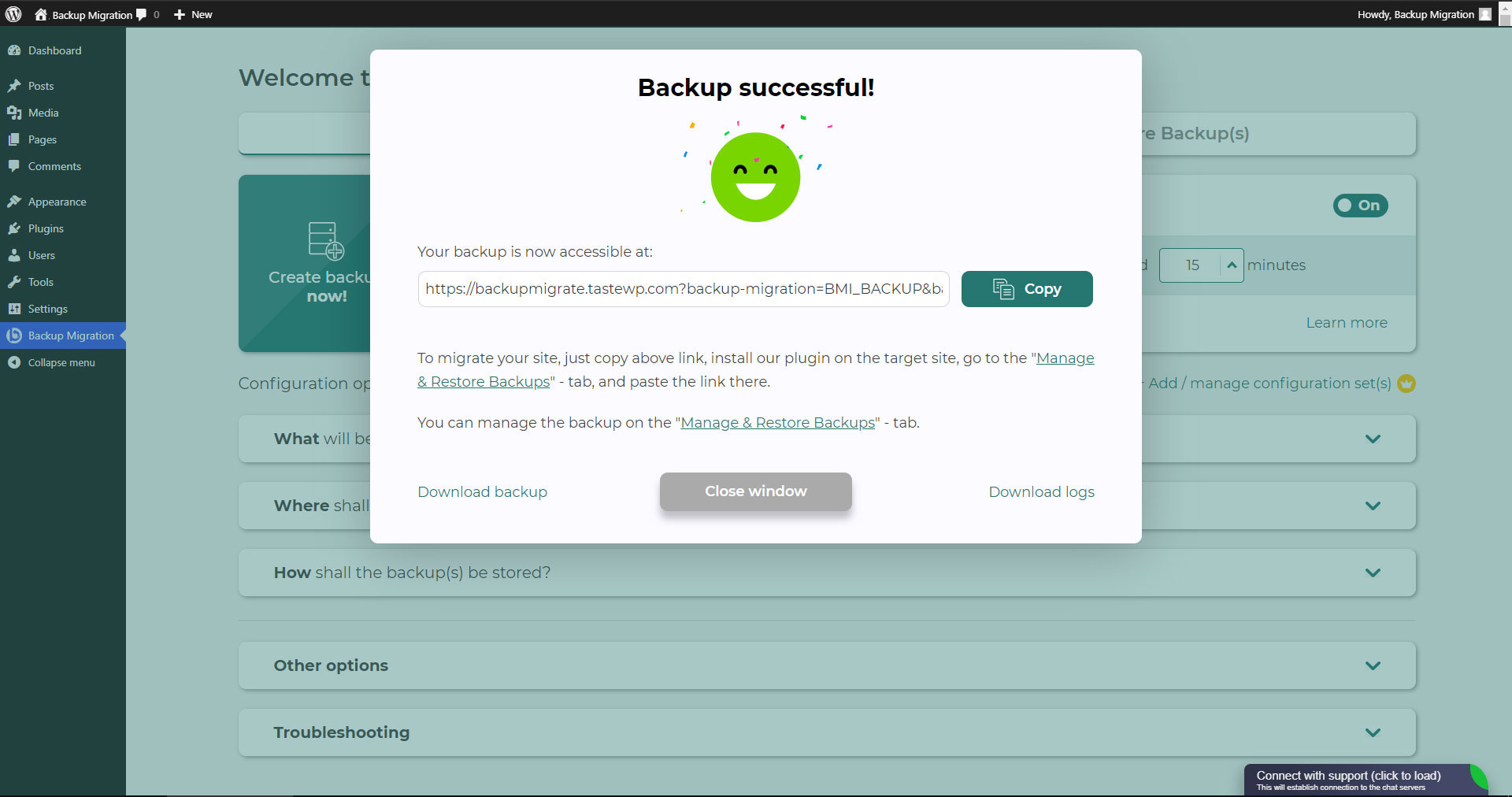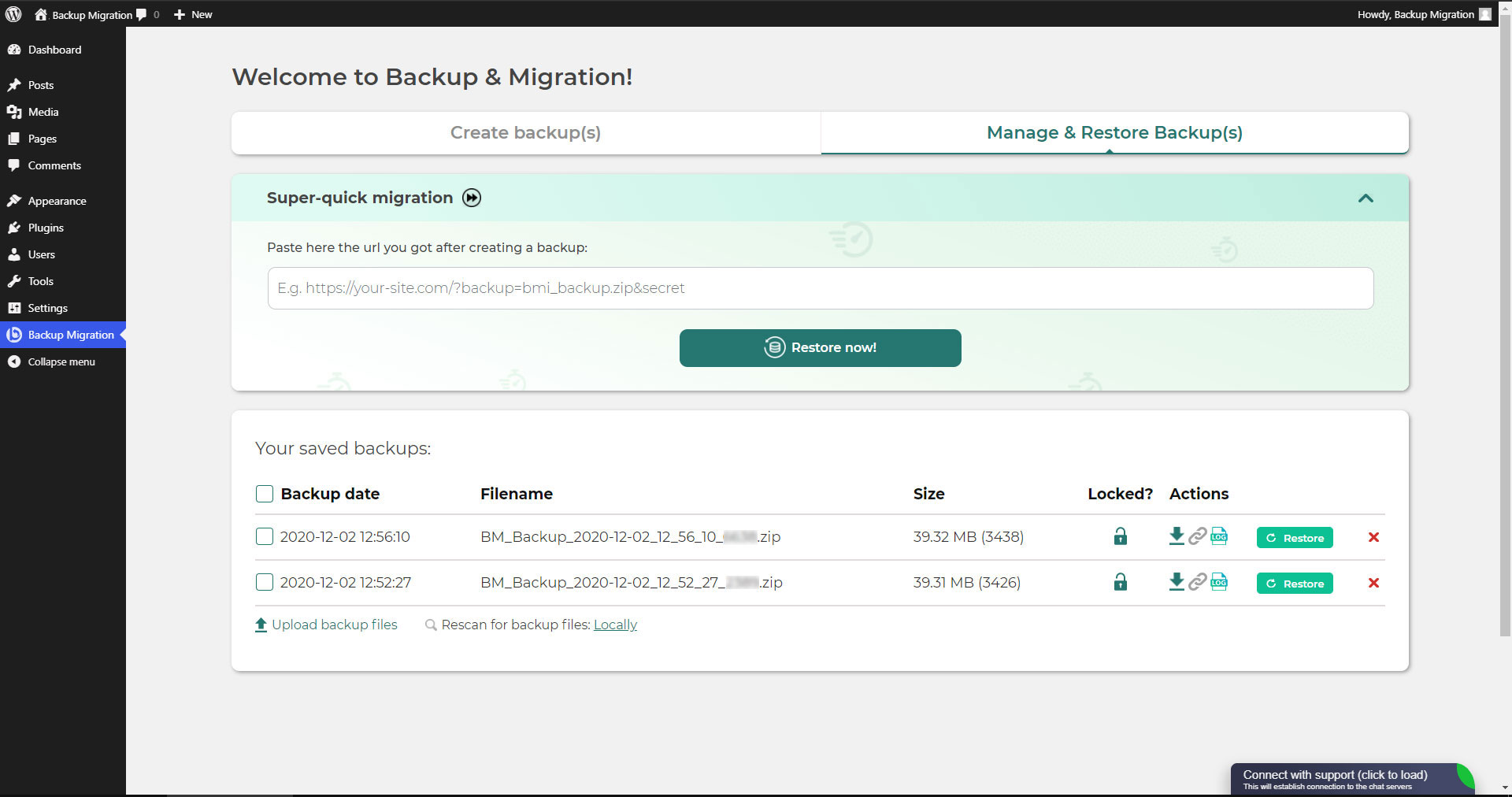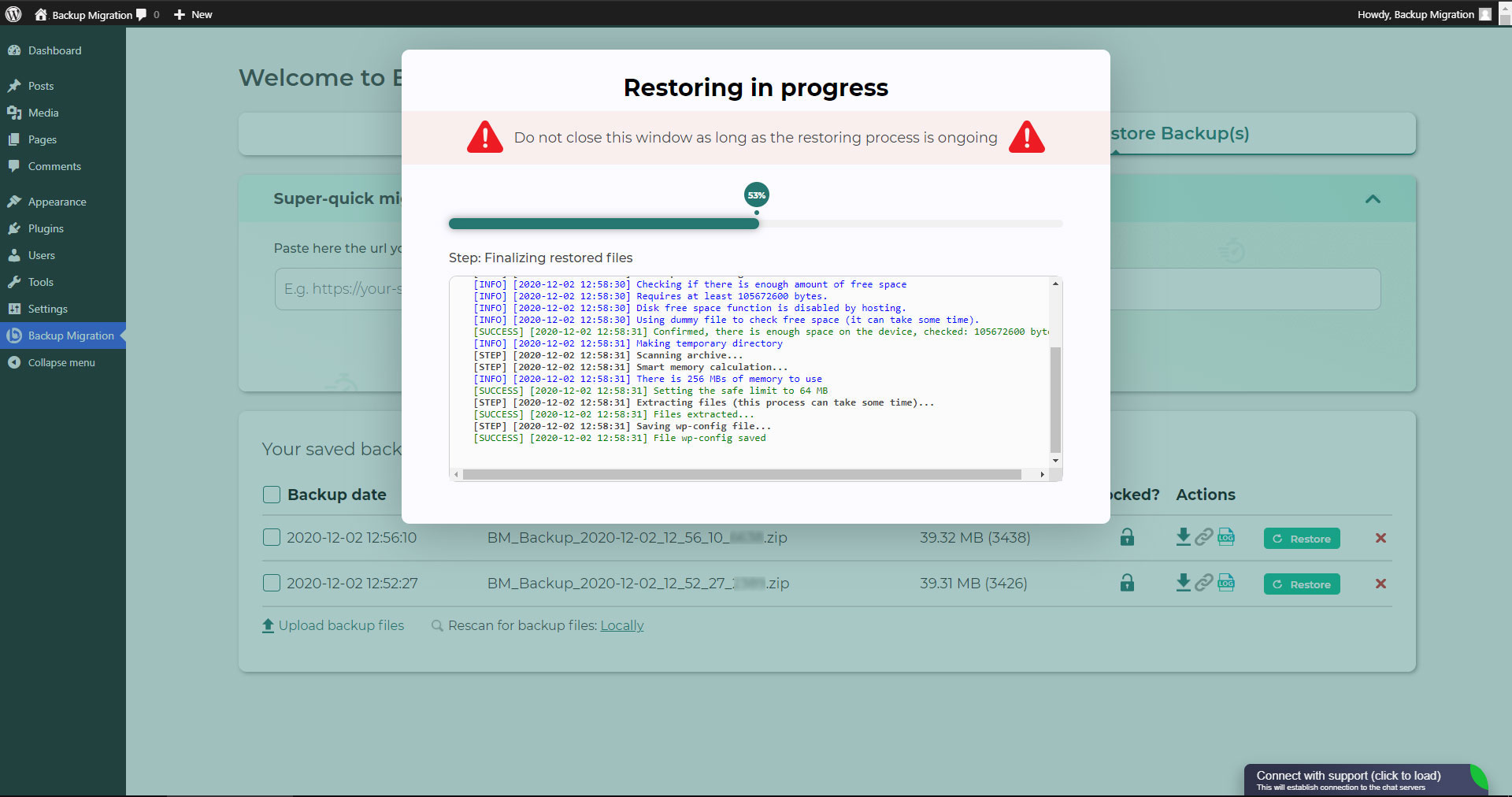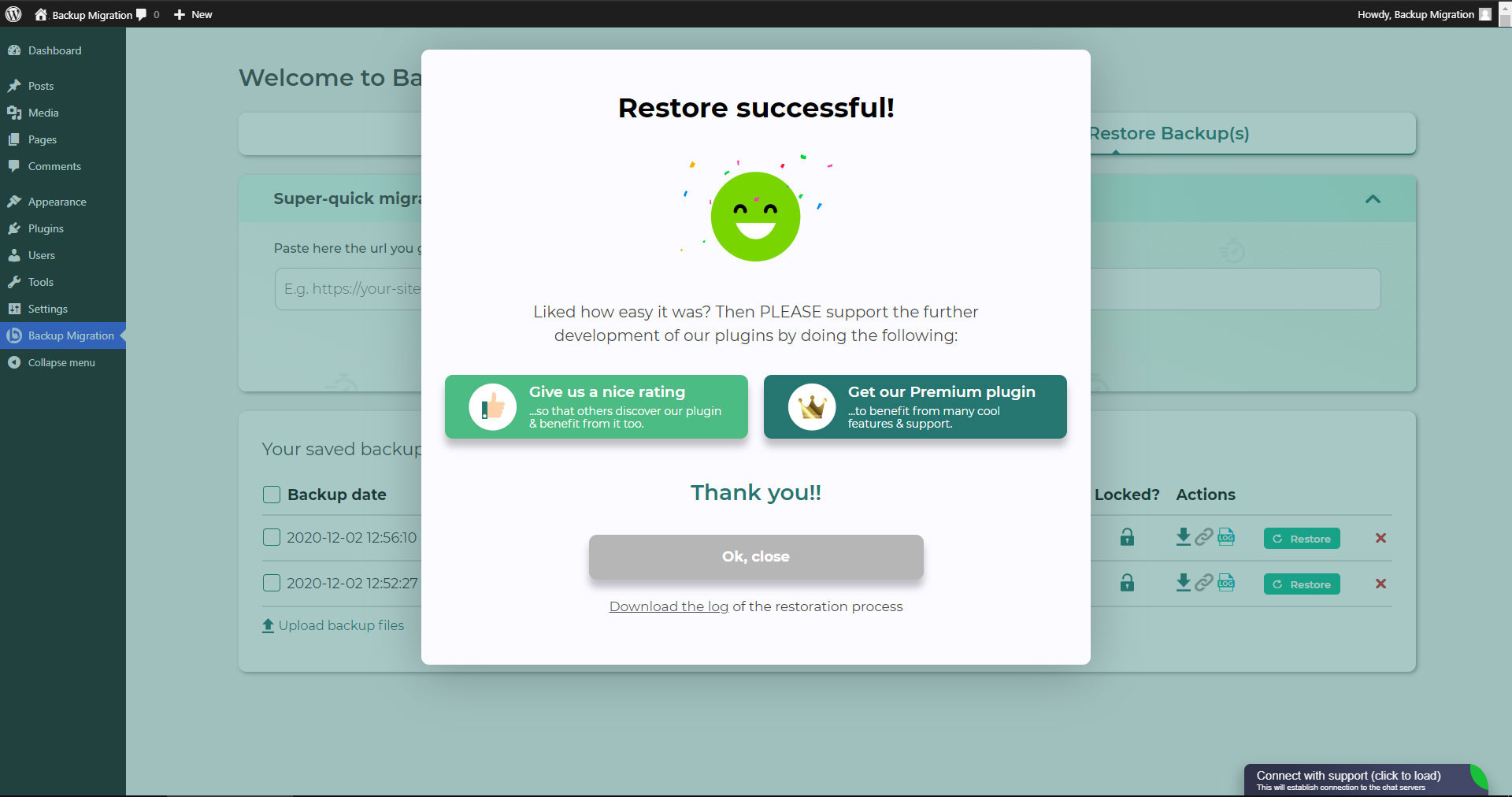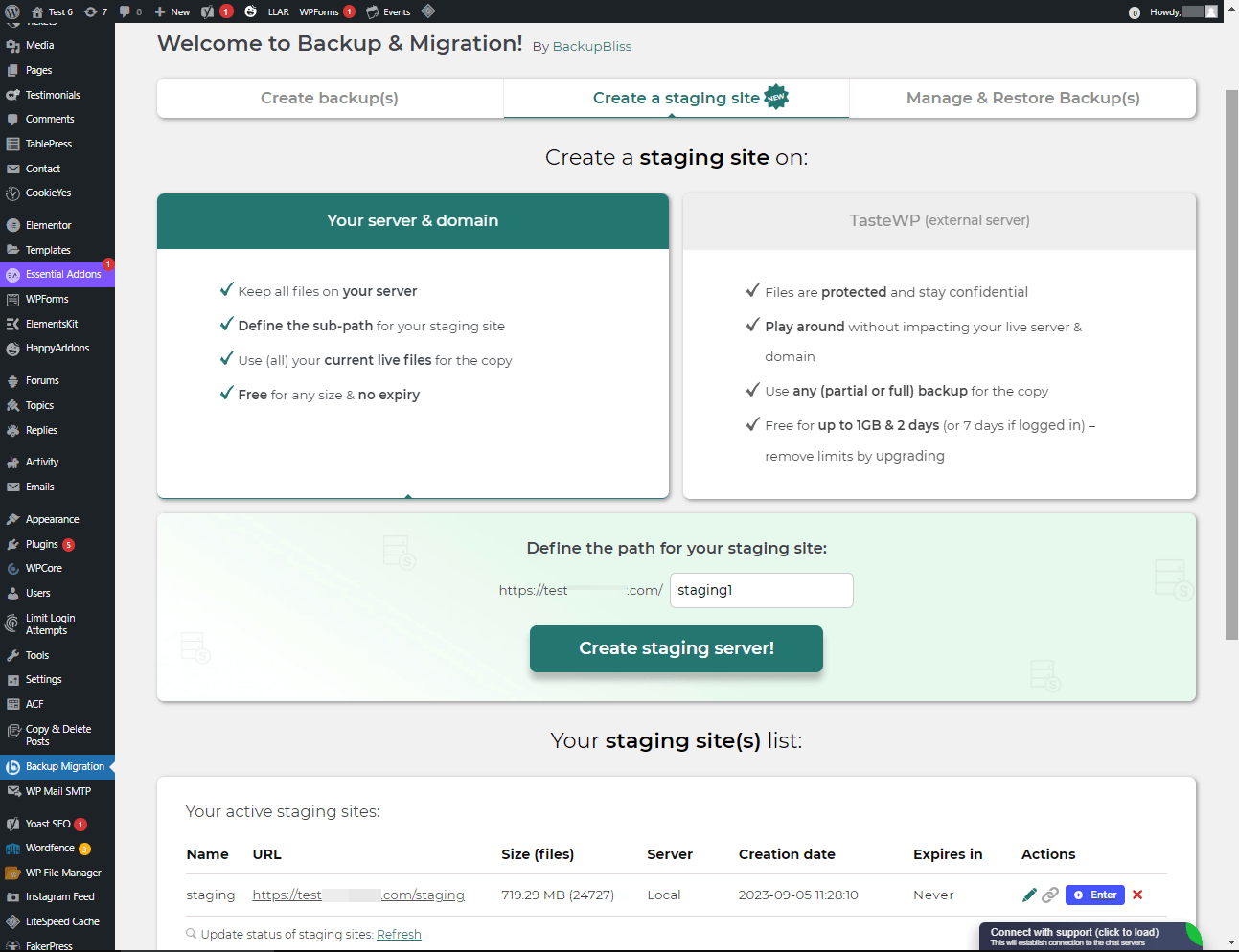Descripción
TL;DR:
- 🚀 Very fast backups
- 🪶 Lightweight – just over 1MB
- ⚡ Super-quick migration with only a few clicks
- 🎯 Very easy to use – no tech skills required
- ☁️ Many free storage options: Google Drive, Dropbox, OneDrive, Amazon S3 & more
- 🔒 Exclusive own storage solution with 1GB of free space – unique on the market!
👉 Try it out instantly on a live demo
—
¡Nunca fue tan fácil crear un respaldo de tu sitio!
Simplemente instalá el plugin, hacé clic en “Crear respaldo ahora” y listo.
Website migration is just as easy and FREE, with just two clicks!
Wide range of available cloud storage locations: Google Drive, Dropbox, OneDrive, Amazon S3, Wasabi, SFTP & FTP, and free cloud storage BackupBliss.
También podés programar respaldos. Por ejemplo, definir que se hagan automáticamente cada semana (o cada día/mes).
Usá una amplia variedad de opciones de configuración:
- Define exactly which files / databases should be in the backup, and which should not
- Define where the backup will be stored (store locally and/or backup to cloud)
- Definí el nombre que deberían tener tus respaldos, en qué momento deberías recibir notificaciones por correo electrónico y mucho más.
- Additional advanced features included in the premium: smart exclusion rules, Tar and GZip compression methods, full email notifications, automatic backups before updates, and more.
Este plugin brinda una solución integral si necesitás migrar tu sitio a otro host o simplemente restaurar el respaldo local.
Note: This (free) version is limited to backups of 4GB in size, due to native WordPress ZIP limitations. For unlimited sizes and increased stability for larger sites, please have a look at the Premium Plugin. The code of this free plugin is licensed under GPLv3, however, we claim rights to other content. Please read the full Terms of Use that touch other points as well and apply in entirety.
Si te surge alguna consulta, enviala a nuestro Foro de soporte – ¡estamos para ayudarte!
Capturas
Instalación
Instalador de administrador a través de búsqueda
- Andá a la pantalla Agregar nuevo plugin y seleccioná “Autor” en el desplegable cerca del campo de búsqueda
- Buscá “Migrate”
- Encontrá “Backup Migration” y hacé clic en “Instalar ahora”.
- Activá el plugin.
- El plugin se debería ver debajo del menú de ajustes.
Instalador de administrador a través de ZIP
- Andá a la pantalla Agregar nuevo plugin y hacé clic en “Subir plugin”.
- Hacé clic en el botón “Buscar…” y seleccioná el ZIP de nuestro plugin
- Click the “Install Now” button.
- Una vez que se haya subido, activá Backup Migration.
- El plugin se debería ver debajo del menú de ajustes.
Preguntas frecuentes
-
¿Cómo creo mi primer respaldo?
-
Click on “Create backup now” on the settings page of the BackupBliss – Backup Migration Staging plugin.
Backup Migration creará un respaldo de forma predeterminada que contiene todo tu sitio, excepto los propios respaldos del plugin Backup Migration e instaladores de WordPress. Si también querés incluir estos últimos, marcá la casilla correspondiente en la sección “¿Qué será respaldado?”.
You can download or migrate your backup (use the plugin as a WordPress duplicator) immediately after the backup has been created.
-
¿Cómo restauro un respaldo?
-
-
Si tu respaldo se encuentra en tu site: Andá a la pantalla del plugin Backup Migration, después a la pestaña Gestionar y Restaurar Respaldos donde tenés la lista de tus respaldos y hacé clic en Restaurar al lado del respaldo que quieras restaurar.
-
If your backup is located on another site: Go to the BackupBliss – Backup Migration Staging plugin screen on site #1, then to the Manage & Restore Backup(s) tab where you have the backups list, click on the “Copy Link”-button in the “Actions”-column. Go to the BackupBliss – Backup Migration Staging plugin screen on site #2, then to the Manage & Restore Backup(s) tab, click on “Super-quick migration”, paste the copied link, and hit “Restore now!” button. This process will first import the backup and then restore it, i.e. Backup Migrate also serves as backup importer.
-
Si tu respaldo se encuentra en otro dispositivo: Andá a la pantalla del plugin Backup Migration, después a la pestaña Gestionar y Restaurar Respaldos y hacé clic en “Subir archivos de respaldo”. Luego de que se suban, hacé clic en Restaurar al lado del respaldo que quieras restaurar.
-
If your backup is located on Google Drive, OneDrive, Dropbox, Amazon S3, Wasabi, BackupBliss Storage, FTP or SFTP: Go to the BackupBliss – Backup Migration Staging plugin screen, then to the plugin section “Where shall the backup(s) be stored?”, turn ON the respective external storage option, and connect to your account. After that, the plugin will sync the available backup files in the plugin section “Manage & Restore Backups” from where you will be able to run Restore.
-
-
¿Cómo migro o clono mi sitio?
-
Migrá (o cloná) un sitio de WordPress creando un respaldo entero del sitio que quieras migrar (clonar) – sitio #1.
-
Para transferir una web directamente desde el sitio #1 al #2: Andá a la pantalla del plugin Backup Migration en el sitio #1, después a la pestaña Gestionar y Restaurar Respaldos donde tenés la lista de los respaldos y hacé clic en Copiar enlace en la columna Acciones. Andá a la pantalla del plugin Backup Migration en el sitio #2, después a la pestaña Gestionar y Restaurar Respaldos y hacé clic en “Migración súper rápida”, pegá el enlace que copiaste antes y presioná “¡Restaurar ahora!”. Asegurate de que el archivo de respaldo en el sitio #1 sea accesible cambiando el ajuste “¿Accesible a través de enlace directo?” a “Sí” en la sección del plugin “¿Dónde se deberían almacenar los respaldos?”.
-
Para migrar la webindirectamente: Andá a la pantalla del plugin Backup Migration, después a la pestaña Gestionar y Restaurar Respaldos y hacé clic en “Subir archivos de respaldo”. Luego de subirlos, hacé clic en el botón Restaurar al lado del respaldo que quieras restaurar.
-
To migrate the website with Google Drive, OneDrive, Dropbox, Amazon S3, Wasabi, BackupBliss Storage, FTP or SFTP: Go to the BackupBliss – Backup Migration Staging plugin screen, then to the plugin section “Where shall the backup(s) be stored?”, turn ON the respective external storage option, and connect to your account. After that, the plugin will sync the available backup files in the plugin section “Manage & Restore Backups” from where you will be able to run Restore.
-
-
¿Dónde puedo encontrar mis respaldos?
-
BackupBliss – Backup Migration Staging allows you to download backups, migrate backups, or delete backups directly from the plugin screen Manage & Restore Backup(s). By default, the migrator plugin will store backups locally on the server to /wordpress/wp-content/backup-migration but you can change the backup location to anywhere you please. If you have backups stored on the cloud – OneDrive, Dropbox, Google Drive, BackupBliss Storage, Amazon S3, Wasabi, FTP or SFTP, you will need to connect the plugin with the respective storage account, so that the plugin can synchronize the data.
-
¿Cómo realizar respaldos automáticos?
-
Enabling automatic backups is done on the BackupBliss – Backup Migration Staging plugin’s home screen, just next to the “Create backup now!” button. Auto backup can run on a monthly, weekly, or daily basis. You can set the exact time (and day) and how many automatic backups you would like to keep in the same BackupBliss – Backup Migration Staging plugin section. We recommend that you optimize the number of backups that will be kept according to available space. With the premium version, you can also set partial automatic backups before theme, plugin, or WordPress core updates.
-
¿Cuán grandes son los archivos de respaldo?
-
Backup file size depends on the criteria you select in the “What will be backed up?” section of the BackupBliss – Backup Migration Staging plugin. There you can see file/folder size calculations as you save your settings. Usually, WordPress’ Uploads folder is the heaviest, while Databases are the lightest. If you are looking to save up space, you might want to deselect Plugins and WordPress installation folders, as you can usually download those anytime from WP sources.
-
¿Es gratis crear un respaldo y migrar un sitio?
-
Sí. Podés crear respaldos de sitios enteros, respaldos automáticos y migrar tu sitio (duplicarlo) sin cargo. Backup Migration Pro ofrece filtros más sofisticados y selecciones de archivos que se incluirán/excluirán de los respaldos (modificando el tamaño del mismo), creación más rápida de respaldos, varios lugares para almacenamiento externo del respaldo, encriptado del respaldo, métodos de compresión de los archivos del respaldo, maneras avanzadas de ejecutar respaldos, notificaciones adicionales por correo electrónico, soporte prioritario y más.
-
How to create staging sites?
-
You can easily set up a staging environment for your website with the BackupBliss plugin. You can choose to create a staging site either on your server / machine or on TasteWP. Both options are free!
-
To create a staging site on your server, navigate to the plugin section “Create a staging site”, select “Your server & domain”, define a custom path if you wish, and click on the button “Create staging site!”.
-
To create a stage site on a free WordPress sandbox platform – TasteWP, select the option “TasteWP (external server)”, then select a backup file that will be used, and click on the button “Create staging site!”.
-
-
⭐️ NEW! Is cloud backup available?
-
Backup to Google Drive, OneDrive, FTP, Amazon S3, Wasabi, BackupBliss Storage, SFTP and Dropbox are now available in the BackupBliss – Backup Migration Staging Pro
Upcoming storage options will include: Rackspace, DreamObjects, OpenStack, Google Cloud, Microsoft Azure, Backblaze, and more – vote for your favorite here. -
⭐️ NEW! How do I back up to Google Drive / OneDrive / BackupBliss Storage / Dropbox / FTP / SFTP / Amazon S3/ Wasabi ?
-
In order to automatically upload your site backups to the Cloud, you will need a Pro version of the plugin. Once installed and activated, navigate to the plugin section “Where shall the backup(s) be stored?”, and turn ON the respective external storage feature. Click on the button Connect, and select an account you want to connect to. Once it is connected, your backup files from the website will start to sync to your connected storage. You can monitor the process in the plugin section “Manage & Restore Backups”
-
¿Cómo se destacan frente a otros plugins de respaldos/migración?
-
Besides having the most intuitive interface and smoothest user experience, BackupBliss – Backup Migration Staging plugin will always strive to give you more than any competitor:
– None of the competitors provides their own free backup cloud storage.
– Updraftplus: They charge for migration, with our plugin it’s free;
– All-in-One WP Migration: In the free version, compared to our plugin – they don’t have selective/partial backups; they lack advanced options and each external storage is on a separate extension plugin; they have no automatic backups;
– Duplicator: In the free version, compared to our plugin – they have no selective backups, exclusion rules, no automatic backups and no migration;
– WPvivid: In the free version, compared to our plugin – they don’t have selective/partial backups, exclusion rules, or automatic backups;
– BackWPup: In the free version, compared to our plugin – they lack restore options, backups are slower, automatic backups are dependant on wp cron;
– Backup Guard: In the free version, compared to our plugin – they have no selective backups, exclusion rules; no direct migration;
– XCloner: Automatic backups are dependant on wp cron; full restore not available on a local server;
– Total Upkeep: They lack the advanced selective backups and exclusion rules, lacks a monthly backup schedule -
How to upload my backup file?
-
Uploading a backup can be simply done by navigating to the Manage & Restore Backup(s) section of the BM plugin (tab on the right side). There you have the “Upload backup file” button, after clicking on it, you need to select a proper backup that is made by this plugin only. You cannot use backups from other plugins (to restore those, go back to those plugins and restore them this way). If you use “Super-quick migration” (section b), your backup will be automatically uploaded. If you are having trouble uploading the backup file, go bac and ensure that the folder designated for backups is writable. You can find the backup destination in the plugin section “Where shall the backup(s) be stored?
-
Is the plugin also available in my language?
-
So far we have translated the plugin into these languages:
Arabic: إنشاء نسخة احتياطية واستعادة النسخ الاحتياطية وترحيل المواقع. أفضل مكون إضافي لمواقع الترحيل والاستنساخ!
Chinese (China): 创建备份、还原备份和迁移站点。 迁移和克隆网站的最佳插件!
Croatian: Izradite sigurnosnu kopiju, vratite sigurnosne kopije i migrirajte web-mjesta. Najbolji dodatak za migraciju i kloniranje web stranica!
Dutch: Maak back-ups, herstel back-ups en migreer sites. De beste plug-in voor het migreren en klonen van websites!
English: Create a backup, restore backups and migrate a website. The best plugin for migration and to clone a website
Finnish: Luo varmuuskopio, palauta varmuuskopiot ja siirrä sivustot. Paras laajennus sivustojen siirtoon ja kloonaukseen!
French (France): Créez des sauvegardes, restaurez des sauvegardes et migrez des sites. Le meilleur plugin pour les sites Web de migration et de clonage !
German: Erstellen Sie Backups, stellen Sie Backups wieder her und migrieren Sie Websites. Das beste Plugin für Migrations- und Klon-Websites!
Greek: Δημιουργία αντιγράφων ασφαλείας, επαναφορά αντιγράφων ασφαλείας και μετεγκατάσταση τοποθεσιών. Το καλύτερο πρόσθετο για μετανάστευση και κλωνοποίηση ιστοσελίδων!
Hungarian: Biztonsági másolat készítése, biztonsági másolatok visszaállítása és webhelyek migrálása. A legjobb bővítmény a webhelyek migrációjához és klónozásához!
Indonesian: Buat cadangan, pulihkan cadangan, dan migrasikan situs. Plugin terbaik untuk migrasi dan kloning situs web!
Italian: Crea backup, ripristina backup e migra i siti. Il miglior plugin per la migrazione e la clonazione di siti web!
Persian: ایجاد نسخه پشتیبان، بازیابی نسخه پشتیبان، و مهاجرت سایت ها. بهترین افزونه برای مهاجرت و شبیه سازی وب سایت ها!
Polish: Twórz kopie zapasowe, przywracaj kopie zapasowe i przenoś witryny. Najlepsza wtyczka do migracji i klonowania stron internetowych!
Portuguese (Brazil): Crie backup, restaure backups e migre sites. O melhor plugin para migração e clonagem de sites!
Russian: Создавайте резервные копии, восстанавливайте резервные копии и переносите сайты. Лучший плагин для миграции и клонирования сайтов!
Spanish: Cree copias de seguridad, restaure copias de seguridad y migre sitios. ¡El mejor complemento para sitios web de migración y clonación!
Turkish: Yedekleme oluşturun, yedeklemeleri geri yükleyin ve site taşıyın. Websitesi taşımaya ve klonlamaya yönelik en iyi eklentidir!
Vietnamese: Tạo sao lưu, khôi phục các bản sao lưu và di chuyển các trang web. Plugin tốt nhất để di chuyển và sao chép các trang web!
Reseñas
Colaboradores y desarrolladores
“Backup Migration” es un software de código abierto. Las siguientes personas han colaborado con este plugin.
Colaboradores“Backup Migration” ha sido traducido a 27 idiomas. Gracias a los traductores por sus contribuciones.
Traduce “Backup Migration” a tu idioma.
¿Interesado en el desarrollo?
Revisa el código , echa un vistazo al repositorio SVN , o suscríbete al log de desarrollo por RSS .
Registro de cambios
2.0.0
- Tested with WordPress 6.8.3
- [FEATURE] Introduced Google Drive, Dropbox, FTP, Amazon S3 and Wasabi as FREE storage options migrated from the premium version.
- [FEATURE] Added manual upload functionality for backups.
- [FEATURE] Added file filtering settings with improved UI instructions for exclusions.
- [FEATURE] Implemented backup verification with scheduled events for enhanced reliability.
- [FEATURE] Added dynamic adjustment of storage icons and layout for better visual consistency.
- [FEATURE] Enabled file path filtering in backup settings.
- [FEATURE] Added whitelist configuration for the Security Ninja plugin.
- [FEATURE] Added browse-details-wrapper class for improved layout in backup details.
- [FEATURE] Added review link opening in new tab on button click for better UX.
- [FEATURE] Hide review prompt once user has interacted with it.
- [ENHANCEMENT] Improved auto-backup enabling logic for more accurate scheduling.
- [ENHANCEMENT] Enhanced OneDrive, SFTP, and FTP connection handling with better error messages.
- [ENHANCEMENT] Improved FTP connection URLs to include port information.
- [ENHANCEMENT] Enhanced upload validation and existence checks for better reliability.
- [ENHANCEMENT] Improved error handling for backup uploads and large file logs.
- [ENHANCEMENT] Enhanced manifest upload response validation to prevent false errors.
- [ENHANCEMENT] Improved backup upload status logic for BackupBliss storage.
- [ENHANCEMENT] Enhanced error message formatting for BackupBliss upload failures.
- [ENHANCEMENT] Refined upload verification and zippy status handling for smoother background operations.
- [ENHANCEMENT] Enhanced UI tooltips, button colors, and SVG icons for better visibility and consistency.
- [ENHANCEMENT] Improved layout for promotional and recovery notices in pre-restore modal.
- [ENHANCEMENT] Enhanced modal title alignment and general UI consistency.
- [ENHANCEMENT] Improved logging for ignored paths and backup calculations.
- [ENHANCEMENT] Enhanced AJAX and API response handling with better error clarity.
- [ENHANCEMENT] Added detailed logging for cron-based backup creation.
- [FIX] Corrected SQL queries during uninstall to properly match transient option names.
- [FIX] Fixed duplicate review prompts and improved visibility handling.
- [FIX] Prevented interaction with disabled backup URL buttons to avoid confusion.
- [FIX] Adjusted suffix positions in storage options for better alignment.
- [FIX] Improved Google Drive backup status key handling.
- [FIX] Prevented PHP 8.2 deprecation notices in S3 integration.
- [FIX] Improved locking mechanism and error handling in send_beat method.
- [FIX] Updated tooltip selectors, classes, and dimensions for better interaction feedback.
- [FIX] Enhanced error handling display logic in JavaScript.
- [FIX] Corrected pop-up URL and selector issues in installation flow.
- [FIX] Improved AJAX offline notices for clearer upload failure alerts.
- [FIX] Fixed excluded storage options visibility in backup settings.
- [FIX] Added missing input IDs for file exclusion filters.
- [FIX] Improved background status handling for upload verification.
- [FIX] Updated review button selectors and logic for visibility handling.
- [FIX] Improved compatibility recommendations during restoration.
- [FIX] Enhanced log reading for large files (read last 64KB).
- [FIX] Removed redundant backup checks during cron operations.
- [FIX] Corrected parameter passing in bmi-preload-collapsed-pro event.
- [FIX] Resolved tooltip overlap and SVG size inconsistencies.
- [FIX] Corrected FTP function existence check before establishing connection.
- [FIX] Improved file existence checks during upload verification.
- [DOCS] Improved clarity and consistency of backup-related dashboard messages.
- [DOCS] Updated backup activation messages for better communication.
- [STYLE] Refined modal layouts, banner sections, and direct link button visuals.
- [REFACTOR] Moved file explorer module from PRO to FREE version.
- [REFACTOR] Removed unused properties from BMI_Backup_Heart class.
- [MISC] Minor text refinements, grammar corrections, and performance improvements.
- [SECURITY] Fixed a potential exploit which caused the log files to be leaked if the local path had a space in it.
- Several other improvements, optimizations, and bug fixes throughout the plugin.
1.4.9
- Tested with WordPress 6.8.2
- [FEATURE] Introducing BackupBliss Storage as new cloud storage option for FREE.
- [FEATURE] Added security plugins warning module and logic
- [MISC] Minor grammar and spelling corrections.
- [ENHANCEMENT] Detailed explanation on Automatic Backups cron configuration.
- [… and more …]
previous
Old changelog has been removed due to WordPress limitation of 5000 characters.