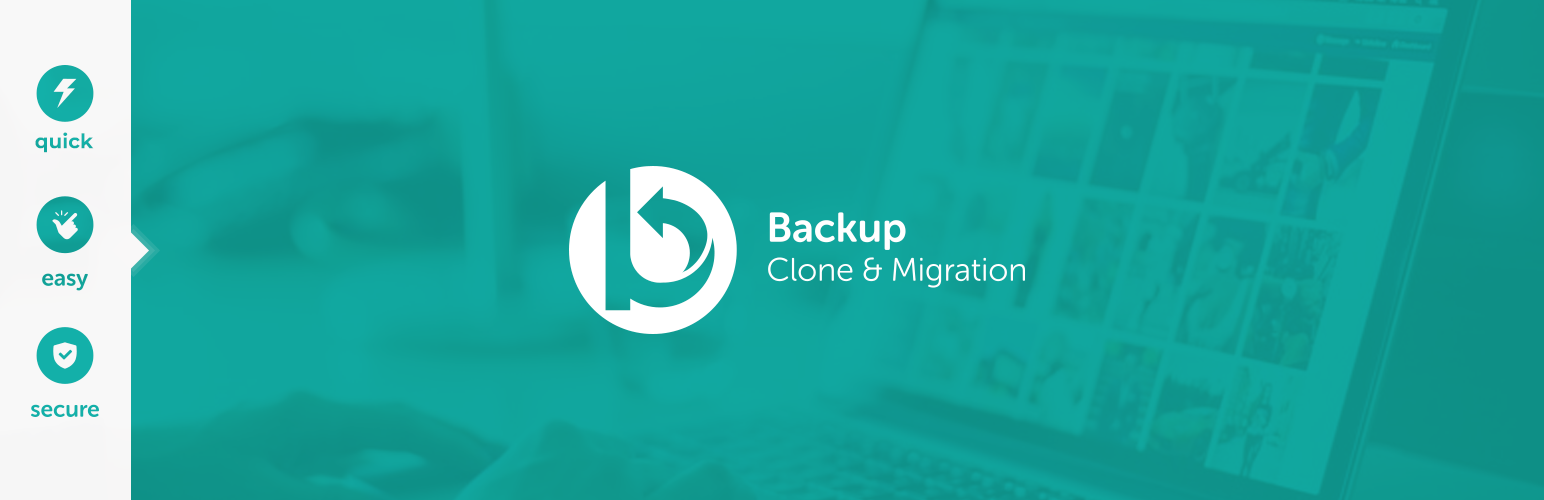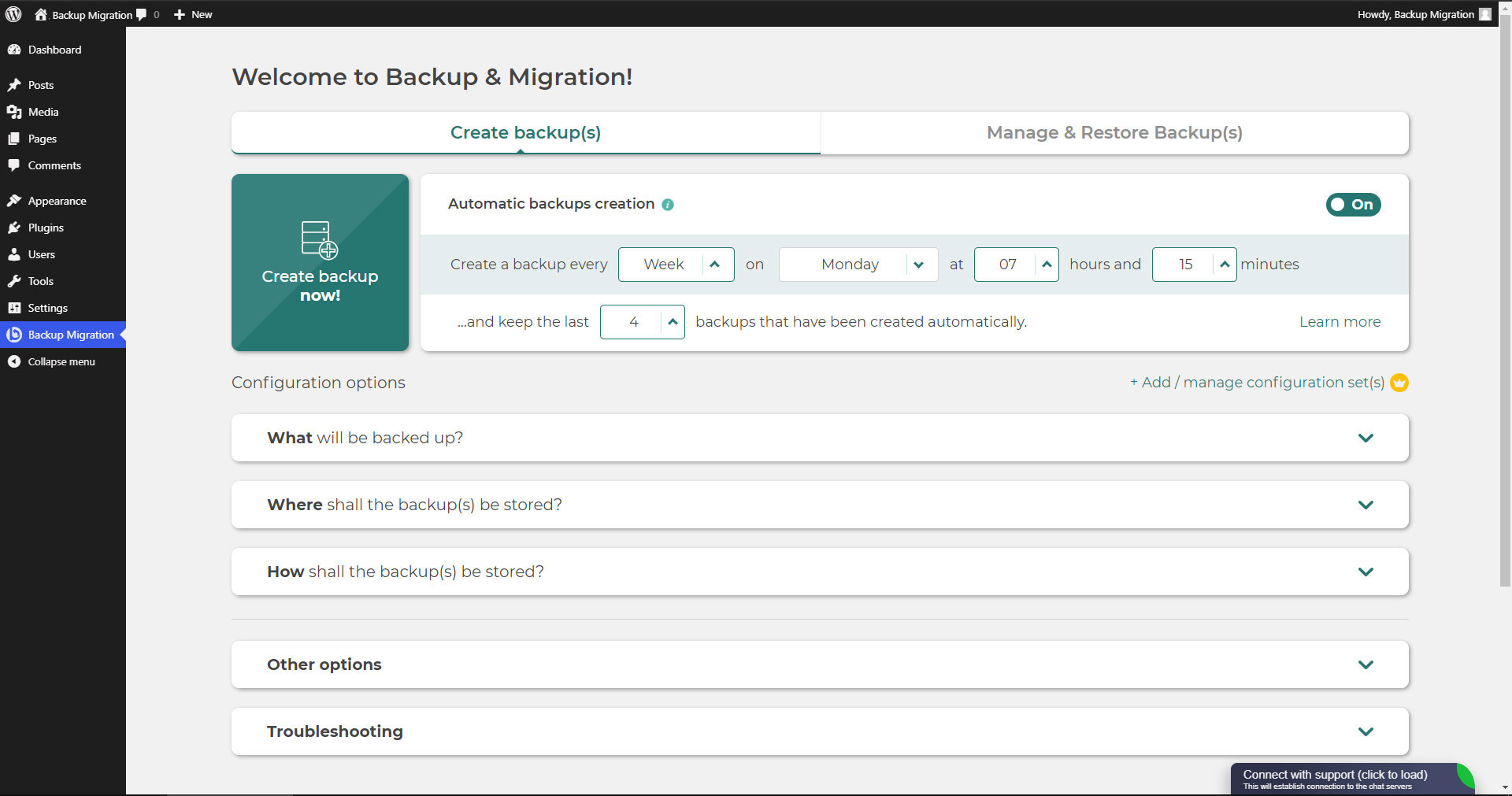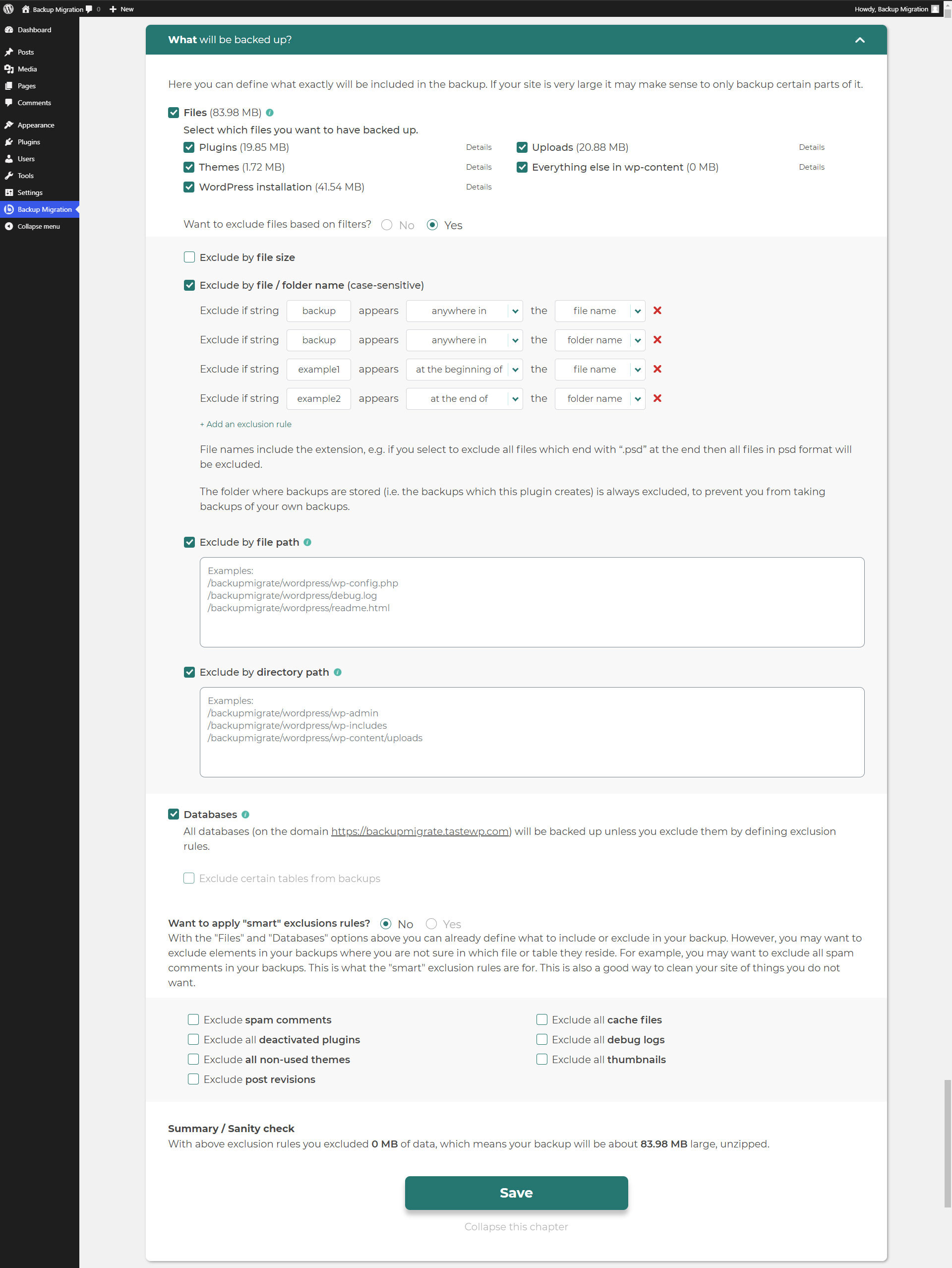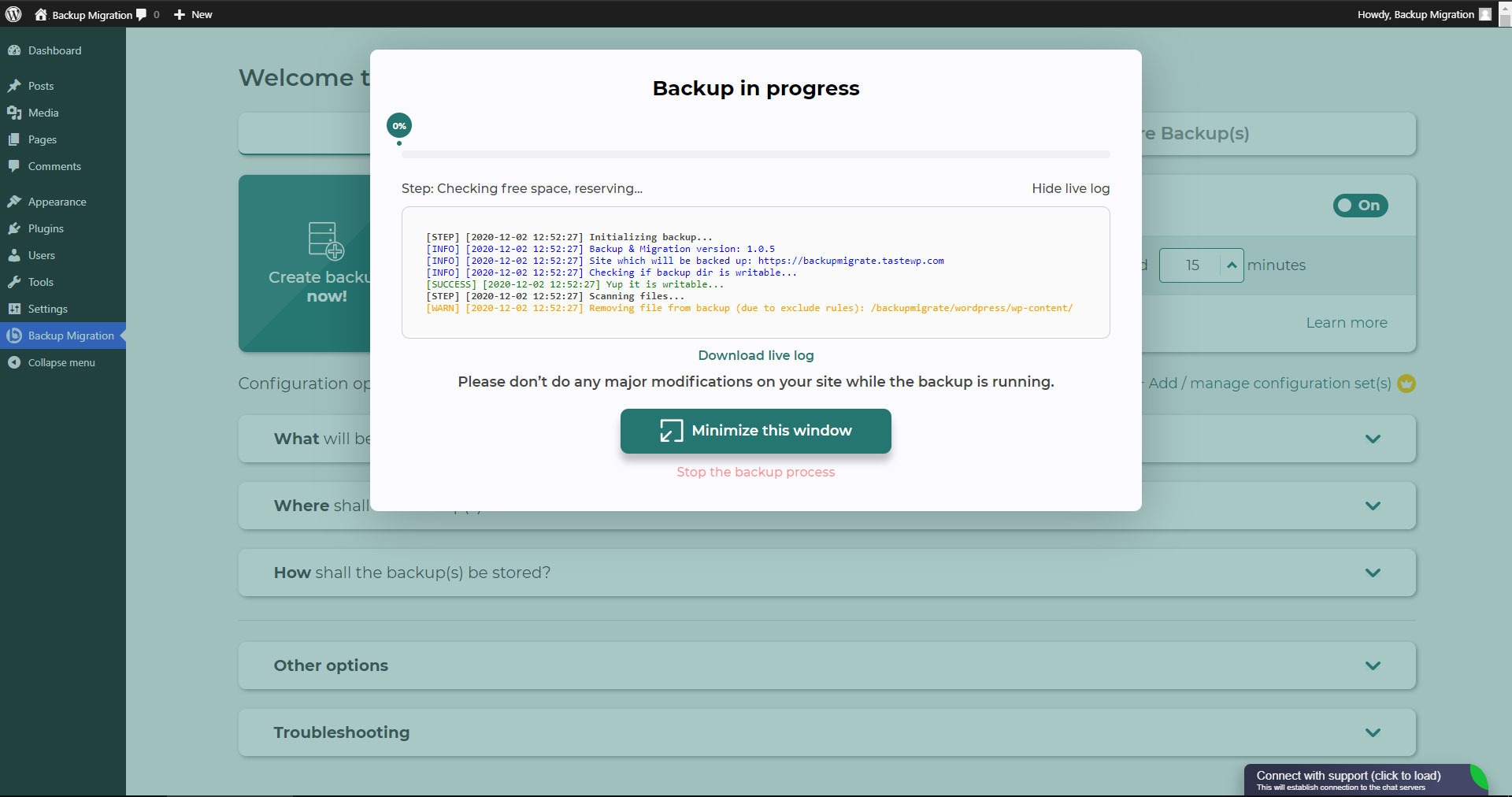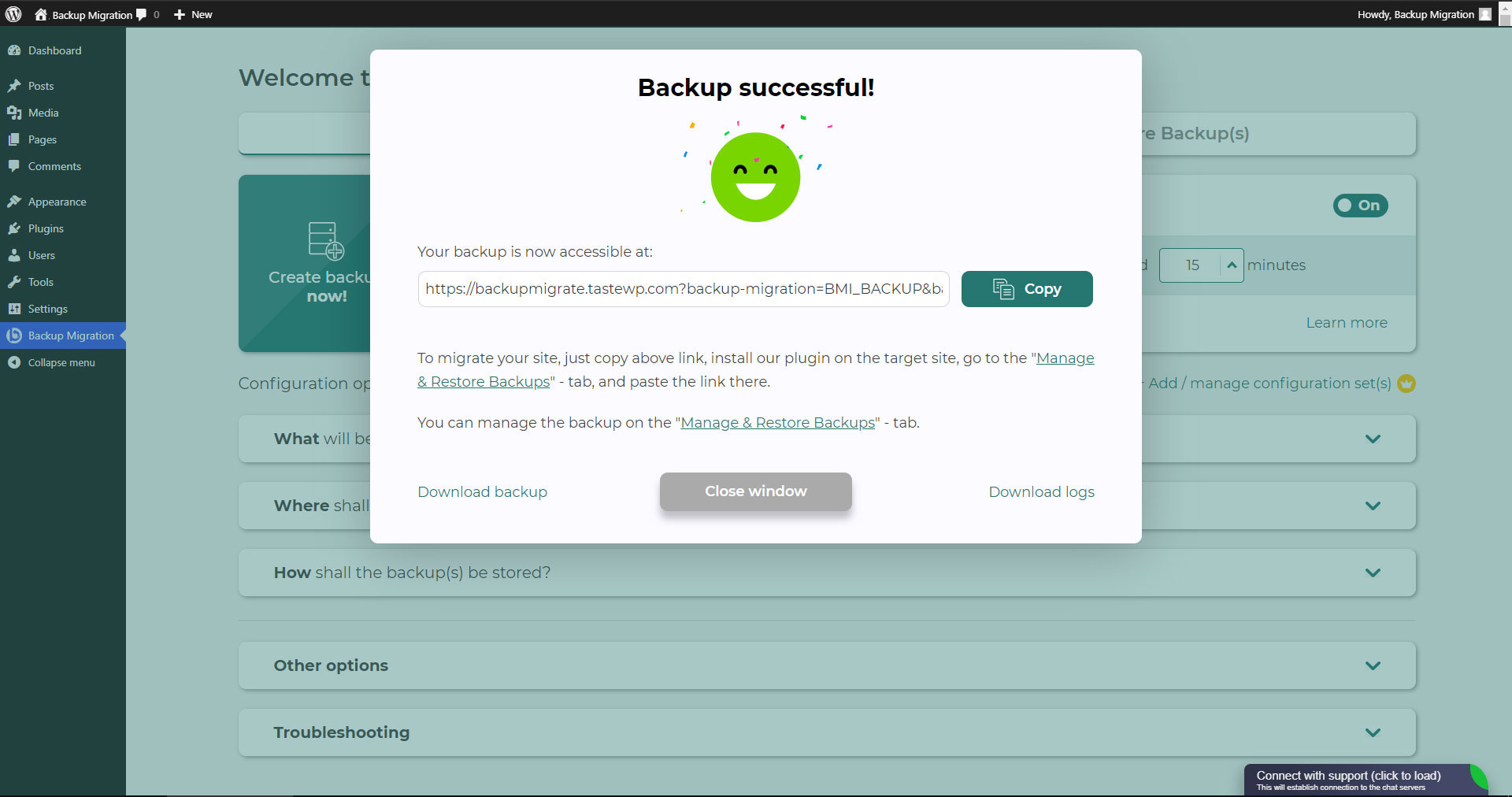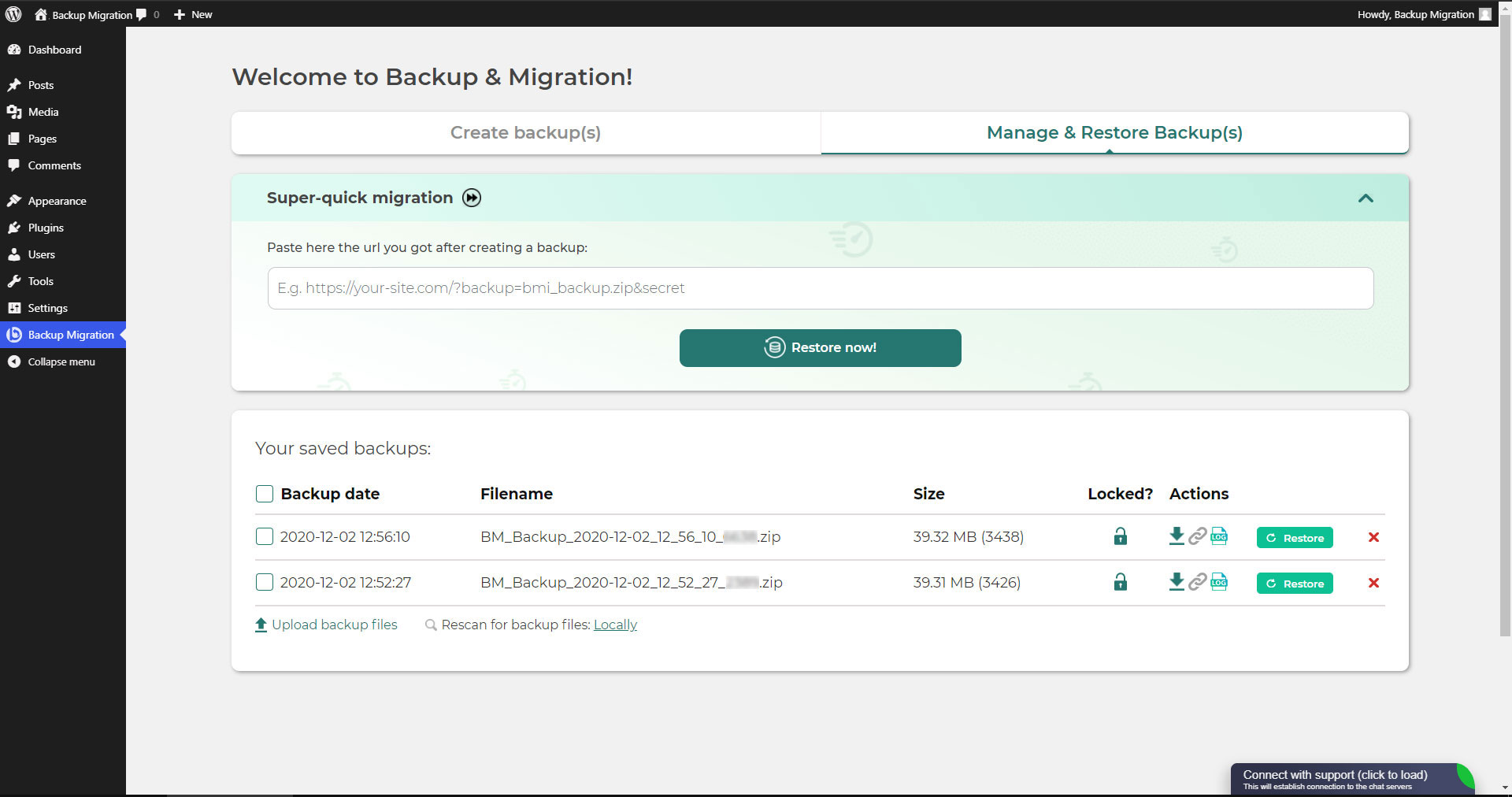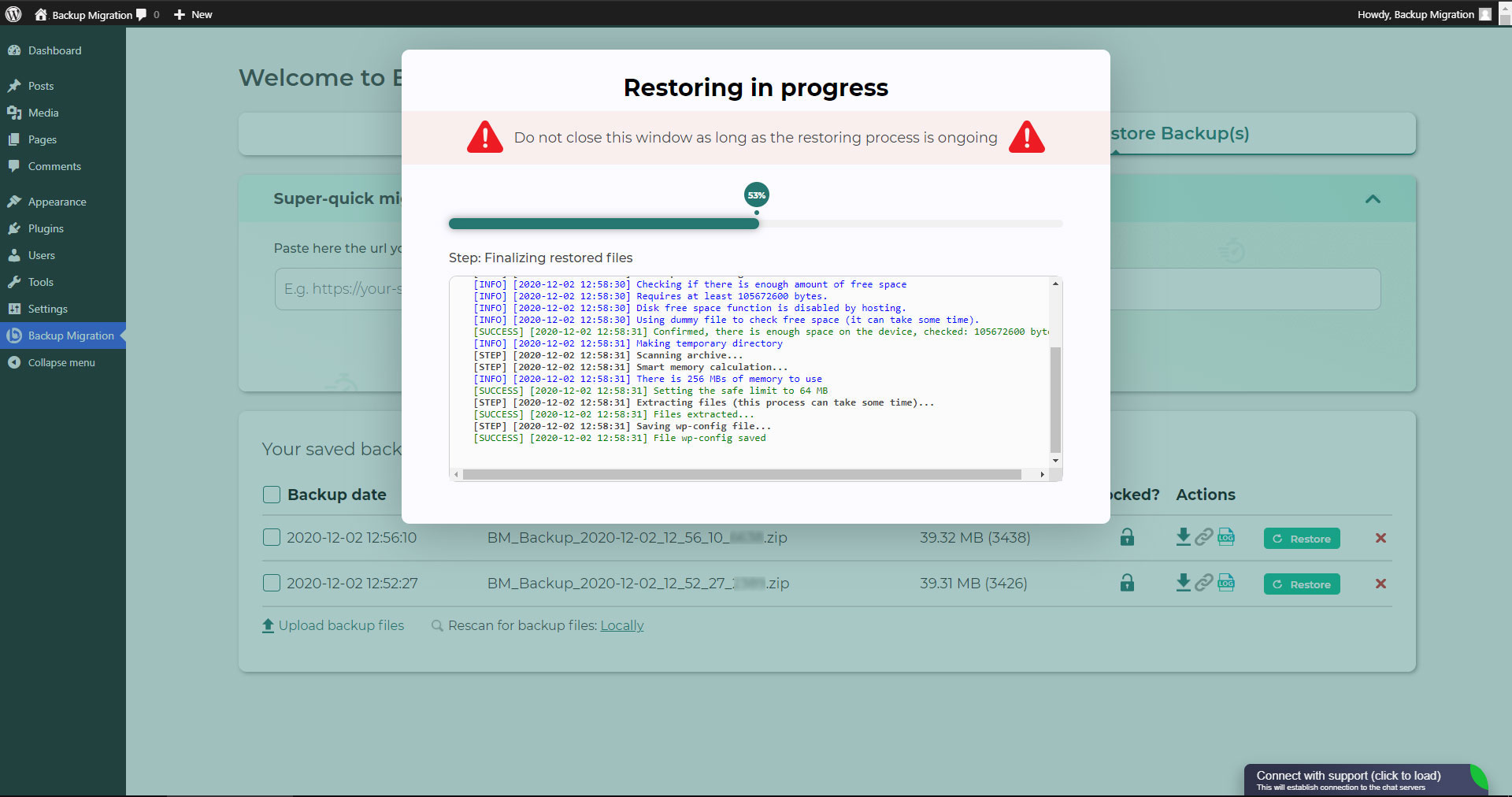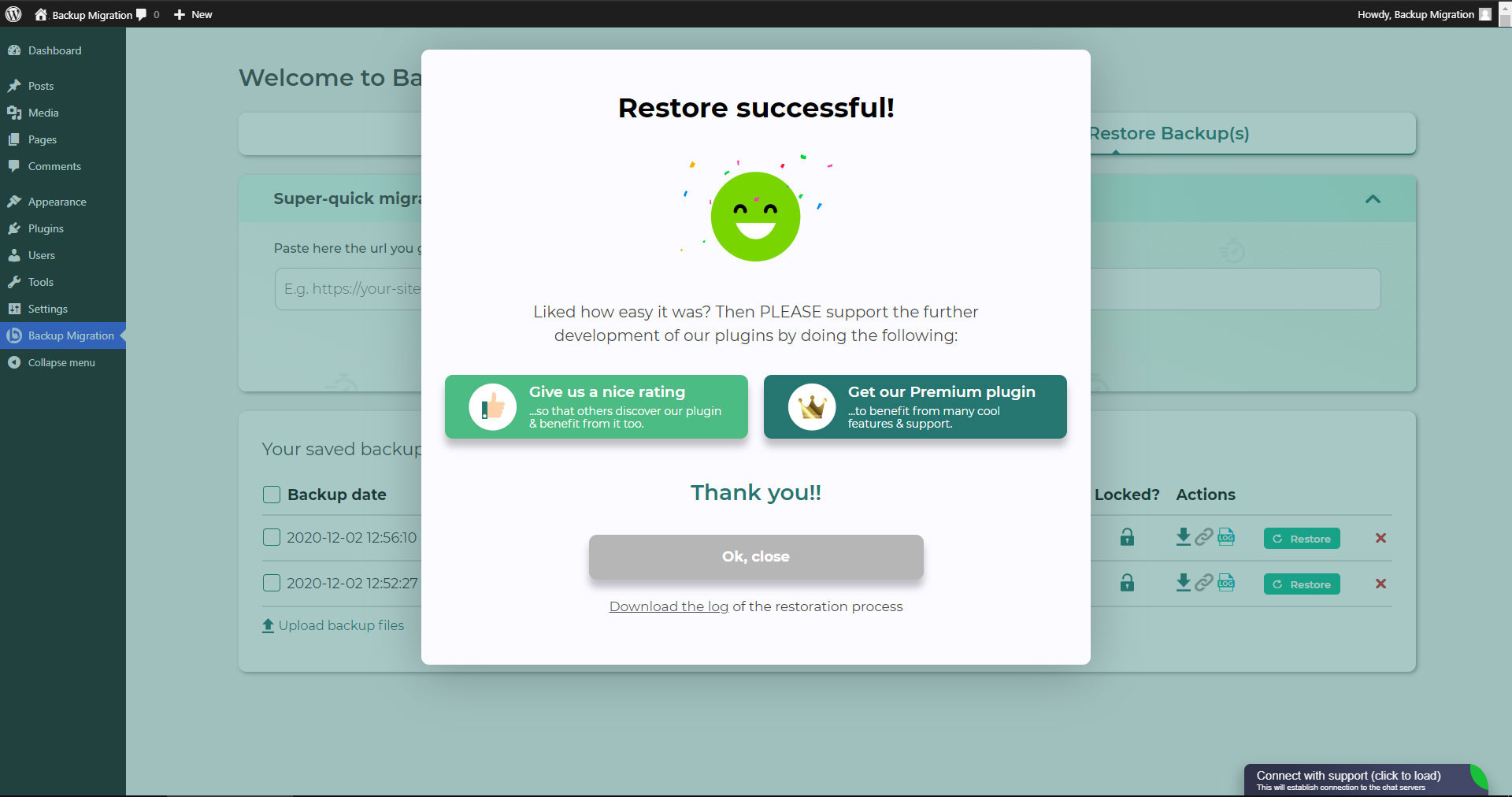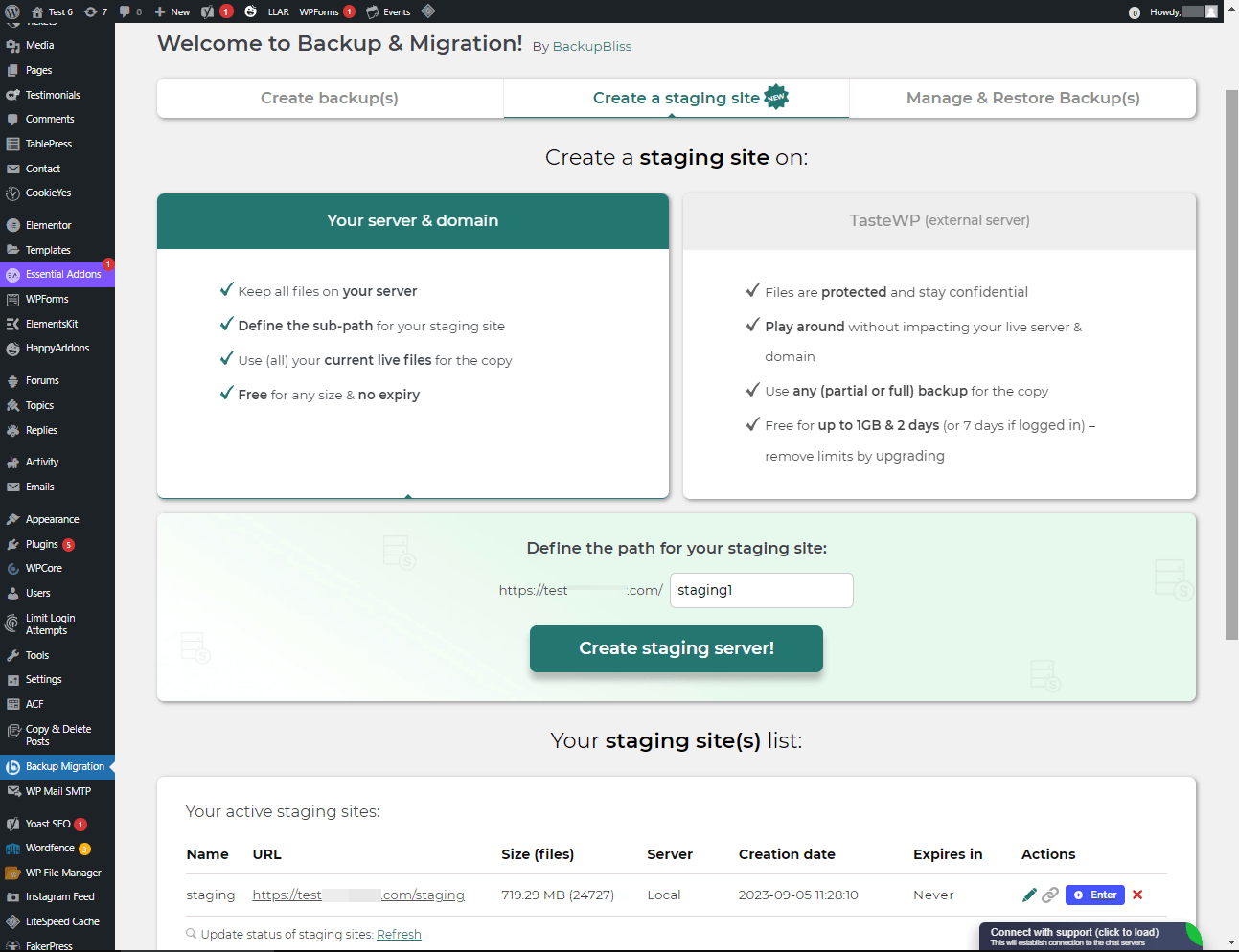Descrição
TL;DR:
- 🚀 Very fast backups
- 🪶 Lightweight – just over 1MB
- ⚡ Super-quick migration with only a few clicks
- 🎯 Very easy to use – no tech skills required
- ☁️ Many free storage options: Google Drive, Dropbox, OneDrive, Amazon S3 & more
- 🔒 Exclusive own storage solution with 1GB of free space – unique on the market!
👉 Try it out instantly on a live demo
—
Criar um backup do seu site nunca foi tão fácil!
Basta instalar o plugin, clicar em “Criar backup agora” e pronto.
Website migration is just as easy and FREE, with just two clicks!
Wide range of available cloud storage locations: Google Drive, Dropbox, OneDrive, Amazon S3, Wasabi, SFTP & FTP, and free cloud storage BackupBliss.
Você também pode agendar backups, como por exemplo, definir que um backup deve ser feito automaticamente todas as semanas (ou todos os dias/meses).
Utilize uma grande variedade de opções de configuração:
- Define exactly which files / databases should be in the backup, and which should not
- Define where the backup will be stored (store locally and/or backup to cloud)
- Defina o nome que seu backup deve ter, em quais casos você deve receber um e-mail de notificação, e muito mais
- Additional advanced features included in the premium: smart exclusion rules, Tar and GZip compression methods, full email notifications, automatic backups before updates, and more.
Esse plugin é uma solução “tudo em um” para caso você precise migrar o seu site para outra hospedagem ou apenas restaurar o backup local.
Note: This (free) version is limited to backups of 4GB in size, due to native WordPress ZIP limitations. For unlimited sizes and increased stability for larger sites, please have a look at the Premium Plugin. The code of this free plugin is licensed under GPLv3, however, we claim rights to other content. Please read the full Terms of Use that touch other points as well and apply in entirety.
Se você tiver alguma dúvida, nos pergunte no fórum de suporte. Ficaremos felizes em ajudar!
Capturas de tela
Instalação
Instalador de administrador via busca
- Visite a tela Adicionar novo plugin e selecione “Autor” no menu suspenso próximo à barra de pesquisa
- Pesquise por “Migrate”
- Encontre o plugin “Backup Migration” e clique no botão “Instalar agora”.
- Ative o plugin.
- O plugin deve ser mostrado abaixo do menu de configurações.
Instalador de administrador via zip
- Visite a tela Adicionar novo plugin e clique no botão “Enviar plugin”.
- Clique no botão “Procurar…” e selecione o arquivo zip do nosso plugin.
- Click the “Install Now” button.
- Assim que o upload for concluído, ative o Backup Migration.
- O plugin deve ser mostrado abaixo do menu de configurações.
Perguntas frequentes
-
Como faço para criar meu primeiro backup?
-
Clique em “Criar backup agora” na página de configurações do plugin BackupBliss – Backup Migration Staging.
O Backup Migration criará por padrão um backup que contém tudo do seu site, exceto os próprios backups do plugin Backup Migration e a instalação do WordPress. Se você quiser incluir a instalação do WordPress também, marque a caixinha de seleção na seção “Do que será feito backup?”.
You can download or migrate your backup (use the plugin as a WordPress duplicator) immediately after the backup has been created.
-
Como faço para restaurar um backup?
-
-
Se o seu backup estiver localizado em seu site: Vá para a tela do plugin Backup Migration e, em seguida, para a aba “Gerenciar e restaurar backups” onde você tem sua lista de backups, e clique no botão Restaurar ao lado do backup que deseja restaurar.
-
If your backup is located on another site: Go to the BackupBliss – Backup Migration Staging plugin screen on site #1, then to the Manage & Restore Backup(s) tab where you have the backups list, click on the “Copy Link”-button in the “Actions”-column. Go to the BackupBliss – Backup Migration Staging plugin screen on site #2, then to the Manage & Restore Backup(s) tab, click on “Super-quick migration”, paste the copied link, and hit “Restore now!” button. This process will first import the backup and then restore it, i.e. Backup Migrate also serves as backup importer.
-
Se o seu backup estiver localizado em outro dispositivo: Vá para a tela do plugin Backup Migration e, em seguida, para a aba “Gerenciar e restaurar backups” e clique no botão “Enviar arquivos de backup”. Após o envio, clique no botão Restaurar ao lado do backup que deseja restaurar.
-
If your backup is located on Google Drive, OneDrive, Dropbox, Amazon S3, Wasabi, BackupBliss Storage, FTP or SFTP: Go to the BackupBliss – Backup Migration Staging plugin screen, then to the plugin section “Where shall the backup(s) be stored?”, turn ON the respective external storage option, and connect to your account. After that, the plugin will sync the available backup files in the plugin section “Manage & Restore Backups” from where you will be able to run Restore.
-
-
Como faço para migrar ou clonar meu site?
-
Migre (ou clone) um site do WordPress criando um backup completo no site que você deseja migrar (clonar) – o site 1.
-
Para transferir diretamente do site 1 para o site 2: vá até a tela do plugin Backup Migration no site 1, acesse a aba “Gerenciar e restaurar backup(s)”, onde está a lista de backups, e clique no botão “Copiar link” na coluna “Ações”. Agora, vá até a tela do plugin Backup Migration no site 2, acesse a aba “Gerenciar e restaurar backup(s)”, clique em “Migração super rápida”, cole o link copiado e clique no botão “Restaurar agora!”. Certifique-se de que o arquivo de backup no site 1 pode ser acessado definindo “Acessível via link direto?” para “Sim” na seção “Onde os backups devem ser armazenados?”
-
Para migrar o site indiretamente: Vá para a tela do plugin Backup Migration e, em seguida, para a aba “Gerenciar e restaurar backups” e clique no botão “Enviar arquivos de backup”. Após o envio, clique no botão Restaurar ao lado do backup que deseja restaurar.
-
To migrate the website with Google Drive, OneDrive, Dropbox, Amazon S3, Wasabi, BackupBliss Storage, FTP or SFTP: Go to the BackupBliss – Backup Migration Staging plugin screen, then to the plugin section “Where shall the backup(s) be stored?”, turn ON the respective external storage option, and connect to your account. After that, the plugin will sync the available backup files in the plugin section “Manage & Restore Backups” from where you will be able to run Restore.
-
-
Onde posso encontrar meus backups?
-
BackupBliss – Backup Migration Staging allows you to download backups, migrate backups, or delete backups directly from the plugin screen Manage & Restore Backup(s). By default, the migrator plugin will store backups locally on the server to /wordpress/wp-content/backup-migration but you can change the backup location to anywhere you please. If you have backups stored on the cloud – OneDrive, Dropbox, Google Drive, BackupBliss Storage, Amazon S3, Wasabi, FTP or SFTP, you will need to connect the plugin with the respective storage account, so that the plugin can synchronize the data.
-
Como posso realizar backups automáticos?
-
Enabling automatic backups is done on the BackupBliss – Backup Migration Staging plugin’s home screen, just next to the “Create backup now!” button. Auto backup can run on a monthly, weekly, or daily basis. You can set the exact time (and day) and how many automatic backups you would like to keep in the same BackupBliss – Backup Migration Staging plugin section. We recommend that you optimize the number of backups that will be kept according to available space. With the premium version, you can also set partial automatic backups before theme, plugin, or WordPress core updates.
-
Qual o tamanho dos arquivos de backup?
-
Backup file size depends on the criteria you select in the “What will be backed up?” section of the BackupBliss – Backup Migration Staging plugin. There you can see file/folder size calculations as you save your settings. Usually, WordPress’ Uploads folder is the heaviest, while Databases are the lightest. If you are looking to save up space, you might want to deselect Plugins and WordPress installation folders, as you can usually download those anytime from WP sources.
-
A criação do backup e a migração do site são gratuitas?
-
Sim. Você pode criar backups completos de sites, backups automáticos e migrar seu site (duplicar o site) gratuitamente. O Backup Migration Pro fornece filtros mais sofisticados e seleções dos arquivos que serão incluídos/excluídos dos backups (afetando o tamanho do backup), tempos de criação de backup mais rápidos, número de locais de armazenamento de backup externo, criptografia de backup, métodos de compactação de arquivo de backup, ativadores de backup avançados, notificações de backup adicionais por e-mail, suporte prioritário e muito mais.
-
How to create staging sites?
-
Você pode configurar facilmente um ambiente de estágio para o seu site com o plugin BackupBliss. Você pode escolher criar um site de estagiamento tanto no seu servidor/máquina quanto no TasteWP. Ambas as opções são gratuitas!
-
Para criar um site de estágio no seu servidor, navegue até a seção do plugin “Criar um site de estágio”, selecione “Seu servidor & domínio”, defina um caminho personalizado se desejar e clique no botão “Criar site de estágio!”.
-
Para criar um site em estágio em uma plataforma sandbox WordPress gratuita – TasteWP, selecione a opção “TasteWP (servidor externo)”, depois selecione um arquivo de backup que será utilizado e clique no botão “Criar site de estágio!”
-
-
⭐️ NEW! Is cloud backup available?
-
Backup to Google Drive, OneDrive, FTP, Amazon S3, Wasabi, BackupBliss Storage, SFTP and Dropbox are now available in the BackupBliss – Backup Migration Staging Pro
Upcoming storage options will include: Rackspace, DreamObjects, OpenStack, Google Cloud, Microsoft Azure, Backblaze, and more – vote for your favorite here. -
⭐️ NEW! How do I back up to Google Drive / OneDrive / BackupBliss Storage / Dropbox / FTP / SFTP / Amazon S3/ Wasabi ?
-
In order to automatically upload your site backups to the Cloud, you will need a Pro version of the plugin. Once installed and activated, navigate to the plugin section “Where shall the backup(s) be stored?”, and turn ON the respective external storage feature. Click on the button Connect, and select an account you want to connect to. Once it is connected, your backup files from the website will start to sync to your connected storage. You can monitor the process in the plugin section “Manage & Restore Backups”
-
Em que você é melhor do que os outros plugins de backup/migração?
-
Besides having the most intuitive interface and smoothest user experience, BackupBliss – Backup Migration Staging plugin will always strive to give you more than any competitor:
– None of the competitors provides their own free backup cloud storage.
– Updraftplus: They charge for migration, with our plugin it’s free;
– All-in-One WP Migration: In the free version, compared to our plugin – they don’t have selective/partial backups; they lack advanced options and each external storage is on a separate extension plugin; they have no automatic backups;
– Duplicator: In the free version, compared to our plugin – they have no selective backups, exclusion rules, no automatic backups and no migration;
– WPvivid: In the free version, compared to our plugin – they don’t have selective/partial backups, exclusion rules, or automatic backups;
– BackWPup: In the free version, compared to our plugin – they lack restore options, backups are slower, automatic backups are dependant on wp cron;
– Backup Guard: In the free version, compared to our plugin – they have no selective backups, exclusion rules; no direct migration;
– XCloner: Automatic backups are dependant on wp cron; full restore not available on a local server;
– Total Upkeep: They lack the advanced selective backups and exclusion rules, lacks a monthly backup schedule -
Como fazer o upload do meu arquivo de backup?
-
O upload de um backup pode ser feito simplesmente navegando até a seção Gerenciar & Restaurar Backup(s) do plugin BM (aba no lado direito). Lá você tem o botão “Upload do arquivo de backup”, após clicar nele, você precisa selecionar um backup apropriado que seja feito somente por este plugin. Você não pode usar backups de outros plugins (para restaurar esses, volte para esses plugins e restaure-os dessa maneira). Se você usar a “Migração super-rápida” (seção b), seu backup será carregado automaticamente. Se você estiver tendo problemas para fazer o upload do arquivo de backup, volte e garanta que a pasta designada para backups seja gravável. Você pode encontrar o destino do backup na seção do plugin “Onde o(s) backup(s) deve(m) ser armazenado(s)?
-
O plugin também está disponível no meu idioma?
-
Até o momento, traduzimos o plugin para esses idiomas:
Árabe: [إنشاء نسخة احتياطية واستعادة النسخ الاحتياطية وترحيل المواقع. أفضل مكون إضافي لمواقع الترحيل والاستنساخ!] (https://ar.wordpress.org/plugins/backup-backup/)
Chinês (China): 创建备份、还原备份和迁移站点。 迁移和克隆网站的最佳插件!
Croata: Izradite sigurnosnu kopiju, vratite sigurnosne kopije i migrirajte web-mjesta. Najbolji dodatak za migraciju i kloniranje web stranica!
Holandês: Maak back-ups, herstel back-ups en migreer sites. De beste plug-in voor het migreren en klonen van websites!
Inglês: Create a backup, restore backups and migrate a website. The best plugin for migration and to clone a website
Finlandês: Luo varmuuskopio, palauta varmuuskopiot ja siirrä sivustot. Paras laajennus sivustojen siirtoon ja kloonaukseen!
Francês (França): Créez des sauvegardes, restaurez des sauvegardes et migrez des sites. Le meilleur plugin pour les sites Web de migration et de clonage !
Alemão: Erstellen Sie Backups, stellen Sie Backups wieder her und migrieren Sie Websites. Das beste Plugin für Migrations- und Klon-Websites!
Grego: Δημιουργία αντιγράφων ασφαλείας, επαναφορά αντιγράφων ασφαλείας και μετεγκατάσταση τοποθεσιών. Το καλύτερο πρόσθετο για μετανάστευση και κλωνοποίηση ιστοσελίδων!
Húngaro: Biztonsági másolat készítése, biztonsági másolatok visszaállítása és webhelyek migrálása. A legjobb bővítmény a webhelyek migrációjához és klónozásához!
Indonésio: Buat cadangan, pulihkan cadangan, dan migrasikan situs. Plugin terbaik untuk migrasi dan kloning situs web!
Italiano: Crea backup, ripristina backup e migra i siti. Il miglior plugin per la migrazione e la clonazione di siti web!
Persa: ایجاد نسخه پشتیبان، بازیابی نسخه پشتیبان، و مهاجرت سایت ها. بهترین افزونه برای مهاجرت و شبیه سازی وب سایت ها!
Polonês: Twórz kopie zapasowe, przywracaj kopie zapasowe i przenoś witryny. Najlepsza wtyczka do migracji i klonowania stron internetowych!
Português (Brasil): Crie backups, restaure backups e migre sites. O melhor plugin para migração e clonagem de sites!
Russo: Создавайте резервные копии, восстанавливайте резервные копии и переносите сайты. Лучший плагин для миграции и клонирования сайтов!
Espanhol: Cree copias de seguridad, restaure copias de seguridad y migre sitios. ¡El mejor complemento para sitios web de migración y clonación!
Turco: Yedekleme oluşturun, yedeklemeleri geri yükleyin ve site taşıyın. Websitesi taşımaya ve klonlamaya yönelik en iyi eklentidir!
Vietnamita: Tạo sao lưu, khôi phục các bản sao lưu và di chuyển các trang web. Plugin tốt nhất để di chuyển và sao chép các trang web!
Avaliações
Colaboradores e desenvolvedores
“Backup Migration” é um programa de código aberto. As seguintes pessoas contribuíram para este plugin.
ColaboradoresBackup Migration” foi traduzido para 27 localidades. Agradecemos aos tradutores por suas contribuições.
Traduzir o “Backup Migration” para seu idioma.
Interessado no desenvolvimento?
Navegue pelo código, consulte o repositório SVN ou assine o registro de desenvolvimento por RSS.
Registro de alterações
2.0.0
- Tested with WordPress 6.8.3
- [FEATURE] Introduced Google Drive, Dropbox, FTP, Amazon S3 and Wasabi as FREE storage options migrated from the premium version.
- [FEATURE] Added manual upload functionality for backups.
- [FEATURE] Added file filtering settings with improved UI instructions for exclusions.
- [FEATURE] Implemented backup verification with scheduled events for enhanced reliability.
- [FEATURE] Added dynamic adjustment of storage icons and layout for better visual consistency.
- [FEATURE] Enabled file path filtering in backup settings.
- [FEATURE] Added whitelist configuration for the Security Ninja plugin.
- [FEATURE] Added browse-details-wrapper class for improved layout in backup details.
- [FEATURE] Added review link opening in new tab on button click for better UX.
- [FEATURE] Hide review prompt once user has interacted with it.
- [ENHANCEMENT] Improved auto-backup enabling logic for more accurate scheduling.
- [ENHANCEMENT] Enhanced OneDrive, SFTP, and FTP connection handling with better error messages.
- [ENHANCEMENT] Improved FTP connection URLs to include port information.
- [ENHANCEMENT] Enhanced upload validation and existence checks for better reliability.
- [ENHANCEMENT] Improved error handling for backup uploads and large file logs.
- [ENHANCEMENT] Enhanced manifest upload response validation to prevent false errors.
- [ENHANCEMENT] Improved backup upload status logic for BackupBliss storage.
- [ENHANCEMENT] Enhanced error message formatting for BackupBliss upload failures.
- [ENHANCEMENT] Refined upload verification and zippy status handling for smoother background operations.
- [ENHANCEMENT] Enhanced UI tooltips, button colors, and SVG icons for better visibility and consistency.
- [ENHANCEMENT] Improved layout for promotional and recovery notices in pre-restore modal.
- [ENHANCEMENT] Enhanced modal title alignment and general UI consistency.
- [ENHANCEMENT] Improved logging for ignored paths and backup calculations.
- [ENHANCEMENT] Enhanced AJAX and API response handling with better error clarity.
- [ENHANCEMENT] Added detailed logging for cron-based backup creation.
- [FIX] Corrected SQL queries during uninstall to properly match transient option names.
- [FIX] Fixed duplicate review prompts and improved visibility handling.
- [FIX] Prevented interaction with disabled backup URL buttons to avoid confusion.
- [FIX] Adjusted suffix positions in storage options for better alignment.
- [FIX] Improved Google Drive backup status key handling.
- [FIX] Prevented PHP 8.2 deprecation notices in S3 integration.
- [FIX] Improved locking mechanism and error handling in send_beat method.
- [FIX] Updated tooltip selectors, classes, and dimensions for better interaction feedback.
- [FIX] Enhanced error handling display logic in JavaScript.
- [FIX] Corrected pop-up URL and selector issues in installation flow.
- [FIX] Improved AJAX offline notices for clearer upload failure alerts.
- [FIX] Fixed excluded storage options visibility in backup settings.
- [FIX] Added missing input IDs for file exclusion filters.
- [FIX] Improved background status handling for upload verification.
- [FIX] Updated review button selectors and logic for visibility handling.
- [FIX] Improved compatibility recommendations during restoration.
- [FIX] Enhanced log reading for large files (read last 64KB).
- [FIX] Removed redundant backup checks during cron operations.
- [FIX] Corrected parameter passing in bmi-preload-collapsed-pro event.
- [FIX] Resolved tooltip overlap and SVG size inconsistencies.
- [FIX] Corrected FTP function existence check before establishing connection.
- [FIX] Improved file existence checks during upload verification.
- [DOCS] Improved clarity and consistency of backup-related dashboard messages.
- [DOCS] Updated backup activation messages for better communication.
- [STYLE] Refined modal layouts, banner sections, and direct link button visuals.
- [REFACTOR] Moved file explorer module from PRO to FREE version.
- [REFACTOR] Removed unused properties from BMI_Backup_Heart class.
- [MISC] Minor text refinements, grammar corrections, and performance improvements.
- [SECURITY] Fixed a potential exploit which caused the log files to be leaked if the local path had a space in it.
- Several other improvements, optimizations, and bug fixes throughout the plugin.
1.4.9
- Tested with WordPress 6.8.2
- [FEATURE] Introducing BackupBliss Storage as new cloud storage option for FREE.
- [FEATURE] Added security plugins warning module and logic
- [MISC] Minor grammar and spelling corrections.
- [ENHANCEMENT] Detailed explanation on Automatic Backups cron configuration.
- [… and more …]
previous
Old changelog has been removed due to WordPress limitation of 5000 characters.